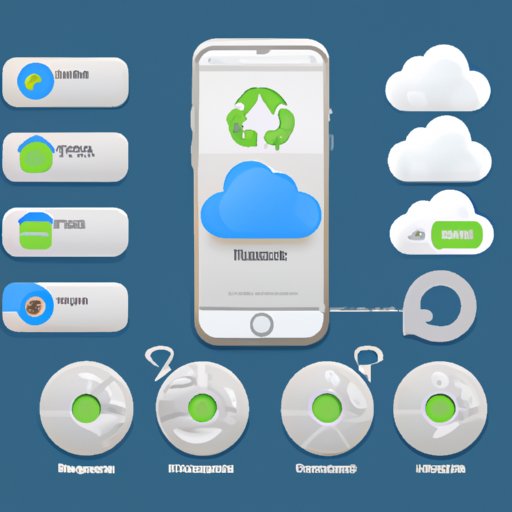Introduction
If you’ve ever experienced the frustration of having an “iPhone storage full” message show up on your phone, then you know just how annoying it can be. Even if you have iCloud storage, which is designed to provide extra storage for your device, it’s still possible to run out of space. So why is your iPhone storage full when you have iCloud? In this article, we’ll explore the reasons why this might happen and provide some tips on how to free up space on your iPhone when iCloud is maxed out.
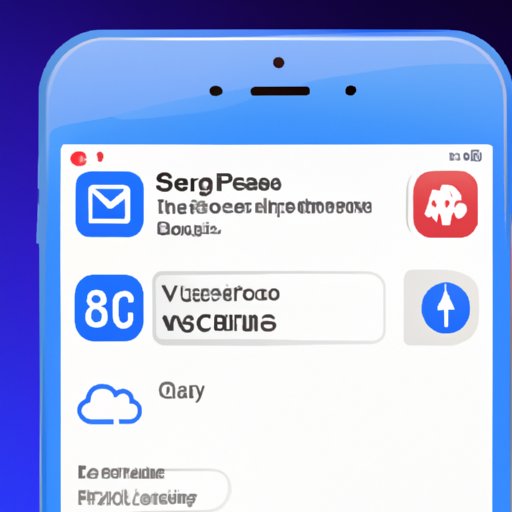
How to Free Up Space on Your iPhone When iCloud is Maxed Out
There are a few key steps you can take to free up space on your iPhone when iCloud is maxed out. Here are some of the most effective methods:
Delete Unused Apps
One of the easiest ways to free up space on your iPhone is to delete any unused apps. If you haven’t used an app in a while, chances are you don’t need it taking up space on your device. To delete an app, simply press and hold its icon until all the icons begin to shake. You’ll then see an “X” appear in the corner of each app. Tap the “X” to delete the app from your device.
Optimize Photos and Videos
Photos and videos can take up a lot of space on your device. To free up some of that space, you can optimize your photos and videos by reducing their size. This will allow you to keep them on your device without taking up too much space. To do this, go to Settings > Photos & Camera and turn on “Optimize iPhone Storage”. This will reduce the size of your photos and videos without compromising their quality.
Clear Browser History and Cache
Your browser history and cache can also take up a lot of space on your device. To clear it, open Safari and tap the bookmarks icon at the bottom of the screen. Then tap the clock icon and select “Clear History and Website Data”. This will remove any stored data from your browser, freeing up space on your device.
Remove Music and Downloaded Files
If you’ve downloaded music or other files to your device, they may be taking up a lot of space. To free up this space, you can delete these files from your device. To do this, open the Music app and tap the Library icon at the bottom of the screen. Tap the Edit button and select the songs or files you want to delete. Then tap the Delete button to remove them from your device.
Use Third-Party Storage Services
If you’re running out of space on your device, you can always use third-party storage services such as Dropbox or Google Drive to store your files. These services offer a secure way to store your data and make it accessible across multiple devices. Plus, many of them offer free storage plans with limited features, so you don’t have to pay anything to get started.
Move iCloud Data to Your Computer
If you’re using iCloud storage, you can move some of your data to your computer to free up space on your device. To do this, open the iCloud app on your computer and select the data you want to move. Then click the “Download” button to move the selected files to your computer.
The Benefits of Using iCloud Storage for Your iPhone
Using iCloud storage for your iPhone has several advantages. Here are some of the most important benefits:
Keeps Your Data Secure
iCloud provides a secure way to store your data. All of your data is encrypted and stored on Apple’s secure servers. This means that only you can access your data, and no one else can view or download it.
Automatically Back Up Your Data
Another benefit of using iCloud storage is that it automatically backs up your data. This means that if something happens to your device, you won’t lose any of your data. It will all be securely stored on iCloud and accessible from any device.
Easily Accessible Across Devices
Finally, iCloud storage makes it easy to access your data from any device. You can access your data from your iPhone, iPad, Mac, or even PC. This makes it easy to stay organized and keep track of all your documents, photos, and more.
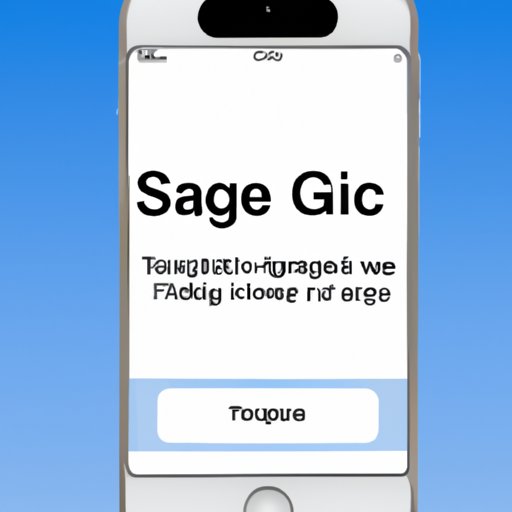
Strategies for Freeing Up Space on an iPhone with Full iCloud Storage
If your iPhone storage is full and you have iCloud storage, here are some strategies to help you free up space:
Use Automatic Backup Settings
To save space on your device, you should enable automatic backups. This will allow your device to back up your data to iCloud without taking up any additional space on your device. To enable automatic backups, go to Settings > iCloud > Storage & Backup and turn on “Automatic Backup”.
Offload Unused Apps
Another way to free up space on your device is to offload unused apps. This will remove the app from your device but keep its data stored on iCloud. To offload an app, go to Settings > General > iPhone Storage and select the app you want to offload. Then tap the “Offload App” button.
Compress Photos and Videos
Finally, you can compress photos and videos to save space on your device. To do this, go to Settings > Photos & Camera and turn on “Optimize iPhone Storage”. This will reduce the size of your photos and videos without compromising their quality.
Tips for Managing Your iPhone Storage When iCloud Is Full
If your iCloud storage is full, here are some tips to help you manage your iPhone storage:
Monitor Your Data Usage
To save space on your device, you should monitor your data usage. This will allow you to identify which apps are taking up the most space and take steps to limit their data usage. To monitor your data usage, go to Settings > Cellular and review the list of apps that are using the most data.
Regularly Review Your iCloud Usage
You should also regularly review your iCloud usage to identify any apps or files that are taking up a lot of space. To do this, go to Settings > iCloud > Storage & Backup and review the list of apps and files that are stored in iCloud. From here, you can delete any unnecessary files to free up space.
Take Advantage of iCloud’s Family Sharing Feature
Finally, if you have multiple devices in your household, you can take advantage of iCloud’s Family Sharing feature. This will allow you to share files and data between devices, so you don’t have to worry about running out of space on one device.

Troubleshooting Steps for an iPhone with Full iCloud Storage
If your iPhone storage is full and you have iCloud storage, here are some troubleshooting steps to try:
Check Your Settings
First, check your settings to make sure iCloud is set up correctly. Go to Settings > iCloud and make sure the “iCloud Backup” option is turned on. Also, make sure the “iCloud Photo Library” option is turned off, as this can take up a lot of space.
Update Your Software
Next, make sure your software is up to date. Go to Settings > General > Software Update and install any available updates. This will ensure your device is running the latest version of iOS, which may help resolve any storage issues.
Reset Your Device
If all else fails, you can reset your device to factory settings. This will erase all of your data and settings, so make sure you have a backup before doing this. To reset your device, go to Settings > General > Reset and select the “Erase All Content and Settings” option.
Conclusion
If your iPhone storage is full and you have iCloud storage, there are a few steps you can take to free up space. You can delete unused apps, optimize photos and videos, clear browser history and cache, and more. You can also use automatic backup settings, offload unused apps, and compress photos and videos to save space. Finally, make sure to monitor your data usage, regularly review your iCloud usage, and take advantage of iCloud’s Family Sharing feature. By following these tips, you should be able to free up some space on your device.
Summary of Article
In this article, we explored why your iPhone storage may be full even if you have iCloud storage. We discussed how to free up space on your device by deleting unused apps, optimizing photos and videos, clearing browser history and cache, and more. We also looked at the benefits of using iCloud storage for your iPhone and provided some tips for managing your storage when iCloud is full. Finally, we offered some troubleshooting steps for an iPhone with full iCloud storage.
Final Thoughts
Running out of space on your iPhone can be frustrating, but there are steps you can take to free up space. If you have iCloud storage, you can use it to store data and save space on your device. Just remember to monitor your data usage, regularly review your iCloud usage, and take advantage of iCloud’s Family Sharing feature to ensure you don’t run out of space.