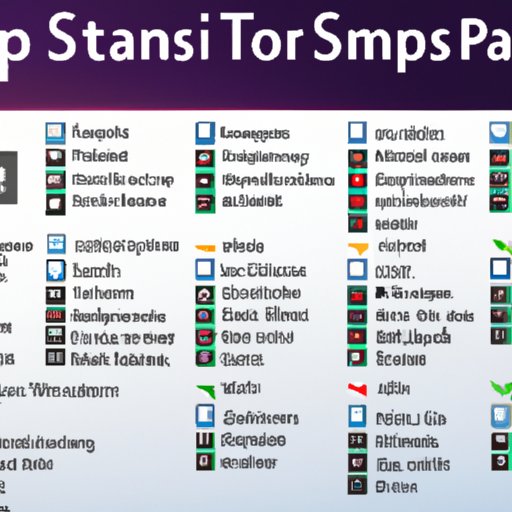Introduction
A screenshot is a digital image of what is displayed on a computer monitor or other device. It can be used for many purposes, such as documenting a bug, proofreading text, or showing someone what you are seeing on your device. In this article, we will go over the steps needed to take a screenshot on a desktop computer.
Step-by-Step Guide to Taking a Screenshot on a Desktop Computer
There are several methods that can be used to take a screenshot on a desktop computer. The most common methods include using keyboard shortcuts, third-party software, and operating system tools.
How to Take a Screenshot with Keyboard Shortcuts
The most basic way to take a screenshot on a desktop computer is to use keyboard shortcuts. On Windows computers, the Print Screen (PrtSc) key is commonly used to take a screenshot. Pressing the PrtSc key will capture an image of the entire screen. To capture only the active window, press Alt + PrtSc. On Mac computers, the Command + Shift + 3 key combination will capture the entire screen, while Command + Shift + 4 will capture only the active window.
How to Take a Screenshot with Third-Party Software
Third-party software can also be used to take a screenshot on a desktop computer. There are many software programs available, both free and paid, that allow users to take screenshots. Some popular screenshot programs include SnagIt, Greenshot, and Lightshot. All of these programs offer features such as annotation tools, image editing tools, and more.
How to Utilize Operating System Tools for Screenshots
Most modern operating systems come with built-in tools for taking screenshots. For example, Windows 10 includes the Snipping Tool, which allows users to take screenshots of the entire screen, a rectangular area, or a free-form area. Mac OS X also includes its own screenshot tool, Grab, which allows users to take screenshots of the entire screen, a selected area, or a specific window.

Using the Print Screen Button to Take a Desktop Screenshot
The Print Screen button is one of the simplest ways to take a screenshot on a desktop computer. The Print Screen button is usually located at the top right of the keyboard, near the Function keys. It may also be labeled PrtSc or PrtScn.
Overview of the Print Screen Button
When the Print Screen button is pressed, it captures an image of the entire screen and saves it to the clipboard. This image can then be pasted into image editing software, such as Paint, to be saved as an image file. The Print Screen button can also be used in conjunction with other keys to capture different types of screenshots.
How to Use the Print Screen Button to Take a Screenshot
To take a screenshot using the Print Screen button, press the PrtSc key on the keyboard. This will capture an image of the entire screen and save it to the clipboard. To paste the screenshot into an image editor, open the program and press Ctrl + V on the keyboard. The screenshot can then be saved as an image file.
Automating Screenshots with Scripting Software
For those who need to take multiple screenshots quickly and easily, scripting software can be used to automate the process. Scripting software allows users to create scripts that can be used to take multiple screenshots at regular intervals or when certain conditions are met.
Overview of Scripting Software
Scripting software is a type of software that allows users to create scripts that automate tasks. These scripts can be used to take screenshots at regular intervals or when certain conditions are met. Popular scripting software programs include AutoHotkey and AutoIt.
How to Automate Screenshots
To automate screenshots with scripting software, first create a script that will take the desired screenshots. Then, set up the script to run at regular intervals or when certain conditions are met. Once the script has been set up, it will automatically take the screenshots without any user input.
Conclusion
Taking a screenshot on a desktop computer is a simple process that can be accomplished using keyboard shortcuts, third-party software, operating system tools, or the Print Screen button. For those who need to take multiple screenshots quickly and easily, scripting software can be used to automate the process. By following the steps outlined in this article, anyone can easily take a screenshot on a desktop computer.
In summary, these are the steps to take a screenshot on a desktop computer: use keyboard shortcuts, third-party software, operating system tools, or the Print Screen button; for automation, use scripting software to create a script that will take the desired screenshots; set up the script to run at regular intervals or when certain conditions are met.
Taking screenshots can be a useful tool for many tasks, from documenting bugs to proofreading text. By following the steps outlined in this article, anyone can easily take a screenshot on a desktop computer.