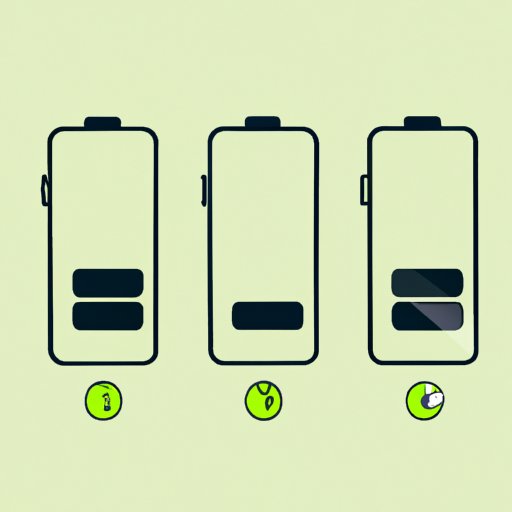Introduction
Having a charged iPhone is essential for staying connected and productive. However, iPhones don’t always last as long as we need them to. Fortunately, there are ways to save iPhone battery and make it last longer. In this article, we will discuss eight tips and tricks that can help you extend the life of your iPhone battery.
Overview of the Problem
A modern smartphone like the iPhone is an incredibly complex device, with many components working together to provide an amazing user experience. An important part of any phone is its battery. Without enough charge, a phone won’t be able to perform all of its functions. This is why it’s important to know how to save iPhone battery and keep it running longer.

Benefits of Saving iPhone Battery
Saving iPhone battery is beneficial for several reasons. First, it allows you to stay connected longer without having to worry about charging your phone. Second, it helps preserve your battery’s health over time, which can improve its performance and longevity. Finally, it can help you save money by reducing the amount of energy used by your phone.
Turning Off Location Services
Location services allow apps to access your location in order to provide you with more relevant content. While this can be useful at times, it can also drain your battery. To prevent this from happening, you should consider turning off location services when you don’t need them.
How to Access Location Services
To access location services, go to Settings > Privacy > Location Services. From here, you can manage which apps have access to your location.
When to Turn Off Location Services
You should turn off location services when you don’t need them. For example, if you’re not using a navigation app, there’s no reason to have location services turned on. You can also turn off location services for specific apps if you don’t want them to track your location.
Reducing Screen Brightness
One of the biggest drains on your battery is the display. To conserve battery, you should consider reducing the brightness of your screen. This can help extend the life of your iPhone battery.
How to Adjust Brightness
To adjust your screen brightness, go to Settings > Display & Brightness. From here, you can manually adjust the brightness or enable auto-brightness, which will automatically adjust the brightness based on your surroundings.
Tips for Reducing Brightness
When adjusting your screen brightness, try to keep it as low as possible while still being comfortable to look at. You can also turn down the color saturation to further reduce the brightness of your screen. Additionally, you can enable Night Shift, which reduces the amount of blue light emitted from your screen.
Closing Unused Apps
Unused apps can be a major drain on your battery, even when they’re not actively running. To conserve battery, you should consider closing apps that you’re not using.
How to Close Apps
To close an app, open the App Switcher by double-clicking the Home button. From here, you can swipe up on an app to close it. You can also use 3D Touch (iPhone 6s or later) to force close an app.
Reasons to Close Unused Apps
Closing unused apps can help conserve battery because it prevents them from running in the background. This can also help free up memory on your device, allowing it to run faster and more efficiently.
Disabling Background App Refresh
Background App Refresh allows apps to update their content in the background, even when you’re not using them. This can be useful at times, but it can also be a major drain on your battery. To save battery, you should consider disabling background app refresh.
How to Access Background App Refresh
To access background app refresh, go to Settings > General > Background App Refresh. From here, you can manage which apps have permission to refresh in the background.
Benefits of Disabling Background App Refresh
Disabling background app refresh can help conserve battery because it prevents apps from updating their content in the background. This can also help reduce data usage, which can save you money on your monthly bill.
Turning on Low Power Mode
Low Power Mode is a feature on iPhones that temporarily disables certain features in order to conserve battery. When enabled, Low Power Mode can help extend the life of your iPhone battery.
How to Activate Low Power Mode
To activate Low Power Mode, go to Settings > Battery > Low Power Mode. From here, you can toggle the switch to turn on Low Power Mode.
Benefits of Low Power Mode
Low Power Mode can help conserve battery by disabling certain features, such as automatic downloads and background activities. It can also reduce the brightness of the display and turn off visual effects. This can help extend the life of your iPhone battery.
Limiting Notifications
Notifications can be a major drain on your battery, especially if you receive a lot of them throughout the day. To save battery, you should consider limiting the number of notifications you receive.
How to Manage Notifications
To manage notifications, go to Settings > Notifications. From here, you can manage which apps are allowed to send notifications and how frequently they can do so.
Reasons to Limit Notifications
Limiting notifications can help conserve battery because it prevents your phone from constantly checking for new notifications. This can also help reduce distractions and make it easier to stay focused on the task at hand.
Conclusion
In this article, we discussed eight tips and tricks for saving iPhone battery. These include turning off location services, reducing screen brightness, closing unused apps, disabling background app refresh, turning on Low Power Mode, and limiting notifications. By following these tips, you can extend the life of your iPhone battery and ensure that you’re always connected and productive.
Summary of Tips
To save iPhone battery, consider turning off location services, reducing screen brightness, closing unused apps, disabling background app refresh, turning on Low Power Mode, and limiting notifications.
Final Thoughts
By following these tips, you can make sure that your iPhone battery lasts as long as you need it to. With a little bit of effort, you can extend the life of your iPhone battery and ensure that you’re always connected and productive.