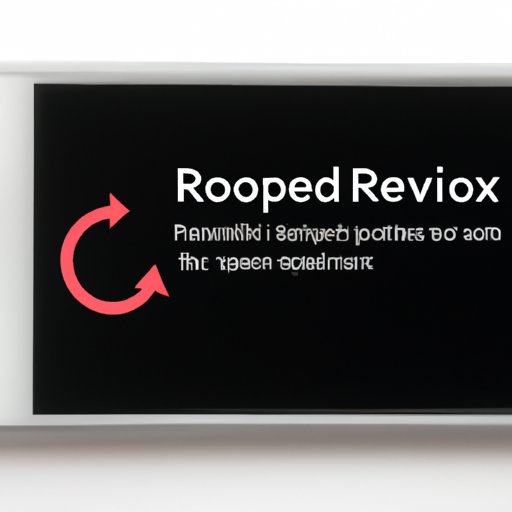Introduction
When you experience problems with your iPhone, one of the first things you should try is putting it into recovery mode. This is a special diagnostic state that can help you troubleshoot and fix any issues you may be having with your device. To do this, you’ll need to connect your iPhone to a computer and use iTunes to put it into recovery mode.
Definition of Recovery Mode
Recovery mode is a special diagnostic state that can help you troubleshoot and fix any issues you may be having with your device. When you put your iPhone into recovery mode, it will erase all data and settings from the device. This means that you won’t be able to access any of your personal information on the device until you restore it from a backup.

Why You Might Need to Put Your iPhone in Recovery Mode
There are a few different reasons why you might need to put your iPhone into recovery mode. For example, if your device is experiencing software issues such as a frozen screen or an unresponsive home button, putting it into recovery mode can help you troubleshoot the problem. Recovery mode can also be used to restore your device from a previous backup, or to install a new version of iOS on your device.
Step-by-Step Guide to Putting an iPhone into Recovery Mode
Putting your iPhone into recovery mode isn’t as difficult as it might sound. Follow these steps to get started:
How to Connect Your iPhone to iTunes
The first step is to connect your iPhone to a computer with a USB cable. Once your device is connected, open iTunes on the computer. If you don’t have iTunes installed, you can download the latest version from the Apple website.
How to Put Your iPhone into Recovery Mode
Once iTunes is open, press and hold the Home button and the Sleep/Wake button at the same time. Keep holding these buttons until you see the Connect to iTunes screen. Once you see this screen, release the buttons and your iPhone will be in recovery mode.
What to Do After Putting Your iPhone into Recovery Mode
Now that your iPhone is in recovery mode, you can use iTunes to restore your device from a backup, update the iOS software, or erase the device and start over from scratch. Depending on what you want to do, follow the instructions in iTunes to complete the process.

Troubleshooting an iPhone: How to Put Your Device in Recovery Mode
Sometimes, you may run into errors when trying to put your iPhone into recovery mode. Here are some of the most common errors and how to fix them:
Common Errors When Trying to Put an iPhone into Recovery Mode
If your iPhone doesn’t enter recovery mode after pressing and holding the Home and Sleep/Wake buttons, there may be a problem with your device. Common errors include:
- iTunes not recognizing your device
- Your device not entering recovery mode
- Your device getting stuck in recovery mode
Solutions for Troubleshooting Your iPhone
If you’re having trouble putting your iPhone into recovery mode, here are some solutions to try:
- Make sure you have the latest version of iTunes installed on your computer.
- Try restarting your computer and reconnecting your device.
- Try using a different USB cable to connect your device to the computer.
- Try using a different computer to connect your device.
- If your device is stuck in recovery mode, try using the “Force Quit” option in iTunes to exit recovery mode.
A Beginner’s Guide to Putting an iPhone into Recovery Mode
If you’re new to putting an iPhone into recovery mode, here’s a quick guide to get you started:
What is Recovery Mode?
Recovery mode is a special diagnostic state that can help you troubleshoot and fix any issues you may be having with your device. When you put your iPhone into recovery mode, it will erase all data and settings from the device. This means that you won’t be able to access any of your personal information on the device until you restore it from a backup.
How to Enter Recovery Mode
To put your iPhone into recovery mode, connect the device to a computer with a USB cable and open iTunes. Then, press and hold the Home button and the Sleep/Wake button at the same time until you see the Connect to iTunes screen. Release the buttons and your iPhone will be in recovery mode.
What to Do After Entering Recovery Mode
Once your iPhone is in recovery mode, you can use iTunes to restore your device from a backup, update the iOS software, or erase the device and start over from scratch. Depending on what you want to do, follow the instructions in iTunes to complete the process.
How to Put an iPhone into Recovery Mode in 4 Easy Steps
Putting your iPhone into recovery mode doesn’t have to be complicated. Here are four easy steps to get you started:
Step 1: Connect the iPhone to a Computer
The first step is to connect your iPhone to a computer with a USB cable. Once your device is connected, open iTunes on the computer. If you don’t have iTunes installed, you can download the latest version from the Apple website.
Step 2: Open iTunes on the Computer
Once iTunes is open, you’ll need to select your device in the iTunes window. Then, click the “Summary” tab and select “Restore iPhone”. This will put your device into recovery mode.
Step 3: Put the iPhone into Recovery Mode
Once you’ve selected “Restore iPhone”, press and hold the Home button and the Sleep/Wake button at the same time. Keep holding these buttons until you see the Connect to iTunes screen. Once you see this screen, release the buttons and your iPhone will be in recovery mode.
Step 4: Restore the iPhone from Backup
Now that your iPhone is in recovery mode, you can use iTunes to restore your device from a backup, update the iOS software, or erase the device and start over from scratch. Depending on what you want to do, follow the instructions in iTunes to complete the process.
Restoring an iPhone? Here’s How to Put it Into Recovery Mode
If you’re restoring your iPhone, you’ll need to put it into recovery mode first. Here’s how to do it:
Connect the iPhone to a Computer
The first step is to connect your iPhone to a computer with a USB cable. Once your device is connected, open iTunes on the computer. If you don’t have iTunes installed, you can download the latest version from the Apple website.
Launch iTunes
Once iTunes is open, you’ll need to select your device in the iTunes window. Then, click the “Summary” tab and select “Restore iPhone”. This will put your device into recovery mode.
Put the iPhone into Recovery Mode
Once you’ve selected “Restore iPhone”, press and hold the Home button and the Sleep/Wake button at the same time. Keep holding these buttons until you see the Connect to iTunes screen. Once you see this screen, release the buttons and your iPhone will be in recovery mode.
Restore the iPhone from Backup
Now that your iPhone is in recovery mode, you can use iTunes to restore your device from a backup, update the iOS software, or erase the device and start over from scratch. Depending on what you want to do, follow the instructions in iTunes to complete the process.
Don’t Panic! How to Put an iPhone into Recovery Mode Quickly and Easily
If you’re having trouble putting your iPhone into recovery mode, don’t panic! Here’s how to do it quickly and easily:
What is Recovery Mode?
Recovery mode is a special diagnostic state that can help you troubleshoot and fix any issues you may be having with your device. When you put your iPhone into recovery mode, it will erase all data and settings from the device. This means that you won’t be able to access any of your personal information on the device until you restore it from a backup.
How to Enter Recovery Mode Quickly and Easily
To put your iPhone into recovery mode quickly and easily, connect the device to a computer with a USB cable and open iTunes. Then, press and hold the Home button and the Sleep/Wake button at the same time until you see the Connect to iTunes screen. Release the buttons and your iPhone will be in recovery mode.
What to Do After Entering Recovery Mode
Once your iPhone is in recovery mode, you can use iTunes to restore your device from a backup, update the iOS software, or erase the device and start over from scratch. Depending on what you want to do, follow the instructions in iTunes to complete the process.
Conclusion
Putting your iPhone into recovery mode is a great way to troubleshoot any issues you may be having with your device. By following the steps outlined in this article, you can quickly and easily put your iPhone into recovery mode and start the process of fixing any problems you may be experiencing.