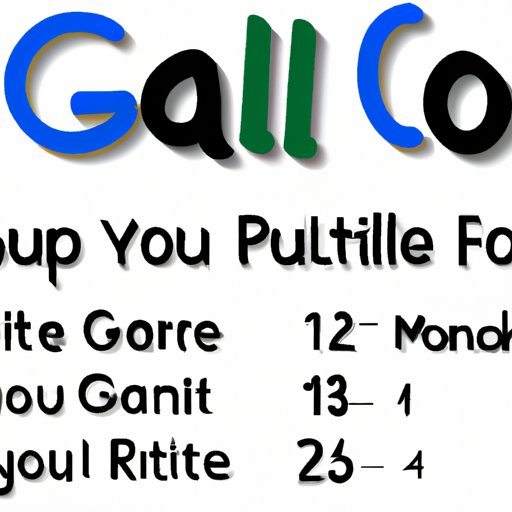Introduction
Google Voice is a telephone service that provides users with a single, virtual phone number. This phone number can be used to make and receive calls, send text messages, and even access voicemail. With a Google phone number, you can easily keep track of all your incoming calls and messages in one place. In this article, we’ll explore the benefits of having a Google phone number and provide a step-by-step guide on how to create one.
What is a Google Phone Number?
A Google phone number is a virtual phone number assigned to you by Google. It works just like any other phone number and allows you to make and receive calls, send text messages, and access voicemail. It can also be used to forward calls to multiple phones, so you don’t have to give out your personal number to everyone.
Benefits of Having a Google Phone Number
There are many benefits to having a Google phone number. For starters, it’s free to sign up and use. You can also choose your own phone number, which can be a local or toll-free number. Additionally, you can customize your voicemail greeting, block unwanted callers, and even record incoming calls for later reference. Finally, you can access your Google Voice account from any device, making it easy to stay connected on the go.
Step-by-Step Guide to Creating a Google Phone Number
Follow these steps to create your own Google phone number:

Step 1: Create a Google Account
The first step to creating a Google phone number is to create a Google account. If you already have an existing account, you can skip this step. Otherwise, head over to https://accounts.google.com/signup and follow the instructions to create a new account. Once your account is created, you can move on to the next step.
Step 2: Access the Google Voice Website
Once you have a Google account, you can access the Google Voice website at https://voice.google.com/. Click the “Get Started” button and sign in with your Google account credentials. You will then be prompted to enter your name, address, and payment information.

Step 3: Choose Your Preferred Phone Number
After signing in, you will be given the option to either port an existing number or choose a new one. If you want to port an existing number, you will need to provide the necessary information. Otherwise, you can search for a new number by area code or keyword. When you find a number you like, click “Select” to add it to your account.

Step 4: Verify Your Phone Number
Once you have selected your preferred phone number, you will need to verify it. To do this, Google will send a verification code to the phone number you provided. Enter the code in the “Verification Code” field and click “Verify.” Once your phone number is verified, you can move on to the next step.
Step 5: Customize Your Google Voice Settings
Now it’s time to customize your Google Voice settings. You can do things like choose which devices to forward calls to, set up custom greetings, and block unwanted callers. You can also set up rules to automatically forward calls to different numbers depending on who’s calling.

Step 6: Set Up Voicemail
The next step is to set up your voicemail. To do this, click on the “Voicemail” tab in the left-hand sidebar. Here you can create a personalized greeting and choose whether or not to allow callers to leave a message. You can also listen to and manage your voicemail messages.
Step 7: Start Making Calls
Finally, you’re ready to start making calls. You can do this directly from the Google Voice website or via the Google Voice app. You can also use your Google phone number to send text messages and access voicemail from any device.
Conclusion
Creating a Google phone number is easy and can be done in just a few steps. First, create a Google account if you don’t already have one. Next, access the Google Voice website and select your preferred phone number. Then, verify your phone number and customize your Google Voice settings. After that, set up your voicemail and you’re ready to start making calls. With a Google phone number, you can easily manage your incoming calls and messages in one place.