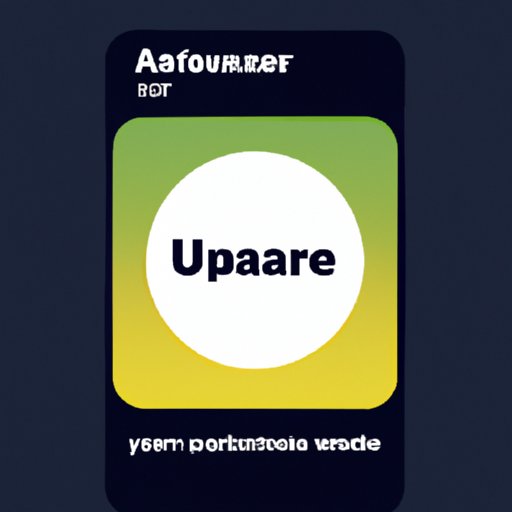Introduction
Viruses and malware can wreak havoc on your digital devices, including your iPhone. Viruses are malicious programs that can damage or disable computers and networks, while malware is a type of malicious software designed to gain access to a computer without the user’s consent. It’s important to check your iPhone regularly for viruses and malware, as they can cause serious harm to your device and your data.

Use a Mobile Antivirus App
A mobile antivirus app is a great way to protect your iPhone from viruses and malware. These apps scan your device for any malicious programs and remove them if found. They also monitor your device in real-time, alerting you if any suspicious activity is detected. When choosing an antivirus app, make sure to look for one that offers regular updates and has good reviews.
To install and use a mobile antivirus app, first download it from the App Store. Once it’s installed, open the app and follow the instructions to set it up. Then, run a full scan of your device to check for any viruses or malware. Make sure to run regular scans to keep your device secure.
Check for Unusual Activity
If you suspect that your iPhone may be infected with a virus or malware, keep an eye out for any unusual activity. This could include unexpected pop-ups, slow performance, or apps crashing unexpectedly. If you notice anything out of the ordinary, take steps to investigate further.
You should also check your device’s settings to make sure that no unauthorized changes have been made. If you find any suspicious activity, it’s best to contact Apple Support for assistance.
Update Your iPhone’s Operating System
It’s important to keep your iPhone’s operating system up to date, as new versions often contain security patches that help protect your device from viruses and malware. To update your iPhone’s operating system, go to Settings > General > Software Update. If a new version is available, follow the instructions to install the update.
Monitor Battery Usage
One way to tell if an app is draining your battery is to monitor its battery usage. To do this, go to Settings > Battery. Here, you will be able to see which apps are consuming the most power. If you notice that an app is using up more battery than usual, it could be a sign that it’s infected with a virus or malware.
To prevent battery drain from apps, make sure to only download apps from trusted sources. Also, avoid clicking on suspicious links or downloading files from unknown sources.
Look for Strange Pop-Ups
Another sign that you may have a virus or malware on your iPhone is if you start seeing strange pop-ups. These pop-ups could be ads for products or services, or they could be warnings about viruses or malware. If you see any suspicious pop-ups, it’s best to avoid clicking on them and to contact Apple Support for assistance.
Back Up Your Data Regularly
It’s important to back up your data regularly, as this can help protect against data loss due to viruses or malware. To back up your data, you can use iCloud or iTunes. Simply connect your iPhone to your computer, open iTunes, and select “Back Up Now”. You can also use iCloud to back up your device by going to Settings > iCloud > Backup.
Conclusion
Viruses and malware can cause serious damage to your iPhone, so it’s important to check your device regularly for any signs of infection. The best way to do this is to use a mobile antivirus app, check for unusual activity, update your iPhone’s operating system, monitor battery usage, look for strange pop-ups, and back up your data regularly. By following these tips, you can help protect your device from viruses and malware.