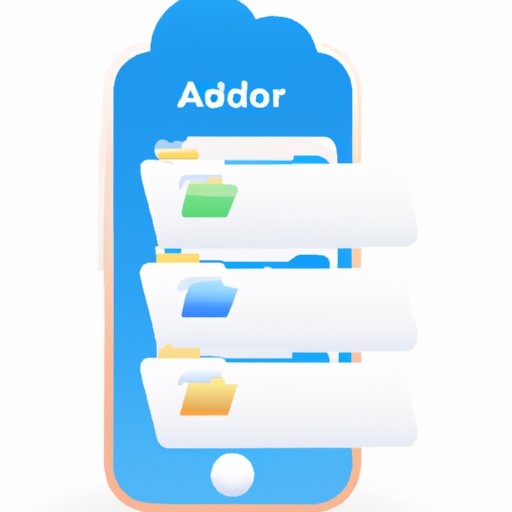Introduction
Accessing files stored on an iPhone can be a difficult task for some users. With the increasing number of applications and services available, it is important to understand which options are best for accessing files on iPhones. This article will explore different ways to access files on an iPhone, including using iCloud Drive, the Files App, third-party file management applications, transferring files from a computer, and syncing files with a cloud storage provider.
Using iCloud Drive to Access Files on iPhone
iCloud Drive is a cloud storage service provided by Apple. It allows users to store their documents, photos, videos, music, and other files in the cloud and access them from any device that has an iCloud account. iCloud Drive also provides users with the ability to share files and collaborate with others.
Overview of iCloud Drive
iCloud Drive is a virtual storage space that stores all the files you save to it. You can access and manage your files from any device that has an iCloud account. iCloud Drive also lets you share files with others, as well as collaborate with them on projects. It is compatible with a wide range of Apple devices, including iPhones, iPads, Macs, and Apple TVs.
How to Set Up iCloud Drive
Setting up iCloud Drive on your iPhone is easy. All you need to do is open the Settings app, tap on your name at the top of the screen, and then select iCloud. On the next page, you can toggle the switch next to iCloud Drive to enable it. You can also choose which apps you want to use iCloud Drive with. Once you have enabled iCloud Drive, you can access your files by opening the Files app.
Advantages and Disadvantages of iCloud Drive
The main advantage of iCloud Drive is that it is easy to set up and use. Additionally, it allows users to store and access their files from any device that has an iCloud account. The only downside is that iCloud Drive does not provide much storage space, so users may need to upgrade to a larger plan if they need more space.
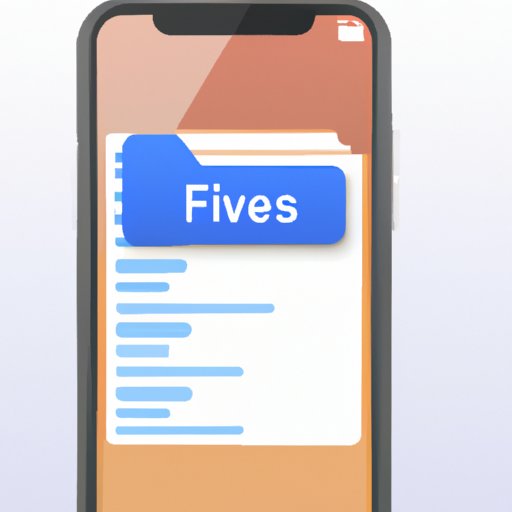
Exploring the Files App for iPhone
The Files app is a built-in application on iPhones that allows users to easily access and manage their files. It includes folders for iCloud Drive, local storage, and third-party services such as Dropbox and Google Drive.
Overview of the Files App
The Files app is a built-in feature on iPhones that provides an easy way to access and manage files. It includes folders for iCloud Drive, local storage, and third-party services such as Dropbox and Google Drive. The Files app also allows users to search for files quickly and organize them into folders. Additionally, the app can be used to preview and edit files, as well as create new ones.
How to Use the Files App
Using the Files app is simple. To get started, open the app and then select the folder you want to view. From there, you can browse through your files, create new folders, and even preview and edit files. You can also use the search bar at the top of the app to quickly find a specific file.
Advantages and Disadvantages of the Files App
The main advantage of the Files app is that it provides an easy way to access and manage files. Additionally, it allows users to quickly search for files and organize them into folders. The only downside is that the app is limited to the files stored on your iPhone, so you cannot access files stored in the cloud or on other devices.
Utilizing Third-Party File Management Applications
Third-party file management applications offer users another way to access and manage their files on their iPhones. These apps allow users to access files stored in the cloud, as well as transfer files between devices.
Overview of Third-Party Apps
Third-party file management applications provide users with a way to access and manage files stored in the cloud, as well as transfer files between devices. These apps allow users to view and edit files, create new folders, search for files quickly, and more. Additionally, many of these apps provide additional features such as password protection for sensitive files.
How to Download and Install a Third-Party File Management App
To download and install a third-party file management app, simply open the App Store on your iPhone and search for the app you want to use. Once you’ve found the app, tap “Get” to begin the installation process. After the app is installed, you can open it and log in to access your files.
Advantages and Disadvantages of Third-Party Apps
The main advantage of third-party file management applications is that they provide users with access to files stored in the cloud. Additionally, they allow users to transfer files between devices. The only downside is that some of these apps may require a subscription fee to access certain features.

Transferring Files from a Computer to iPhone
Transferring files from a computer to an iPhone is another way to access files stored on the device. This method requires users to connect their iPhones to their computers via USB or Wi-Fi.
Overview of File Transfer Process
Transferring files from a computer to an iPhone requires the user to connect their device to their computer via USB or Wi-Fi. Once the connection is established, users can drag and drop files from their computer to their iPhones. Alternatively, users can use iTunes or iCloud to transfer files between their devices.
How to Transfer Files from a Computer to iPhone
To transfer files from a computer to an iPhone, first connect your device to your computer using a USB cable or Wi-Fi. Next, open the folder containing the files you want to transfer and then drag and drop them onto your iPhone. Alternatively, you can use iTunes or iCloud to transfer files between devices.
Advantages and Disadvantages of File Transfer
The main advantage of transferring files from a computer to an iPhone is that it is a fast and efficient way to move files between devices. Additionally, it is easy to set up and use. The only downside is that it requires users to have a physical connection between their devices.

Syncing Files with a Cloud Storage Provider
Syncing files with a cloud storage provider is another way to access files stored on an iPhone. This method requires users to sign up for a cloud storage provider and then sync their files between their devices.
Overview of Cloud Storage
Cloud storage is a virtual storage space that stores all the files you save to it. It allows users to access and manage their files from any device that has an internet connection. Additionally, cloud storage providers typically offer plans with different levels of storage space, so users can choose the plan that best fits their needs.
How to Sync Files with a Cloud Storage Provider
To sync files with a cloud storage provider, first sign up for an account with the provider. Then, download and install the provider’s app on your iPhone. Once you’ve done this, you can log in to the app and start syncing your files. You can also set up automatic syncing so your files are always up to date.
Advantages and Disadvantages of Cloud Storage
The main advantage of cloud storage is that it allows users to access their files from any device that has an internet connection. Additionally, many cloud storage providers offer plans with different levels of storage space, so users can choose the plan that best fits their needs. The only downside is that cloud storage can be expensive if you need a lot of storage space.
Conclusion
In conclusion, there are several ways to access files stored on an iPhone, including using iCloud Drive, the Files App, third-party apps, transferring files from a computer, and syncing files with a cloud storage provider. Each of these methods has its own advantages and disadvantages, so it is important to consider which option is best for your needs. By understanding the different ways to access files on an iPhone, you can ensure that you are able to easily access and manage your files.
Summary of Article
This article explored different ways to access files on an iPhone, including using iCloud Drive, the Files App, third-party apps, transferring files from a computer, and syncing files with a cloud storage provider. It provided an overview of each option and its advantages and disadvantages, as well as instructions on how to set up and use each one. By understanding the different ways to access files on an iPhone, users can ensure that they are able to easily access and manage their files.
Recommendations for Further Research
Further research could examine the security measures taken by various cloud storage providers, as well as compare the different options available for accessing files on an iPhone. Additionally, research could explore the potential benefits of combining multiple methods for accessing files on an iPhone.