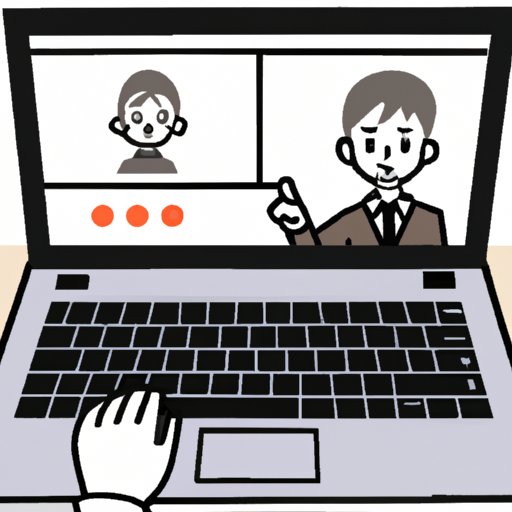Introduction
Zoom is a popular video conferencing platform that enables users to connect with friends, family, colleagues, and customers from anywhere in the world. With the help of Zoom, you can easily host virtual meetings, watch movies with friends, or even play games together. In this article, we will provide a comprehensive guide on how to use Zoom on your laptop.
Step-by-Step Guide to Setting Up and Using Zoom on Your Laptop
The first step to using Zoom on your laptop is to download and install the app. To do so, simply visit the official Zoom website and click “Download”. Once the file has finished downloading, open it and follow the prompts to complete the installation process.
Once Zoom is installed, you’ll need to create an account. This can be done quickly and easily by providing your name, email address, and creating a password. After your account is created, you’ll be ready to join or host a meeting.
To join a meeting, simply enter the meeting ID provided by the host. You can also join a meeting by clicking on a link sent by the host. Once you’ve joined the meeting, you’ll be able to see and hear other participants.
If you want to host a meeting, click “Host a Meeting” from the main menu. You’ll then be taken to a page where you can set up the meeting. Here, you can choose to enable audio, video, screen sharing, and more. Once you’re done setting up the meeting, click “Start” and you’ll be ready to go.

Tips for Making the Most of Zoom on Your Laptop
Once you’ve got the basics down, you may want to explore some of the features that Zoom has to offer. One of the best ways to make the most of Zoom on your laptop is to adjust the audio and video settings. This can be done from the Settings menu, where you can adjust the microphone, camera, and speaker volume.
Another great feature of Zoom is the ability to share your screen with other participants. This allows you to show presentations, documents, or any other content you’d like to share. It’s also possible to add breakout rooms, which allow you to split up large groups into smaller ones for more intimate conversations.
How to Connect with Friends and Family on Zoom from Your Laptop
One of the best ways to stay connected with friends and family is by using Zoom on your laptop. To start a conversation with someone, simply click “Invite” and enter their name or email address. You can also send messages to other participants and share files or photos.

Exploring the Benefits of Zoom on Your Laptop
Using Zoom on your laptop offers a range of benefits that can help you stay connected with loved ones, have virtual meetings and events, and even enhance your professional network. For example, you can easily keep in touch with friends and family by hosting virtual parties or game nights.
You can also use Zoom for business purposes, such as having online meetings with clients or colleagues. This can help you save time and money by avoiding the need to travel for a physical meeting. Additionally, you can use Zoom to expand your professional network by connecting with potential employers or customers.
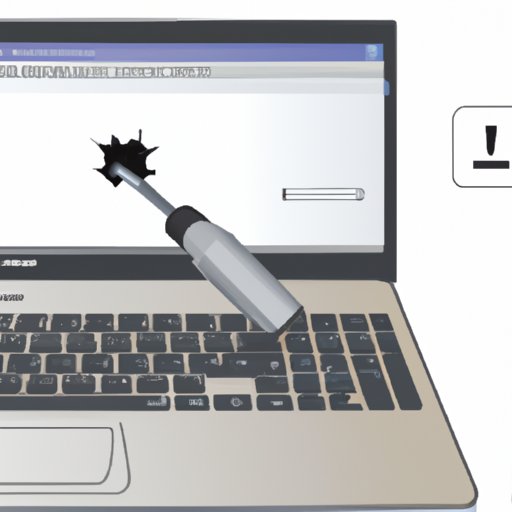
Troubleshooting Common Problems When Using Zoom on a Laptop
When using Zoom on a laptop, there are a few common problems that you may encounter. If you’re having issues with connectivity, try restarting your device or resetting your internet connection. If the audio or video quality is poor, check your audio and video settings to make sure they’re properly adjusted.
If the interface is unresponsive, try closing and reopening the app. If none of these solutions work, contact Zoom support for assistance.
Creative Ways to Use Zoom on Your Laptop
While using Zoom for business or staying in touch with friends and family is great, there are plenty of other creative ways to use Zoom on your laptop. For example, you can play games with friends or watch movies together. You can also use Zoom to learn something new, such as a language or a skill.
Conclusion
In conclusion, Zoom is a powerful and versatile tool that can be used in many different ways. Whether you’re looking to stay connected with loved ones, have virtual meetings and events, or explore creative uses, Zoom is a great choice. By following the steps outlined in this guide, you’ll be able to get the most out of Zoom on your laptop.
We hope this guide has been helpful in teaching you how to use Zoom on your laptop. If you have any questions or run into any issues, don’t hesitate to reach out to the Zoom support team for assistance.