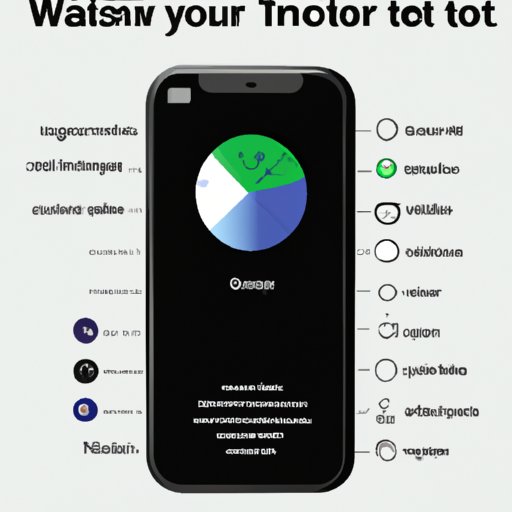Introduction
The iPhone 12 is packed with a host of features that make it one of the most advanced smartphones on the market. One such feature is Siri, Apple’s voice assistant that can help you do a variety of tasks quickly and easily. In this guide, we’ll explore how to use Siri on the iPhone 12, as well as some tips and tricks for getting the most out of this powerful virtual assistant.
Overview of Siri on iPhone 12
Siri is Apple’s voice-activated digital assistant that can help you perform a variety of tasks on your iPhone 12. From setting reminders and playing music to sending messages and navigating to your destination, Siri can help you get more done quickly and easily. You can activate Siri by pressing and holding the side button or saying “Hey Siri.”

Benefits of Using Siri on iPhone 12
There are many benefits to using Siri on the iPhone 12. It can save you time by allowing you to accomplish tasks without having to manually enter commands. It also allows you to stay connected while on the go, as you can send messages, place calls, and access your contacts without ever touching your phone. Finally, Siri can be a great source of entertainment, as it can answer questions, tell jokes, and even play games with you.
Step-by-Step Guide to Setting Up Siri on iPhone 12
Before you can start using Siri on your iPhone 12, you’ll need to set it up. Here’s a step-by-step guide to doing just that:
Activating Siri from the Settings Menu
To activate Siri on your iPhone 12, open the Settings app and tap “Siri & Search.” Then, toggle the “Listen for ‘Hey Siri'” switch to the “On” position. You will then be prompted to record your voice so that Siri can recognize it when you say “Hey Siri.”
Allowing Siri Access to Your Contacts
If you want Siri to be able to access your contacts and other personal information, you’ll need to grant it permission to do so. To do this, open the Settings app and tap “Siri & Search.” Then, tap the “Allow Siri to Access” switch to the “On” position. This will allow Siri to access your contacts, photos, calendar, and more.
Enabling Siri Suggestions
Siri Suggestions are an incredibly useful feature of Siri on the iPhone 12. They allow Siri to suggest relevant actions based on what you’re doing. For example, if you’re listening to music, Siri may suggest adding the song to a playlist or sharing it with a friend. To enable Siri Suggestions, open the Settings app and tap “Siri & Search.” Then, toggle the “Show Siri Suggestions in App” switch to the “On” position.

Exploring the Power of Siri on iPhone 12
Now that you’ve set up Siri on your iPhone 12, it’s time to start exploring its power. There are a variety of commands and questions you can ask Siri, as well as actions you can have it perform. Let’s take a look at some of the most common commands and questions you can ask Siri, as well as how to use it for navigation.
Common Commands and Questions
Siri can help you do a variety of things, from setting reminders and playing music to sending messages and making calls. Here are some of the most common commands and questions you can ask Siri:
- What’s the weather forecast?
- Set a timer for 10 minutes.
- Play my favorite playlist.
- Send a message to John.
- Call Mom.
- Remind me to buy milk tomorrow.
- What’s the capital of France?
- How do I get to the nearest coffee shop?
Performing Actions with Siri
In addition to responding to commands and questions, Siri can also help you perform a variety of actions. For example, you can ask Siri to turn on or off your Wi-Fi, adjust the volume, or check your calendar. You can also ask Siri to search the web, set alarms, and find nearby restaurants.
How to Use Siri for Navigation
Siri can also be used for navigation. Simply ask Siri for directions to your destination and it will provide turn-by-turn navigation. You can also ask for traffic updates and alternate routes. Additionally, Siri can integrate with third-party navigation apps like Google Maps and Waze, so you can choose the app you prefer.

Tips and Tricks for Getting the Most Out of Siri on iPhone 12
Now that you’ve explored the basics of how to use Siri on the iPhone 12, let’s take a look at some tips and tricks for getting the most out of this powerful virtual assistant:
Customizing Siri’s Responses
You can customize Siri’s responses to make them more personalized. To do this, open the Settings app and tap “Siri & Search.” Then, tap “My Information” and select your name. This will allow Siri to address you by name and provide more personalized answers.
Utilizing Third-Party Apps with Siri
Siri can also be used with a variety of third-party apps. For example, you can ask Siri to order food with DoorDash, book a ride with Uber, and search for movies with Fandango. To use a third-party app with Siri, simply open the app and give Siri a command.
Creating Shortcuts with Siri
You can also create shortcuts with Siri to automate certain tasks. For example, you can create a shortcut to call your mom or turn on your lights. To create a shortcut, open the Settings app and tap “Siri & Search.” Then, tap “Shortcuts” and select “Create Shortcut.” Follow the prompts to create your shortcut.
Common Questions Answered: How to Use Siri on iPhone 12
Now that you’ve explored how to use Siri on the iPhone 12, let’s take a look at some of the most commonly asked questions about this virtual assistant:
What Languages Does Siri Support?
Siri currently supports over 20 languages, including English, French, Spanish, German, Chinese, and Japanese. You can change the language Siri uses in the Settings app.
How Accurate is Siri?
Siri is generally very accurate, but it’s not perfect. The accuracy of Siri’s responses can vary depending on the complexity of the command or question. Additionally, Siri may not always understand your accent or pronunciation.
What Are Some Fun Things I Can Ask Siri?
Siri can be a great source of entertainment. You can ask Siri to tell you a joke, sing a song, play a game, or even recite a poem. You can also ask it to flip a coin, roll dice, or generate a random number.
What You Need to Know About Using Siri on iPhone 12
As with any technology, there are a few things you should know before using Siri on your iPhone 12. Here are some of the most important considerations:
Privacy Considerations
When using Siri, it’s important to remember that your data may be collected and used by Apple. This is why it’s important to review the privacy policy before using Siri. You can also disable Siri’s access to your data in the Settings app.
Battery Impact of Using Siri
Using Siri can impact your battery life, as it requires the processor to do extra work. If you’re concerned about battery life, you can limit the amount of time you spend using Siri or disable the “Hey Siri” feature.
Potential Pitfalls of Using Siri
Siri can be a great tool, but it has its limitations. For example, it may not always understand complex commands or questions. Additionally, Siri may not be able to access certain services or apps. It’s important to keep these potential pitfalls in mind when using Siri.
A Beginner’s Guide to Using Siri on iPhone 12
If you’re just starting out with Siri on the iPhone 12, here are a few tips for getting the most out of this virtual assistant:
Understanding the Basics
Before you start using Siri, it’s important to understand the basics. This includes setting up Siri, learning the commands, and understanding the potential pitfalls of using it. Once you have a good understanding of the basics, you’ll be better prepared to use Siri effectively.
Learning the Commands
Once you’ve set up Siri and understand the basics, the next step is to learn the commands. Start by trying out some of the most common commands and questions, such as “What’s the weather forecast?” and “Set a timer for 10 minutes.” As you become more comfortable with Siri, you can start experimenting with more advanced commands.
Troubleshooting Siri Issues
If you’re having trouble using Siri, there are a few steps you can take to troubleshoot the issue. First, make sure you’ve enabled Siri in the Settings app. Then, try restarting your device and checking for any available updates. If you’re still having trouble, you can contact Apple Support for further assistance.
Conclusion
Siri is an incredibly powerful virtual assistant that can help you do a variety of tasks quickly and easily. With the step-by-step guide provided in this article, you now know how to set up and use Siri on the iPhone 12.