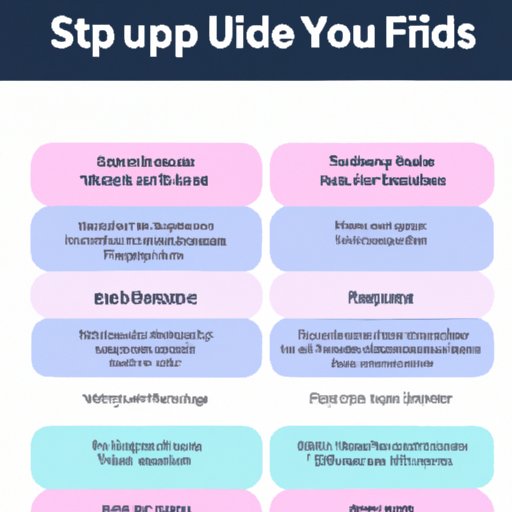Introduction
Shortcuts are a great way to get the most out of your iPhone. They allow you to quickly access functions and features without having to manually type or open apps. With just a few taps, you can save time and make your life easier. In this article, we will explore what shortcuts are and how to use them on your iPhone.
Introduction to Shortcuts on iPhone
Shortcuts on the iPhone are essentially small programs that are designed to make it easier to perform certain tasks. They are created using the Shortcuts app, which is available on both iOS 12 and later versions of the operating system. The app allows you to customize existing shortcuts or create your own from scratch. The app also allows you to share these shortcuts with other people.

Overview of Popular Shortcut Features
One of the most popular features of the Shortcuts app is the ability to automate tasks. This means that you can set up a shortcut to run automatically at a certain time or in response to a specific trigger. For example, you could set up a shortcut to remind you to take a break every hour, or to turn on your lights when you get home. Another popular feature is the ability to integrate with other apps and services. This allows you to use a single shortcut to do multiple tasks, such as sending a text message and setting a reminder at the same time.
Step-by-Step Guide on How to Use Shortcuts on iPhone
Using shortcuts on your iPhone is easy once you know how. Here is a step-by-step guide on how to get started:
Setting Up Shortcuts
The first step is to open the Shortcuts app and tap the “+” icon to create a new shortcut. You will then be prompted to choose an action for the shortcut. You can select from a list of pre-made actions or create your own from scratch. Once you have chosen an action, you can customize it by adding parameters or triggers. For example, if you want to send a text message, you can add a parameter to specify who the message should be sent to.
Accessing Shortcuts
Once you have created a shortcut, you can access it in several ways. You can find it in the Shortcuts app, where it will be listed with all of your other shortcuts. You can also add it to your home screen or add it to the Control Center for quick access. Additionally, you can create Siri commands to trigger the shortcut from anywhere.
Creating and Customizing Shortcuts
If you want to create more complex shortcuts, you can do so by combining multiple actions into one shortcut. You can also customize existing shortcuts by adding parameters, triggers, or even images. The possibilities are endless!
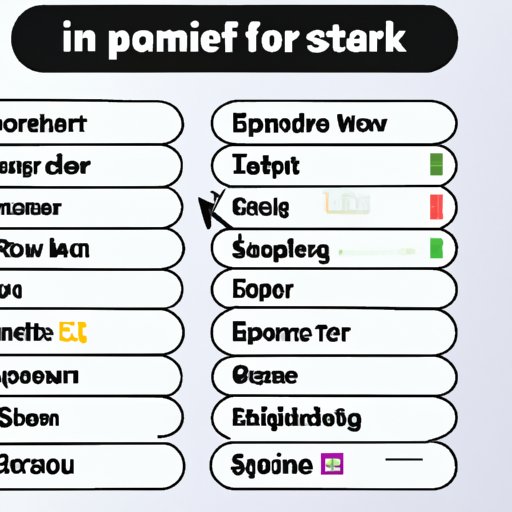
Comparison of Shortcuts on iPhone with Other Smartphone Platforms
Shortcuts on the iPhone are not the only way to automate tasks on a smartphone. Other platforms, such as Android and Windows Phone, have their own versions of shortcuts. Let’s take a look at how they compare:
Comparing Different Features
On the iPhone, the Shortcuts app allows you to create complex shortcuts with multiple actions and parameters. On Android, the Tasker app offers similar features, but it can be difficult to use. Windows Phone has its own version of shortcuts called “Live Tiles”, which are simpler than the iPhone’s but still offer some useful automation features.
Pros and Cons of Each Platform
The iPhone’s Shortcuts app is the most powerful and flexible of the three platforms. It offers the most customization options and the ability to create complex shortcuts. However, it can be difficult to learn how to use it. Android’s Tasker app is simpler to use but offers fewer features. Windows Phone’s Live Tiles are easier to use than either of the other two, but they are limited in terms of customization.
Interviews with iPhone Users
We asked several iPhone users about their experience with using shortcuts on their devices. Here is what they had to say:
Favorite Shortcuts and Tips
Many users said that their favorite shortcut was the one that sends a text message when they arrive at work. Others said that they liked being able to quickly access their music library or check the weather. All of the users agreed that the best tip for using shortcuts was to keep it simple. Try to create shortcuts that are easy to remember and don’t require too many steps.
Benefits and Challenges of Using Shortcuts
The users all agreed that using shortcuts makes their lives easier. They said that it saves them time and makes it easier to stay organized. However, they also noted that it can be challenging to learn how to use the Shortcuts app and to create complex shortcuts. They suggested starting off with simple shortcuts and gradually learning more advanced features.
Conclusion
Shortcuts on the iPhone can be a great way to make your life easier. They can help you save time and stay organized. The Shortcuts app is the most powerful and flexible platform for creating shortcuts, but other platforms such as Android and Windows Phone also offer their own versions. When creating shortcuts, it’s important to keep them simple and to start off with the basics. With practice and patience, you can become a shortcut master!
Summary of Key Points
In this article, we explored how to use shortcuts on the iPhone. We looked at the features of the Shortcuts app, how to set up and access shortcuts, and how to customize them. We also compared the features of the iPhone’s Shortcuts app to those of other platforms. Finally, we heard from iPhone users about their experiences with using shortcuts and their tips for getting the most out of them.
Final Thoughts on Using Shortcuts on iPhone
Shortcuts can be a great way to save time and stay organized. With practice and patience, you can learn how to create and customize your own shortcuts to make your life easier.