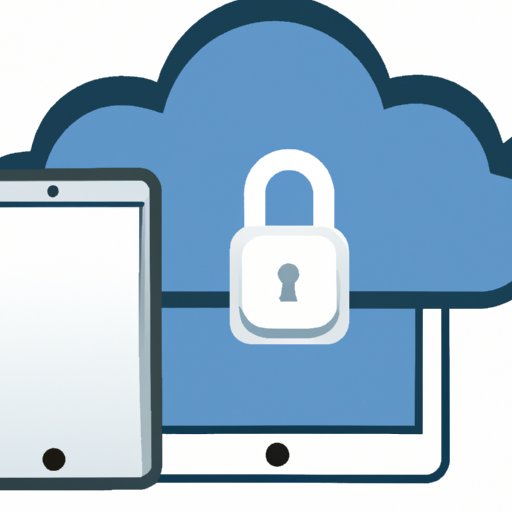Introduction
Apple’s iCloud storage service is an excellent way to back up, store, and share your data across multiple devices. With its many features and benefits, it can be a great addition to any user’s workflow. Whether you’re an individual or a business, iCloud storage can help you keep your data safe and accessible from anywhere. In this article, we’ll cover the ins and outs of setting up and using iCloud storage, plus some tips and tricks for optimizing utilization and ensuring maximum security.
Overview of iCloud Storage
iCloud is a cloud storage service developed by Apple Inc. It allows users to securely store data such as documents, photos, music, videos, contacts, calendars, and more. It also enables users to sync their data across all of their Apple devices, such as iPhones, iPads, and Mac computers. iCloud is free for users with an Apple ID, and offers additional paid storage plans for those who need more than the 5 GB of free space provided.
Benefits of Using iCloud Storage
iCloud storage has several key benefits that make it an attractive storage option. These include:
- Backup and restore data
- Share files and photos
- Sync across devices
- Accessibility from anywhere
Step-by-Step Guide on How to Set Up iCloud Storage
Setting up iCloud storage is simple and straightforward. Here are the steps to get started:
Signing Up for an iCloud Account
The first step in setting up iCloud storage is signing up for an iCloud account. To do this, visit apple.com/icloud and click on “Create an Apple ID”. You will then be prompted to enter your personal information such as name, email address, and password. Once you have completed the sign-up process, you will have access to iCloud storage.
Setting Up Your iCloud Storage
Once you have signed up for an iCloud account, you can begin setting up your iCloud storage. To do this, open the “Settings” app on your device and select “iCloud”. Here, you can choose which apps and data you want to store in iCloud, as well as how much storage space you need. You can upgrade or downgrade your plan at any time.
Linking Your Other Apple Devices to iCloud
If you have other Apple devices, such as an iPhone or iPad, you can link them to your iCloud account. To do this, open the “Settings” app on each device and select “iCloud”. You will then be prompted to log in with your Apple ID and password. Once logged in, you will be able to sync your data across all of your devices.
Exploring the Benefits of Using iCloud Storage
Now that you know how to set up iCloud storage, let’s explore some of the key benefits of using it:
Backup and Restore Data
One of the main advantages of iCloud storage is that it allows you to easily backup and restore your data. This means that if something happens to your device, you can quickly restore all of your data from iCloud. This feature is especially useful for businesses, as it ensures that important data is not lost in the event of a disaster.
Sharing Files and Photos
Another benefit of using iCloud storage is that it allows you to easily share files and photos with others. You can create shared folders with specific people, making it easy to collaborate on projects or simply share memories with friends and family. Additionally, you can set up a “Family Sharing” group to easily share purchases, photos, and more with your family members.
Syncing Across Devices
iCloud storage also makes it easy to sync data across all of your devices. This means that all of your photos, documents, contacts, and more will stay up to date on all of your devices. This can be especially helpful for businesses, as it ensures that everyone has access to the latest versions of files.
Accessibility from Anywhere
Finally, iCloud storage is accessible from anywhere. As long as you have an internet connection, you can access your data from any device. This makes it easy to work on the go, as well as share files with clients and colleagues.
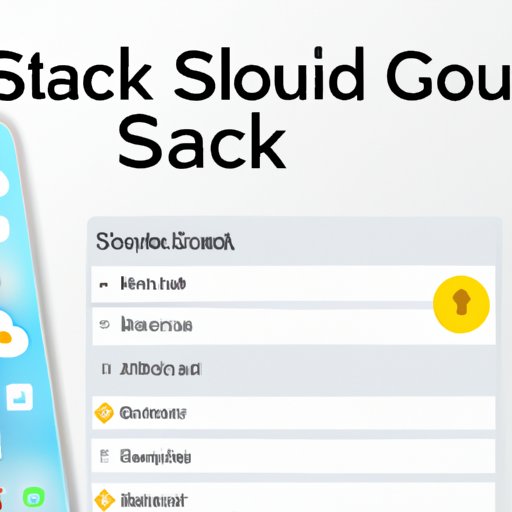
Tips for Ensuring Maximum Security with iCloud Storage
When using iCloud storage, it is important to ensure that your data is secure. Here are some tips for ensuring maximum security:
Two-Factor Authentication
Two-factor authentication (2FA) is an extra layer of security that requires two pieces of identification before logging in. This helps protect your data from unauthorized access. To enable 2FA on your iCloud account, open the “Settings” app and select “iCloud”. Then, select “Two-Factor Authentication” and follow the prompts to set it up.
Regularly Changing Passwords
It is also important to regularly change your passwords for added security. To do this, open the “Settings” app and select “iCloud”. Then, select “Change Password” and follow the prompts to update your password.
Setting Up a Strong Password
In addition to regularly changing your password, you should also set up a strong password. The stronger your password, the harder it will be for someone to guess it. When creating a password, try to use a combination of upper and lowercase letters, numbers, and special characters.
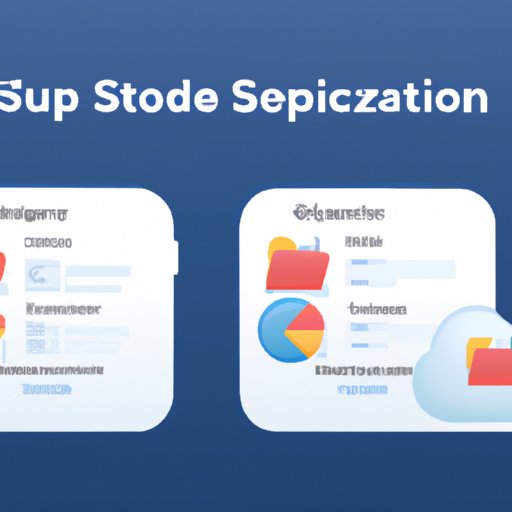
Best Practices for Optimizing iCloud Storage Utilization
In order to make the most of your iCloud storage, it is important to optimize your usage. Here are some best practices for doing so:
Prioritizing What You Store in iCloud
First, it is important to prioritize what you store in iCloud. Not everything needs to be stored in the cloud, so it is important to only store the most important files and data. Try to store only the files that you need to access frequently or that are too large to store on your device.
Deleting Unnecessary Backups
It is also important to delete unnecessary backups. If you no longer need a backup, you should delete it to free up space. To do this, open the “Settings” app and select “iCloud”. Then, select “Manage Storage” and delete any unwanted backups.
Clean Up Old Files
Finally, it is important to clean up old files. If you no longer need a file, you should delete it to free up space. To do this, open the “Files” app and select “iCloud Drive”. Then, select the file you want to delete and click the trash icon.
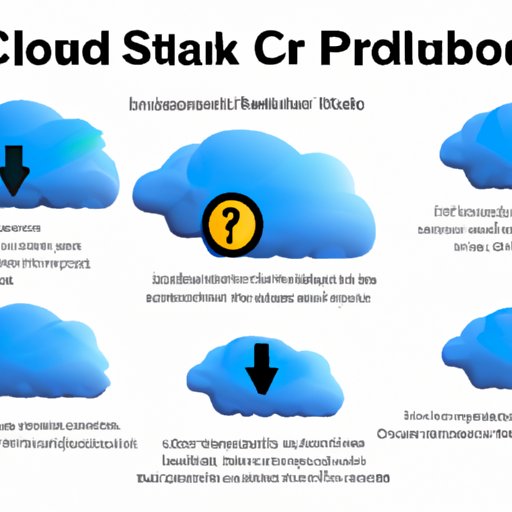
Common Troubleshooting Issues and Solutions for iCloud Storage
While iCloud storage is generally reliable, there may be times when you encounter issues. Here are some common troubleshooting issues and solutions:
Connection Problems
If you are having trouble connecting to iCloud, the first thing you should do is make sure you have a stable internet connection. If that doesn’t solve the issue, try restarting your device or resetting your network settings.
Not Enough Space
If you are running out of space, you can upgrade your iCloud storage plan or delete any unnecessary backups. You can also delete old files or move them to another storage service.
Error Messages
If you are receiving error messages, the first thing you should do is check the system requirements for iCloud. If your device does not meet the requirements, you may need to upgrade it. You should also make sure that your software is up to date.
Conclusion
iCloud storage is an excellent way to store, back up, and share your data across multiple devices. With its many features and benefits, it can be a great addition to any user’s workflow. By following the steps outlined in this article, you can easily set up and use iCloud storage, as well as optimize its utilization and ensure maximum security.
Summary of Benefits of Using iCloud Storage
iCloud storage offers several key benefits, including: backup and restore data, share files and photos, sync across devices, and accessibility from anywhere.
Final Advice for Utilizing iCloud Storage
To make the most of your iCloud storage, it is important to prioritize what you store in the cloud, delete unnecessary backups, and clean up old files. Additionally, you should ensure maximum security by enabling two-factor authentication, regularly changing passwords, and setting up a strong password.