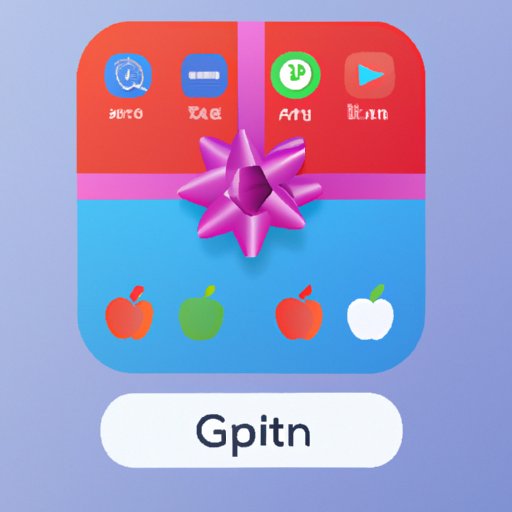Introduction
An Apple Gift Card is a prepaid payment card that can be used to purchase items from Apple Store, iTunes Store or App Store. With the card, you can save money on your purchases from Apple’s online stores and enjoy the convenience of shopping without having to use a credit card. In this article, we will explore how to use an Apple Gift Card, including where to obtain one, how to redeem it, what you can purchase with it, and tips for making the most of your gift card balance.
How to Redeem an Apple Gift Card
The first step to using an Apple Gift Card is to obtain one. Apple Gift Cards are available in physical form from various retailers, as well as in digital form from Apple’s website. Once you have obtained the card, the next step is to activate it. To do this, simply enter the code located on the back of the card into the designated field on the Apple website.
Once your card has been activated, you can then redeem it by signing into your Apple account and entering the card code during checkout. You can also redeem your card at any Apple Store. Simply present the card at the register and the cashier will scan the card and apply the balance to your purchase.

How to Spend Your Apple Gift Card Balance
Once your Apple Gift Card has been redeemed, the balance can be used to purchase items from Apple Store, iTunes Store or App Store. When purchasing items from Apple Store, simply select the item you wish to purchase and enter the card code during checkout. The amount of your purchase will be deducted from your gift card balance.
When purchasing items from iTunes Store or App Store, you can use your gift card balance by selecting “Redeem” from the menu and entering the card code. Your balance will then be applied to your purchase.
What You Can Purchase With an Apple Gift Card
You can use your Apple Gift Card balance to purchase a wide range of items from Apple’s online stores, including software, hardware, accessories, music, movies, television shows, books, apps, and more. You can even use your balance to purchase AppleCare+ coverage for your devices. Some examples of items you can purchase with an Apple Gift Card include:
- MacBook Pro laptop
- iPad Pro tablet
- iPhone 12 smartphone
- AirPods headphones
- Apple TV streaming device
- Apple Watch smartwatch
- Latest version of macOS
- Latest version of iOS
- Newest release of Microsoft Office
- Popular video games
- Top-selling music albums
- Trending movies and TV shows

Tips for Making the Most of Your Apple Gift Card
To get the most out of your Apple Gift Card balance, there are a few tips you should keep in mind. First, it’s important to maximize your balance by taking advantage of any promotional offers or discounts available from Apple. Additionally, it pays to shop around for the best deals, as prices can vary between Apple’s online stores.

How to Check the Balance on an Apple Gift Card
If you want to check the balance on your Apple Gift Card, it’s easy to do so. You can check your balance online by logging into your Apple account and selecting “Check Gift Card Balance” from the menu. Alternatively, you can check your balance in store by presenting your card at the register and asking the cashier to scan it.
Conclusion
Apple Gift Cards offer a great way to save money on your purchases from Apple’s online stores. By following the steps outlined in this article, you can easily redeem, spend and check the balance on your gift card. Remember to maximize your balance by taking advantage of promotional offers and shopping around for the best deals. For more information about Apple Gift Cards, please visit Apple’s website.