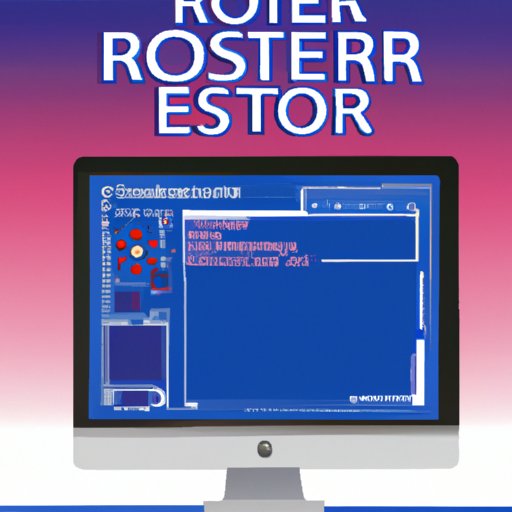Introduction
If you’ve ever experienced the dreaded “computer freeze,” then you know just how frustrating it can be. A frozen computer can result in lost work and data, not to mention the time it takes to fix the problem. So what exactly is “computer freezing”?
Computer freezing is when a computer’s performance slows down or stops responding completely. The cursor may become unresponsive, programs may stop working, and the keyboard and mouse may become unresponsive. In extreme cases, the entire system can freeze up and require a restart. Fortunately, there are several ways to unfreeze a computer.
Step-by-Step Guide to Unfreezing a Computer
The first step in unfreezing a computer is to try restarting it. This can often resolve the issue, as the computer will reset and all running processes will be terminated. If this doesn’t work, you’ll need to identify the cause of the freeze. This may require some troubleshooting.
One way to identify the cause of the freeze is to use System Restore. System Restore will take your computer back to an earlier point in time, before the freeze occurred. This can help you determine what caused the freeze and allow you to take steps to fix it. If the cause of the freeze is malware or viruses, you’ll need to remove them using an antivirus program.
How to Quickly and Easily Unfreeze a Computer
If the above steps don’t work, you can try using third-party software to unfreeze your computer. There are many programs available that can help you diagnose and fix the problem. You can also try performing a clean boot, which will disable all non-essential programs and services to help pinpoint the source of the freeze.

Troubleshooting Tips for Unfreezing a Computer
If the above steps still haven’t solved the problem, you can try troubleshooting your computer. Start by checking for hardware issues such as failing hard drives or bad RAM. Next, make sure you have the latest drivers installed for your hardware components. Finally, check your browser’s cache, as this can sometimes cause your computer to freeze.
What to Do When Your Computer Freezes
When your computer freezes, the most important thing to do is stay calm. Don’t panic! Immediately save any work you have open, as this could be lost if your computer crashes. Then shut down your computer and restart it. This will usually solve the issue.

Common Causes of Computer Freezing and How to Fix Them
There are several common causes of computer freezing. One of the most common is overheating, which can be caused by dust buildup in your computer’s cooling system. To fix this, simply clean out your computer’s fans and heatsinks. Another common cause is outdated software. Make sure you keep your software up to date to avoid this issue.
Low memory is another common cause of computer freezing. If your computer doesn’t have enough RAM, it can cause your system to freeze up. To fix this, upgrade your RAM or try closing programs that use a lot of memory.

Preventing Computer Freezing with Simple Maintenance Strategies
The best way to prevent computer freezing is to practice regular maintenance strategies. Make sure you regularly update your software and keep your computer cool by cleaning out its fans and heatsinks. Monitor your memory usage to ensure you have enough RAM, and clear your browser’s cache periodically. Following these simple steps can help you avoid a computer freeze.
Conclusion
Computer freezing can be a real nuisance, but fortunately there are several ways to unfreeze a computer. By following the steps outlined in this article, you should be able to quickly and easily unfreeze your computer. Additionally, following simple maintenance strategies can help you prevent future freezes.