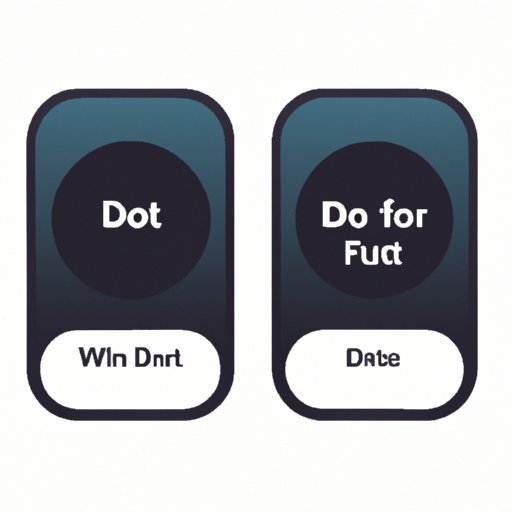Introduction
The Do Not Disturb feature on the iPhone is an incredibly useful tool for blocking out unwanted notifications and calls. It’s particularly helpful at night or during meetings when you don’t want to be interrupted. Unfortunately, it’s also easy to accidentally enable Do Not Disturb, leaving you unable to receive notifications or calls until you remember to turn it off.
In this article, we’ll provide a step-by-step guide on how to turn off Do Not Disturb on your iPhone. We’ll also include some quick tips for deactivating Do Not Disturb more quickly and easily.
Step-by-Step Guide on How to Turn Off Do Not Disturb on iPhone
The first step in turning off Do Not Disturb on your iPhone is accessing the Do Not Disturb settings. To do this, open the Settings app and tap “Do Not Disturb.” This will bring up the Do Not Disturb settings page, where you can customize your Do Not Disturb preferences.
Once you’re on the Do Not Disturb settings page, you can deactivate Do Not Disturb mode by tapping on the toggle switch next to “Do Not Disturb.” This will turn off Do Not Disturb mode, allowing you to receive notifications and calls again.
Quick Tips for Turning Off Do Not Disturb on Your iPhone
If you’re looking for a quicker way to turn off Do Not Disturb on your iPhone, there are two options that you can use. The first is to access Do Not Disturb through the Control Center. To do this, swipe down from the top right corner of your screen to open the Control Center. From here, locate the Do Not Disturb icon (which looks like a crescent moon) and tap on it to deactivate Do Not Disturb mode.
The second option is to schedule Do Not Disturb. This allows you to set a specific time frame in which Do Not Disturb mode will be activated. To do this, go back to the Do Not Disturb settings page and tap on “Scheduled.” From here, you can set the start and end times for Do Not Disturb mode.

How to Disable the Do Not Disturb Feature on Your iPhone
If you want to permanently disable the Do Not Disturb feature on your iPhone, you can do so by disabling it in the Settings app. To do this, open the Settings app and tap “Do Not Disturb.” From here, tap on the toggle switch next to “Do Not Disturb” to turn it off. You can also disable Do Not Disturb mode by tapping on “Disable Do Not Disturb” at the bottom of the page.
You can also choose to automatically enable Do Not Disturb mode at certain times. To do this, tap on “Scheduled” and select either “Weekdays” or “Weekends.” This will automatically activate Do Not Disturb mode on the days you select.

How to Stop Notifications from Interrupting You with Do Not Disturb Mode on iPhone
If you want to stop notifications from interrupting you while Do Not Disturb mode is enabled, you can allow calls and messages from your favorite contacts. To do this, go back to the Do Not Disturb settings page and tap on “Allow Calls From.” From here, you can select the contacts you want to allow notifications and calls from while Do Not Disturb mode is active.
You can also set a time limit for Do Not Disturb mode. To do this, tap on “End Time” and select the time you want Do Not Disturb mode to end. This will make sure that Do Not Disturb mode doesn’t stay active for too long.

How to Easily Disable Do Not Disturb on Your iPhone
If you want to quickly and easily disable Do Not Disturb on your iPhone, you can do so by finding the Do Not Disturb icon in the Control Center. To do this, swipe down from the top right corner of your screen to open the Control Center. From here, locate the Do Not Disturb icon (which looks like a crescent moon) and tap on it to deactivate Do Not Disturb mode.
You can also turn off Do Not Disturb manually. To do this, open the Settings app and tap “Do Not Disturb.” From here, tap on the toggle switch next to “Do Not Disturb” to turn it off.
Get Rid of Unwanted Notifications with These Simple Steps to Turn off Do Not Disturb on iPhone
If you’re looking for a way to get rid of unwanted notifications without having to turn off Do Not Disturb mode, there are two options that you can use. The first is to temporarily turn off notifications. To do this, open the Settings app and tap “Notifications.” From here, you can turn off notifications for specific apps or for all apps.
The second option is to turn off notifications for specific apps. To do this, open the Settings app and tap “Notifications.” From here, you can select the apps for which you want to turn off notifications. You can also choose to turn off notifications for all apps by tapping on the toggle switch next to “Allow Notifications.”
Conclusion
Do Not Disturb mode can be incredibly useful for blocking out unwanted notifications and calls, but it’s also easy to accidentally enable. To help you avoid this, we provided a step-by-step guide on how to turn off Do Not Disturb on your iPhone. We also included some quick tips for deactivating Do Not Disturb more quickly and easily.
To turn off Do Not Disturb on your iPhone, you can access the Do Not Disturb settings page in the Settings app and tap on the toggle switch next to “Do Not Disturb.” You can also access Do Not Disturb through the Control Center or schedule Do Not Disturb mode for certain times. Additionally, you can disable Do Not Disturb mode in the Settings app or turn off notifications for specific apps.
By following these simple steps, you can easily turn off Do Not Disturb on your iPhone and get rid of unwanted notifications. Doing so will ensure that you don’t miss any important calls or messages.