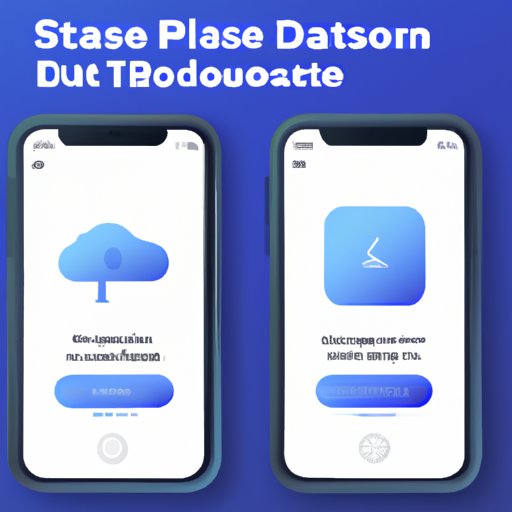Introduction
Transferring data between two iPhones can be a daunting task if you don’t know what you’re doing. Fortunately, there are several different methods that you can use to make the process easier. In this article, we will cover the various ways to transfer everything from one iPhone to another.
Use iCloud Backup
One of the easiest ways to transfer data from one iPhone to another is to use iCloud Backup. This method allows you to backup your data and then restore it onto the new device. Here are the steps for backing up your data with iCloud Backup:
- Open the Settings app on your old iPhone and tap on your Apple ID at the top.
- Tap “iCloud” and scroll down to “Backup”.
- Tap “Back Up Now” to begin the backup process.
The benefits of using iCloud Backup include the ability to access your data from any device, the convenience of automatic backups, and the peace of mind knowing your data is safe in the cloud.

Use iTunes for iPhone Transfer
Another way to transfer data from one iPhone to another is to use iTunes. Here are the steps for transferring data with iTunes:
- Connect both iPhones to your computer.
- Open iTunes and select the old iPhone from the list of devices.
- Click “Back Up Now” to begin the backup process.
- Once the backup is complete, select the new iPhone from the list of devices.
- Click “Restore from Backup” and select the most recent backup.
The benefits of using iTunes include the ability to easily transfer large amounts of data, the convenience of automatic backups, and the ability to restore specific apps or data.
Use Third-Party Software to Transfer Files
If you want more control over the transfer process, you can use third-party software. There are many options available, but some of the most popular ones include iMyFone D-Port Pro, iMazing, and AnyTrans. Here are the steps for transferring files with third-party software:
- Download and install the third-party software on your computer.
- Connect both iPhones to your computer.
- Select the files you want to transfer and click “Transfer”.
The benefits of using third-party software include the ability to selectively transfer specific files, the convenience of automatic transfers, and the ability to preview files before transferring them.
Use AirDrop to Transfer Files
AirDrop is a feature built into iOS that makes it easy to quickly transfer files between devices. Here are the steps for transferring data with AirDrop:
- Enable AirDrop on both iPhones.
- Select the files you want to transfer and tap “Share”.
- Select the other iPhone from the list of devices.
- The files will be transferred to the other device.
The benefits of using AirDrop include the speed of file transfers, the convenience of being able to transfer files without a computer, and the ability to transfer multiple files at once.

Use Email to Transfer Files
You can also use email to transfer files between two iPhones. Here are the steps for transferring data via email:
- Select the files you want to transfer and tap “Share”.
- Select “Mail” from the list of options.
- Enter the email address of the other device.
- The files will be sent to the other device via email.
The benefits of using email include the ability to transfer large files, the convenience of being able to transfer files without a computer, and the security of having the files encrypted in transit.
Use a USB Cable to Transfer Files
You can also use a USB cable to transfer files between two iPhones. Here are the steps for transferring data via USB:
- Connect both iPhones to your computer with a USB cable.
- Open iTunes and select the old iPhone from the list of devices.
- Select the files you want to transfer and click “Transfer”.
- The files will be transferred to the other device.
The benefits of using a USB cable include the ability to quickly transfer large files, the convenience of being able to transfer files without a computer, and the security of having the files encrypted in transit.

Set Up Your New iPhone from an Old iPhone Backup
If you want to transfer all of your data and settings from an old iPhone to a new one, you can set up the new device from an old iPhone backup. Here are the steps for setting up the new iPhone:
- Connect the new iPhone to your computer.
- Open iTunes and select the new iPhone from the list of devices.
- Click “Restore from Backup” and select the most recent backup.
- The data and settings from the old iPhone will be transferred to the new one.
The benefits of setting up from a backup include the ability to quickly transfer all of your data and settings, the convenience of automatic transfers, and the peace of mind knowing that all of your data is safe and secure.
Conclusion
Transferring everything from one iPhone to another doesn’t have to be a difficult process. With the right tools and techniques, you can easily transfer all of your data and settings from one device to another. Whether you choose to use iCloud Backup, iTunes, third-party software, AirDrop, email, or a USB cable, you can be sure that your data will be transferred securely and quickly.