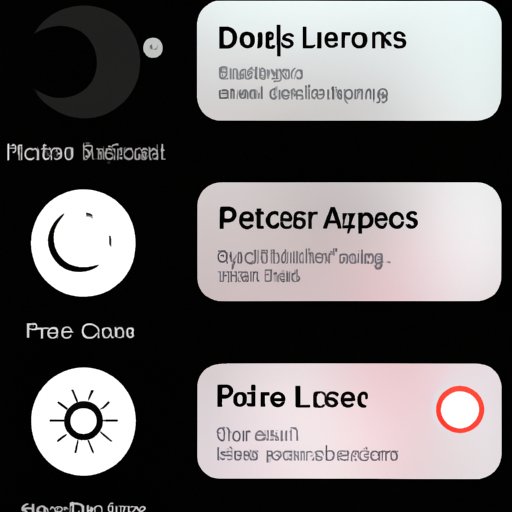Introduction
A screenshot is an image of what is currently being displayed on a computer or mobile device’s screen. Screenshots are often used for documentation purposes, such as providing proof that something has been done, or showing technical issues. Taking a screenshot on an iPhone 7 is not difficult, but it can be confusing if you are not familiar with the process. This article will provide a step-by-step guide on how to take a screenshot on an iPhone 7, as well as some troubleshooting tips and a comparison to other iOS devices.
Step-by-Step Guide on How to Take a Screenshot on an iPhone 7
There are three main ways to take a screenshot on an iPhone 7: using the Home button and Sleep/Wake button; exploring the AssistiveTouch feature; and utilizing third-party apps.
Using the Home Button and Sleep/Wake Button
The most common way to take a screenshot on an iPhone 7 is by using the Home button and Sleep/Wake button. To do this, simply press and hold down the Sleep/Wake button located on the right side of the phone and then press and release the Home button located at the bottom of the phone. You should see the screen flash white and hear a shutter sound, indicating that the screenshot has been taken. The screenshot will then be saved to the Photos app.
Exploring the AssistiveTouch Feature
Another way to take a screenshot on an iPhone 7 is by using the AssistiveTouch feature. This feature allows you to access various features and functions without having to use the physical buttons on the device. To use AssistiveTouch, go to Settings > General > Accessibility > AssistiveTouch and turn it on. Once enabled, a small circle will appear on the screen. Tap this circle, then tap “Device” and then “More.” Finally, tap “Screenshot” and the screenshot will be taken and saved to the Photos app.
Utilizing Third-Party Apps
Finally, there are a variety of third-party apps available for taking screenshots on an iPhone 7. These apps allow for more customization and control over the screenshot process. Some of the most popular apps include Tailor, Skitch, and Awesome Screenshot. Each of these apps offers different features and options for taking screenshots, so make sure to explore them before making a decision.

Troubleshooting Tips for Taking Screenshots on an iPhone 7
If you are having trouble taking a screenshot on your iPhone 7, there are a few things you can try. First, make sure you are pressing and releasing the Home button quickly after pressing and holding the Sleep/Wake button. If that doesn’t work, make sure you have enough free space on your device. If you still can’t take a screenshot, try restarting your device or updating your operating system.
Comparing Screenshots on an iPhone 7 to Other iOS Devices
The process for taking a screenshot on an iPhone 7 is the same as on other iOS devices, such as the iPhone 8 or iPhone X. The only difference is that the Home button is replaced by the Side button on newer models. Additionally, some of the third-party apps mentioned above may not be compatible with older versions of iOS.
Conclusion
Taking a screenshot on an iPhone 7 is a relatively straightforward process. The most common method involves using the Home button and Sleep/Wake button, but there are also other options such as using the AssistiveTouch feature and third-party apps. If you are having trouble taking a screenshot, there are several troubleshooting tips that can help. Finally, the process for taking a screenshot on an iPhone 7 is the same as on other iOS devices, with the exception of the Home button being replaced by the Side button on newer models.