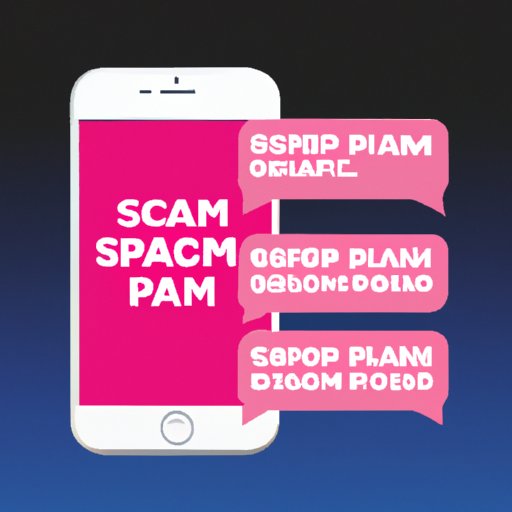Introduction
Nobody likes receiving spam text messages. Not only are they annoying and intrusive, but they can also be dangerous if they contain malicious links or phishing scams. Fortunately, there are several easy steps you can take to stop spam texts on your iPhone.
But first, let’s take a look at what exactly constitutes a spam text. A spam text is any unsolicited message sent to your phone, usually for marketing purposes. It may contain offers for products or services, promotions, or other types of advertising. It may also contain malicious links or scams.
The good news is that there are several ways to block these unwanted messages and protect yourself from potential harm. In this article, we’ll explore eight strategies for stopping spam texts on your iPhone.
Block the sender’s number
The simplest way to stop spam texts is to block the sender’s number. This will prevent them from sending you any further messages.
To do this, you’ll need to find the sender’s number. You can find this in the “from” field of the message. Once you have the number, follow these steps:
- Open the Messages app on your iPhone.
- Select the message from the spammer.
- Tap the “i” icon in the upper right corner.
- Tap the name or number at the top of the screen.
- Scroll down and tap “Block this Caller.”
Once you do this, you won’t receive any more messages from that number. Keep in mind that you can always unblock the sender if you decide you’d like to receive their messages again.

Adjust your iPhone settings to block unknown senders
Another way to stop spam texts is to adjust your iPhone settings to block unknown senders. This will prevent anyone who isn’t in your contacts list from sending you messages.
To access these settings, follow these steps:
- Open the Settings app on your iPhone.
- Tap “Messages.”
- Scroll down and tap “Unknown & Spam.”
- Toggle the switch next to “Filter Unknown Senders” to the “on” position.
Now any message from someone who isn’t in your contacts list will go straight to your “Junk” folder instead of appearing in your regular inbox. This will help keep your inbox free of unwanted messages.

Report spam texts to your mobile carrier
If you’re receiving a lot of spam texts, you may want to consider reporting them to your mobile carrier. Your carrier may be able to take action against the sender, such as blocking their number or taking legal action.
Before you can report the spam texts, you’ll need to determine which mobile carrier you have. To do this, follow these steps:
- Open the Settings app on your iPhone.
- Tap “Cellular.”
- Look for the name of your carrier next to the “Cellular Plan” section.
Once you know which carrier you have, contact them and explain the situation. They should be able to provide you with instructions on how to report the spam texts.
Use a third-party app to filter out unwanted messages
There are several third-party apps available that can help you filter out unwanted messages. These apps work by scanning your incoming messages and automatically moving any suspected spam messages to a separate folder.
Some popular apps include Truecaller, Hiya, and RoboKiller. All of these apps are available for free on the App Store. To install one of these apps and start filtering out unwanted messages, follow these steps:
- Open the App Store on your iPhone.
- Search for one of the previously mentioned apps.
- Download and install the app.
- Open the app and grant it permission to access your messages.
- Follow the instructions provided by the app to set up filters for unwanted messages.
Install a dedicated anti-spam app
Another option is to install a dedicated anti-spam app. These apps are designed specifically to block spam messages and keep your inbox free of clutter. Some popular apps include Spam Shield, Clean Email, and SpamBully.
To install one of these apps, follow these steps:
- Open the App Store on your iPhone.
- Search for one of the previously mentioned apps.
- Download and install the app.
- Open the app and follow the instructions provided to set up the app.
Unsubscribe from promotional text messages
If you’re receiving promotional text messages, it’s likely because you’ve subscribed to them. To stop receiving these messages, you’ll need to unsubscribe from them.
To determine which promotional messages you’re subscribed to, you’ll need to review all of the messages you’ve received. Look for any messages that contain an “unsubscribe” link or a phone number where you can call to opt out. Once you identify which messages you’d like to unsubscribe from, follow the instructions provided to opt out.
Don’t respond to any suspicious messages
It’s important to remember that responding to any suspicious messages can put you at risk of being scammed or hacked. If you receive a message that looks suspicious, don’t respond to it. Instead, delete the message and move on.
What constitutes a suspicious message? Generally speaking, any message that contains a link or attachment should be considered suspicious. Additionally, any message that asks for personal information or requests money should also be considered suspicious.
It’s best to err on the side of caution when it comes to responding to messages. If you’re unsure whether a message is legitimate or not, it’s best to delete it and not take any chances.
Conclusion
Spam text messages can be annoying, intrusive, and potentially dangerous. Fortunately, there are several steps you can take to protect yourself from these unwanted messages. From blocking the sender’s number to reporting spam texts to your mobile carrier, there are several effective strategies for stopping spam texts on your iPhone.
Remember, the most important thing you can do is to never respond to any suspicious messages. If a message looks suspicious, delete it immediately and don’t take any chances.