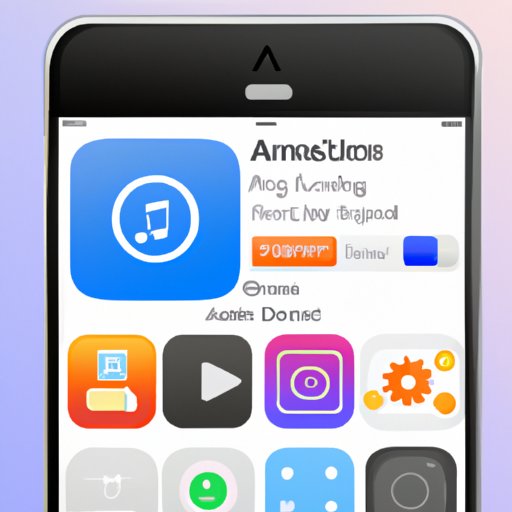Introduction
A ringtone is a sound or melody used to indicate an incoming call or text message. It is one of the features that make our smartphones unique and personalized. Many people want to customize their iPhones with their own ringtones but don’t know how to do it. This article will provide a step-by-step guide on how to set ringtone on iPhone and some tips for choosing the perfect ringtone.
Step-by-Step Guide to Setting a Ringtone on an iPhone
The process of setting a ringtone on an iPhone is actually quite simple. Here are the steps you need to take:
Access the Settings App
First, open the Settings app on your iPhone. You can find this app in the home screen.
Select “Sounds”
Once you’ve opened the Settings app, select the “Sounds” option. This will bring you to the Sounds & Haptics page.
Choose “Ringtones”
In the Sounds & Haptics page, select the “Ringtones” option. This will bring up a list of available ringtones.
Select Your Desired Ringtone
Once you’ve selected the “Ringtones” option, you can browse through the list of available ringtones and select the one you want to use. When you’ve found your desired ringtone, simply tap on it and it will be set as your new ringtone.

How to Use iTunes to Set a Custom Ringtone on Your iPhone
If you’re looking for a more advanced way to set a custom ringtone on your iPhone, then you can use iTunes. Here are the steps you need to take:
Download and Install iTunes
First, you need to download and install the latest version of iTunes on your computer. Once you’ve done that, you can proceed to the next step.
Connect Your iPhone to Your Computer
Once you’ve installed iTunes, connect your iPhone to your computer using the USB cable. Then, launch iTunes and wait for it to detect your iPhone.
Create a Custom Ringtone File
Next, create a custom ringtone file in iTunes. To do this, select the song you want to use as your ringtone, right-click on it, and select “Create AAC Version”. This will create a copy of the song that you can use as a ringtone.
Transfer the Custom Ringtone to Your iPhone
Once you’ve created the custom ringtone file, you can transfer it to your iPhone. To do this, select the custom ringtone file and drag it to the “Tones” section of your iPhone in iTunes. Then, sync your iPhone with iTunes and the custom ringtone will be transferred to your device.

Creating Your Own Unique iPhone Ringtones
If you want to create your own unique iPhone ringtones, then you can use either GarageBand or Audacity. Here’s how to do it:
Using GarageBand
GarageBand is a powerful music creation tool that you can use to create your own custom ringtones. To create a custom ringtone using GarageBand, first import the audio file you want to use. Then, trim the song down to the length you want and export it as an AAC file. Finally, transfer the AAC file to your iPhone and set it as your ringtone.
Using Audacity
Audacity is another powerful music creation tool that you can use to create your own custom ringtones. To create a custom ringtone using Audacity, first import the audio file you want to use. Then, trim the song down to the length you want and export it as an MP3 file. Finally, transfer the MP3 file to your iPhone and set it as your ringtone.
Using Third-Party Apps to Set iPhone Ringtones
There are also several third-party apps that you can use to set iPhone ringtones. Here are two of the most popular ones:
Zedge
Zedge is a popular app that allows you to browse thousands of free ringtones and wallpapers. To use it, simply download the app from the App Store, browse the available ringtones, and select the one you want to use. Then, transfer the ringtone to your iPhone and set it as your ringtone.
Audiko
Audiko is another popular app that allows you to browse thousands of free ringtones and wallpapers. To use it, simply download the app from the App Store, browse the available ringtones, and select the one you want to use. Then, transfer the ringtone to your iPhone and set it as your ringtone.

Exploring the Sounds and Tones Section of Your iPhone
Your iPhone also has a built-in Sounds & Tones section where you can find preloaded ringtones and other sounds. Here’s what you can find in this section:
Preloaded Ringtones
The Sounds & Tones section of your iPhone contains a number of preloaded ringtones that you can choose from. These ringtones are usually simple melodies or sounds.
Text Tones
The Sounds & Tones section of your iPhone also contains a number of preloaded text tones that you can use for incoming text messages. These text tones are usually short sound effects or melodies.
Vibration Patterns
The Sounds & Tones section of your iPhone also contains a number of preloaded vibration patterns that you can use when your phone is set to vibrate mode. These vibration patterns are usually simple rhythms or pulses.
Tips for Choosing the Perfect iPhone Ringtone
Choosing the perfect iPhone ringtone can be a difficult task. Here are a few tips to help you make the right choice:
Consider Your Personality
When choosing a ringtone, it’s important to consider your personality. If you’re a fun and outgoing person, then you may want to choose a fun and upbeat ringtone. On the other hand, if you’re more reserved and serious, then you may want to choose a more subdued ringtone.
Consider Your Surroundings
It’s also important to consider your surroundings when choosing a ringtone. If you’re in a quiet environment, then you may want to choose a softer and more subtle ringtone. On the other hand, if you’re in a noisy environment, then you may want to choose a louder and more attention-grabbing ringtone.
Consider Your Music Taste
Finally, it’s important to consider your music taste when choosing a ringtone. If you’re a fan of rock music, then you may want to choose a rock-inspired ringtone. On the other hand, if you’re a fan of classical music, then you may want to choose a classical-inspired ringtone.
Conclusion
Setting a ringtone on an iPhone is a simple and straightforward process. You can use the native Settings app, iTunes, third-party apps, and even GarageBand or Audacity to set a custom ringtone on your iPhone. When choosing a ringtone, it’s important to consider your personality, surroundings, and music taste. With these tips in mind, you should be able to find the perfect ringtone for your iPhone.