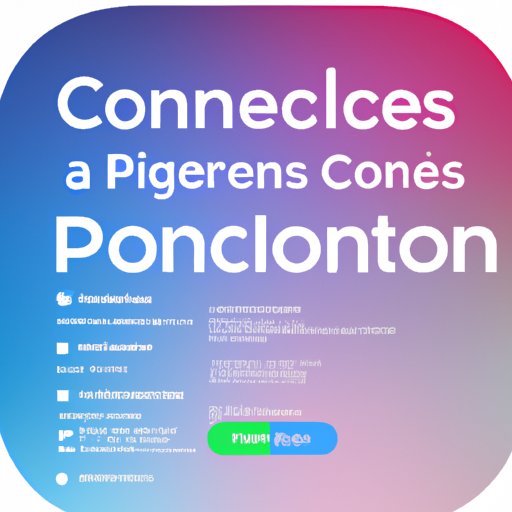Introduction
For parents who are looking for ways to monitor and control their child’s device usage, setting up parental controls on an iPhone is a great option. Parental controls provide a way for parents to set limits on what apps, websites, and content their children can access, as well as monitor their online activity. In this article, we will explore the steps for setting up parental controls on iPhone, as well as discuss the benefits of doing so.
Step-by-Step Guide to Setting Parental Controls on iPhone
Setting up parental controls on an iPhone is relatively straightforward. Here is a step-by-step guide to help you get started:
Activating Parental Controls
The first step is to activate parental controls on your iPhone. To do this, open the Settings app and tap on Screen Time. Then, tap on Turn On Screen Time and enter your passcode. After that, you can start to adjust the settings.
Adjusting Settings
Once you have activated parental controls, you can start to adjust the settings. For example, you can specify which apps and websites are allowed or blocked, set time limits for certain activities, and restrict purchases and downloads.
Enabling Restrictions
You can also enable restrictions on your iPhone. This will allow you to block certain types of content, such as explicit music and videos, and disable features like AirDrop and Location Services. You can also prevent your child from making in-app purchases and downloading new apps.
Exploring the Benefits of Parental Controls on iPhone
There are many benefits to setting up parental controls on an iPhone. Here are some of the most important ones:
Establishing Boundaries
Parental controls can help parents establish boundaries with their children. By setting limits on what content and activities they can access, parents can ensure that their children are not exposed to inappropriate material or spending too much time on their devices.
Limiting Usage
In addition to setting boundaries, parental controls can also be used to limit usage. For example, parents can set time limits for certain apps and websites, or even disable access to certain apps altogether. This allows parents to ensure that their children are not spending too much time on their devices.
Monitoring Activity
Finally, parental controls can be used to monitor a child’s online activity. Parents can check to see which apps and websites their children are using, as well as view their recent searches and downloads. This can help parents keep tabs on what their children are doing online.

How to Establish Boundaries with Parental Controls on iPhone
Once you have activated parental controls on your iPhone, you can start to establish boundaries. Here are some tips for doing so:
Choosing Appropriate Content
The first step is to choose appropriate content for your child. You can do this by restricting access to certain apps, websites, and content. For example, you can block access to explicit music and videos, or prevent your child from downloading certain apps.
Setting Time Limits
You can also set time limits for certain apps and websites. This will allow you to ensure that your child is not spending too much time on their device. You can also use this feature to encourage your child to take breaks from their device.
Utilizing Other Features
Finally, you can utilize other features of parental controls, such as location tracking and activity monitoring. This will allow you to keep an eye on what your child is doing online, and make sure that they are not engaging in any activities that could be harmful.

A Comprehensive Guide to Activating Parental Controls on iPhone
To get started with parental controls on an iPhone, you will need to create an Apple ID for your child. Here is a comprehensive guide to help you do that:
Setting Up an Apple ID
The first step is to set up an Apple ID for your child. To do this, open the Settings app and tap on Screen Time. Then, tap on Set Up an Apple ID and follow the instructions to set up a new account.
Downloading Apps and Games
Once you have created an Apple ID, you can start to download apps and games for your child. To do this, open the App Store and search for the app or game you want to download. Once you have found the app or game, tap on Get and follow the instructions to download it.
Making Purchases
If you want to allow your child to make purchases, you will need to set up a payment method for their Apple ID. To do this, open the Settings app and tap on Screen Time. Then, tap on Allow Payments and follow the instructions to add a payment method.
Tips for Using Parental Controls to Limit iPhone Usage
In addition to setting boundaries, parents can also use parental controls to limit their child’s usage of their iPhone. Here are some tips for doing so:
Setting App Limits
Using the App Limits feature, parents can set daily time limits for certain apps and categories. This will allow parents to ensure that their children are not spending too much time on their devices.
Blocking Websites
Parents can also use the Content & Privacy Restrictions feature to block certain websites. This can be useful for blocking websites that contain inappropriate content or are not age-appropriate.
Installing Monitoring Software
Finally, parents can install monitoring software on their child’s device. This will allow them to monitor their child’s online activity and ensure that they are not engaging in any activities that could be harmful.

Everything You Need to Know About Setting Parental Controls on iPhone
Setting up parental controls on an iPhone is a great way for parents to monitor and control their child’s device usage. Here is everything you need to know about setting up parental controls on iPhone:
Understanding Privacy Settings
Before setting up parental controls, it is important to understand the privacy settings of your child’s device. You should familiarize yourself with the various settings, such as what apps and websites are allowed or restricted, as well as any other features that can be enabled or disabled.
Tracking Location
You can also use parental controls to track your child’s location. This can be useful if you want to make sure that they are not going somewhere they shouldn’t be. You can also use this feature to locate them if they ever get lost.
Troubleshooting Issues
If you encounter any issues while setting up parental controls, you can contact Apple Support for assistance. They can help you troubleshoot any problems you may be having.
Conclusion
Parental controls are a great tool for parents to use to monitor and control their child’s device usage. They provide a way for parents to set boundaries, limit usage, and monitor activity. This article provided a step-by-step guide to setting up parental controls on an iPhone, as well as tips for utilizing the features of parental controls. With this information, parents can ensure that their children are using their devices responsibly.