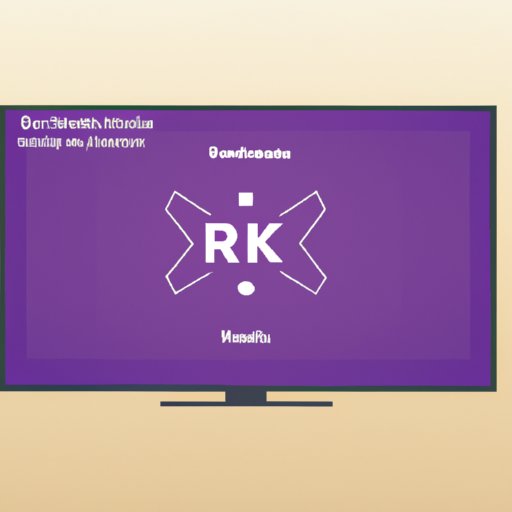Introduction
Screen sharing on Roku TV is an incredibly useful feature that allows you to stream content from your phone or other compatible device directly to your TV. This article will provide a comprehensive guide on how to set up and use screen sharing on Roku TV, as well as helpful tips and tricks to get the most out of this feature.
Step-by-Step Guide to Screen Sharing on Roku TV
Setting up and using screen sharing on Roku TV is a relatively simple process. Follow these steps to get started:
How to Set Up Screen Sharing on Your Roku TV
The first step is to make sure that screen sharing is enabled on your Roku TV. To do this, open the Settings menu and go to the Display & Sounds tab. Under the Advanced Settings section, select the Screen Mirroring option and make sure it is set to On. Once this is done, you’re ready to start screen sharing.
How to Connect Your Phone to Your Roku TV for Screen Sharing
Once screen sharing is enabled on your Roku TV, the next step is to connect your phone or other device. Start by opening the Screen Mirroring menu on your Roku TV. Then, open the Settings menu on your phone or device and select the Wireless & Networks option. Finally, select the Screen Mirroring option and select your Roku TV from the list of available devices. You should now be connected and ready to start screen sharing.
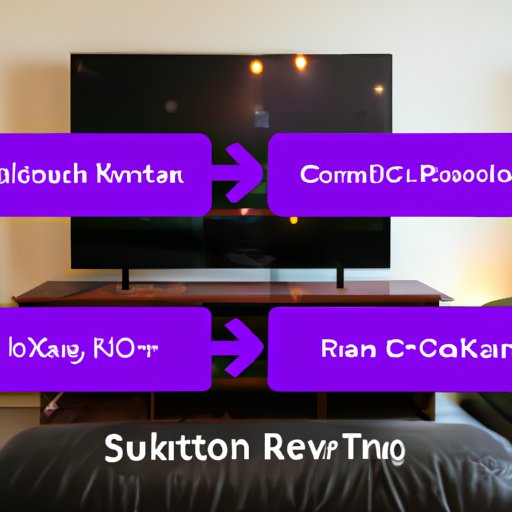
What You Need to Know Before Screen Sharing on Roku TV
Before you start screen sharing on Roku TV, there are a few things you should know. First, not all devices are compatible with screen sharing on Roku TV. Currently, only Android phones and tablets, iPhones and iPads, Windows laptops, and Mac computers are supported. Additionally, you should keep in mind that while screen sharing is a secure way to stream content, it is still important to take the necessary precautions to protect your data and privacy.

Tips and Tricks to Get the Most Out of Screen Sharing on Roku TV
Once you’ve set up screen sharing on your Roku TV, there are a few tips and tricks that can help you get the most out of this feature. Here are some of the most effective ones:
Optimizing Performance
If you want to maximize the performance of your screen sharing experience, make sure to close any unnecessary apps and processes running on your device. This will free up system resources and help ensure smooth streaming.
Enhancing Visual Quality
To get the best possible video quality when screen sharing on Roku TV, make sure to adjust the display settings on your device. Try different resolutions and refresh rates until you find one that works best for you.
Common Questions About Screen Sharing on Roku TV
Here are some of the most commonly asked questions about screen sharing on Roku TV:
What is the Maximum Resolution Supported?
The maximum resolution supported for screen sharing on Roku TV is 1080p (1920 x 1080).
What is the Maximum Frame Rate Supported?
The maximum frame rate supported for screen sharing on Roku TV is 30 frames per second.
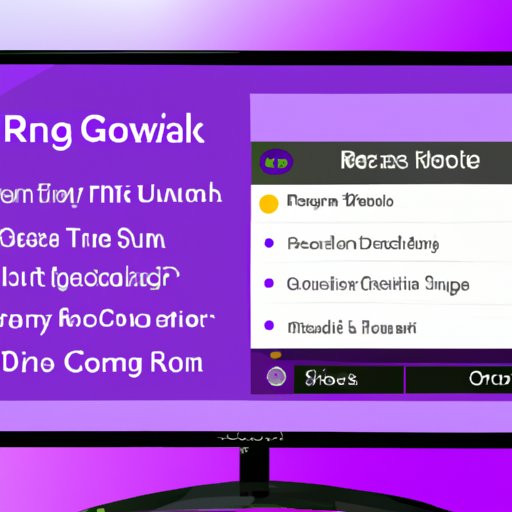
Troubleshooting Tips for Screen Sharing on Roku TV
If you run into any issues while screen sharing on Roku TV, here are some tips that may help:
How to Resolve Connection Issues
If you are having trouble connecting to your Roku TV, make sure that both devices are on the same Wi-Fi network. If that doesn’t work, try restarting both devices and then trying again.
How to Resolve Video and Audio Issues
If you are experiencing poor video or audio quality, try adjusting the settings on your device. Lowering the resolution or frame rate may improve the quality of the stream. Additionally, make sure that your device is not too far away from your router.
Conclusion
Screen sharing on Roku TV is an incredibly useful feature that allows you to stream content from your phone or other compatible device directly to your TV. This article has provided a comprehensive guide on how to set up and use screen sharing on Roku TV, as well as helpful tips and tricks to get the most out of this feature. With this guide, you should be able to easily set up and use screen sharing on your Roku TV.
From setting up your device to optimizing performance and troubleshooting common issues, this article has covered everything you need to know about screen sharing on Roku TV. Now that you have a better understanding of this feature, you can start taking advantage of its many benefits.