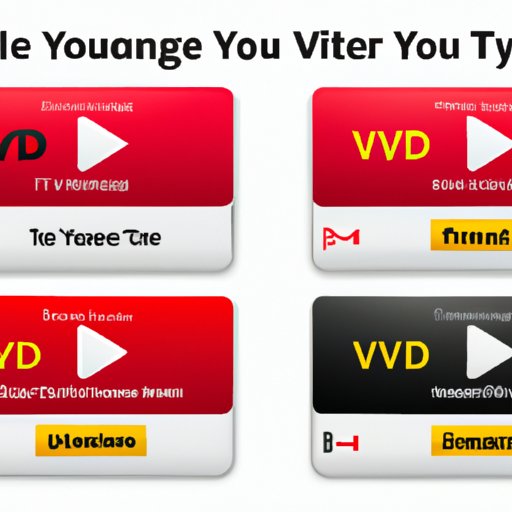Introduction
YouTube is one of the most popular video streaming platforms in the world. It allows users to watch, share, and upload videos, as well as create playlists and live streams. With over two billion monthly active users, YouTube has become a powerful platform for people to find and enjoy content.
Sometimes you may want to save audio from YouTube videos, such as music or soundtracks. Fortunately, there are several ways to do this. In this article, we’ll explain how to save audio from YouTube using the best tools and methods available.
Download a Third-Party App
One of the easiest ways to save audio from YouTube is to use a third-party app. There are many options available, but one of the most popular is 4K Video Downloader. This free app allows you to download and save audio from YouTube in various formats, including MP3, M4A, OGG, and WAV.
To download audio with 4K Video Downloader, simply open the app and paste the YouTube video URL into the search bar. Then select the format and quality you want and click “Download”. The audio file will be saved to your computer.
Use an Online Service
Another option for saving audio from YouTube is to use an online service. There are several websites that offer this service, such as YTMP3, FLVTO, and Y2Mate. These sites allow you to enter a YouTube video URL and then convert it to an audio file, which can then be downloaded to your computer.
To use these sites, simply enter the YouTube video URL into the search bar on the website. Then select the format you want and click “Convert”. The audio file will be downloaded to your computer once the conversion is complete.
Copy and Paste the Video URL into an Audio Converter
If you don’t want to install any software or use an online service, you can also save audio from YouTube by copying and pasting the video URL into an audio converter. One of the most popular options is OnlineVideoConverter, which allows you to convert YouTube videos to audio files in various formats, including MP3, M4A, OGG, and WAV.
To use OnlineVideoConverter, simply copy the YouTube video URL into the search bar and select the format you want. Then click “Start” and wait for the conversion to finish. Once it’s done, you can download the audio file to your computer.
Use a Chrome Extension
If you’re using Google Chrome, you can also save audio from YouTube with a Chrome extension. One of the most popular options is YouTube Audio Downloader, which allows you to quickly and easily download audio from YouTube videos. To use this extension, simply click on the icon in the top right corner of your browser and select the audio format you want.
Once you’ve selected the format, the audio file will be automatically downloaded to your computer. You can then listen to it whenever you want.

Download the Audio from the YouTube Videos Using VLC Media Player
Another way to save audio from YouTube is to use VLC Media Player. This free media player allows you to download audio from YouTube videos without having to install any additional software. To do this, simply open the YouTube video in VLC Media Player and select “Media > Convert/Save” from the menu.
Then select the audio format you want and click “Start”. The audio file will be downloaded to your computer. Once it’s finished, you can listen to it whenever you want.

Record the Audio from the YouTube Video with Audacity
Finally, you can also save audio from YouTube videos by recording them with Audacity. This free audio editing program allows you to record audio from YouTube videos and save it in various formats, including MP3, WAV, and OGG.
To record audio with Audacity, simply install the program and open the YouTube video. Then select “File > Open Stream” from the menu and paste the YouTube video URL into the search bar. Once the video is playing, click the “Record” button and wait for the recording to finish. Once it’s done, you can save the audio file to your computer.
Conclusion
Saving audio from YouTube videos is a great way to enjoy your favorite songs and soundtracks offline. In this article, we’ve explained how to do it using the best tools and methods available. Whether you want to use a third-party app, an online service, a Chrome extension, or something else, you should now have all the information you need to get started.
We hope this article has helped you understand how to save audio from YouTube. If you have any questions or comments, please leave them in the comments below.