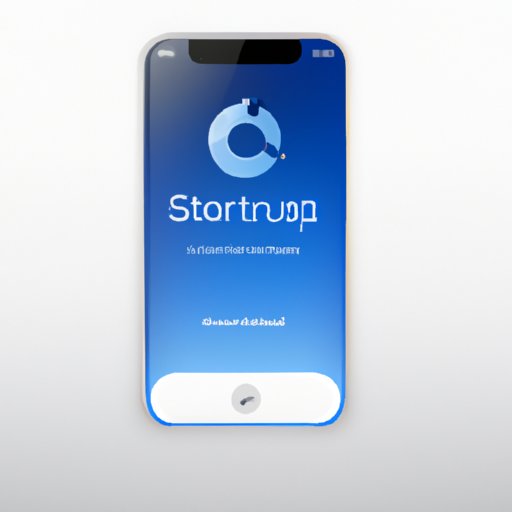Introduction
If you’ve ever had your iPhone freeze up, you understand the frustration of not being able to use your phone. Whether it’s frozen on a single page or on the home screen, it can be difficult to know what to do next. Fortunately, there are a few steps you can take to restart a frozen iPhone. This article will provide you with eight steps to get your device back up and running.
Force Restart Your iPhone
One of the most effective ways to restart a frozen iPhone is to perform a force restart. This process requires pressing and holding both the power button and one of the volume buttons until the Apple logo appears on the screen. Once the logo appears, release the buttons and let your device reboot. Force restarting can help clear out any temporary issues that may be causing your iPhone to freeze.
Check and Update Your Apps
Another step you can take when restarting a frozen iPhone is to check and update your apps. It’s possible that one of your apps is outdated or has a bug that’s causing your phone to freeze. To check for updates, open the App Store and tap “Updates.” If there are any available updates, install them and see if that helps fix the issue. If not, move on to the next step.

Plug Your iPhone Into a Computer
You can also try plugging your iPhone into a computer to restart it. Doing so can help clear out any software issues that may be causing your phone to freeze. To do this, connect your iPhone to a Mac or PC using a USB cable, then open iTunes. When iTunes recognizes your device, click the “Restore” button. This should help get your device back up and running.
Reset Your Network Settings
If your iPhone is still freezing, you can try resetting your network settings. To do this, go to “Settings” > “General” > “Reset” > “Reset Network Settings.” This will reset all of your Wi-Fi passwords, Bluetooth connections, and VPN settings. Afterward, restart your iPhone and see if that fixes the issue.
Restore Your iPhone
If none of the previous steps have worked, you can try restoring your iPhone. This process will erase all of your data and settings and reinstall the latest version of iOS. To do this, connect your iPhone to a Mac or PC with a USB cable, then open iTunes. Click “Restore” and follow the onscreen prompts to complete the process. Afterward, your device should be working properly again.
Contact Apple Support
If your iPhone is still freezing after trying all of the above steps, you may need to contact Apple Support. You can do this either by calling them or via their online chat. They should be able to provide additional assistance and troubleshooting tips to help get your device back up and running.
Visit an Apple Store
If nothing else works, your last option is to visit an Apple Store. The Genius Bar can diagnose and repair any hardware issues that may be causing your iPhone to freeze. Be sure to bring your device and any other relevant accessories with you so they can properly assess the issue. Keep in mind that this may require a fee.
Conclusion
Restarting a frozen iPhone can be frustrating, but it doesn’t have to be. By following the steps outlined in this article, you should be able to get your device back up and running in no time. If none of the steps work, you may need to contact Apple Support or visit an Apple Store for additional assistance.