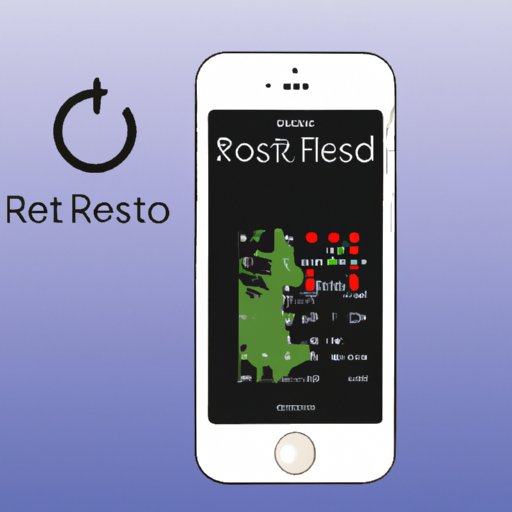Introduction
Resetting an iPhone is a great way to return it to its original settings and troubleshoot any issues you may be experiencing. Resetting your iPhone also has the added benefit of removing any personal information that may have been stored on the device. In this article, we’ll explain what resetting an iPhone entails and provide a step-by-step guide on how to reset your iPhone.
Step-by-Step Guide on How to Reset an iPhone
Before resetting your iPhone, it’s important to back up all of your data and settings. This will ensure that none of your information is lost in the resetting process. Here are the steps you should take when resetting your iPhone:
Backing Up Data
The first step in resetting your iPhone is to back up all of your data and settings. You can do this by connecting your iPhone to a computer and using either iTunes or iCloud to make a backup of your device. This will ensure that all of your data and settings are saved before you begin the resetting process.
Resetting the Settings
The next step is to reset the settings on your iPhone. This can be done by going to the Settings app, selecting General, and then choosing the Reset option. From here, you’ll be able to choose which settings you want to reset, such as network settings, privacy settings, and location services.
Restoring the iPhone
Once you’ve reset the settings on your iPhone, the next step is to restore it using either iTunes or iCloud. This will restore all of your data and settings to the way they were before you began the resetting process.

Troubleshooting Tips for Resetting an iPhone
When resetting an iPhone, there are a few common errors that you may encounter. Here are some troubleshooting tips to help you resolve these issues:
Common Errors Encountered
One of the most common errors encountered when resetting an iPhone is the inability to connect to iTunes or iCloud. This is usually caused by an incorrect password or an outdated version of iTunes. Another error you may encounter is an “Error 3194” message, which indicates that the iPhone is not able to connect to Apple’s servers.
How to Resolve Issues
If you encounter any of these errors, the best way to resolve them is to update iTunes to the latest version and make sure that your password is correct. If you’re still unable to connect, you can try restarting your iPhone or connecting it to a different computer.
How to Restore Your iPhone to Its Factory Settings
If you want to restore your iPhone to its factory settings, there are a few steps you’ll need to take. Here’s what you need to do:
Connecting the iPhone to a Computer
The first step is to connect your iPhone to a computer with a USB cable. Once connected, you’ll be able to access your iPhone’s settings and perform the reset.
Making a Backup
Before resetting your iPhone, it’s important to make a backup of all your data and settings. This will ensure that none of your information is lost in the resetting process.
Using iTunes or iCloud to Restore the iPhone
Once you’ve made a backup, you can then use iTunes or iCloud to restore your iPhone to its factory settings. Once complete, your iPhone will be restored to its original state.

How to Reset Your iPhone and Start Over
If you want to reset your iPhone and start over from scratch, you can do so by deleting all content and settings from the device. To do this, go to the Settings app and select the General option. From here, you’ll be able to choose the Reset option and delete all content and settings from your iPhone.

How to Do a Hard Reset on Your iPhone
A hard reset is a more extreme form of resetting your iPhone. It involves pressing and holding down the Home button and the Power button at the same time until the screen turns off. Once the screen turns off, you’ll need to find the reset button on the side of the iPhone and follow the directions on the screen to complete the hard reset.
Conclusion
Resetting your iPhone can be a great way to return it to its original settings and troubleshoot any issues you may be experiencing. This article has provided a step-by-step guide on how to reset your iPhone, restore it to its factory settings, and do a hard reset if necessary. We encourage you to reset your iPhone regularly to ensure that it is running smoothly and efficiently.