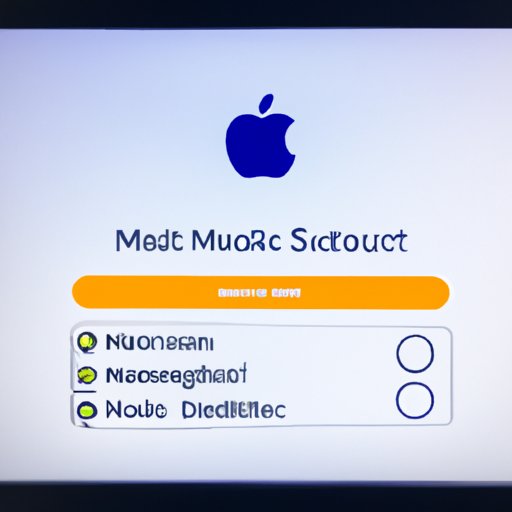Introduction
Mac computers are popular devices due to their user-friendly interface and powerful performance. They offer a wide range of features that make them ideal for both home and business use. However, like any other computer, Macs can experience problems from time to time. In order to keep your Mac running smoothly, it’s important to know how to reset your Mac computer.
Resetting your Mac can be beneficial in many ways. It can help resolve issues with your device, improve its performance, and help protect it from viruses and malware. In this article, we will discuss the various ways you can reset your Mac computer and provide step-by-step instructions on how to do so.
Using the Apple Menu to Reset Your Mac
The easiest way to reset your Mac is to use the Apple menu. To access the Apple menu, click on the Apple logo at the top left corner of your screen. This will open a drop-down menu with several options. Click on the “Restart” option to restart your Mac.
When you click on the “Restart” option, your Mac will begin shutting down. Once the shutdown process is complete, your Mac will automatically turn back on. Depending on the version of macOS you are running, you may see a progress bar or spinning wheel during the restart process.
Performing a Factory Reset
If you need to perform a more thorough reset, you can do a factory reset. Before doing a factory reset, it’s important to back up your data. This will ensure that your files and settings are not lost during the reset process. You should also make sure that your Mac has the latest version of macOS installed.
To perform a factory reset, you will need to access the Recovery Mode. To do this, restart your Mac and hold down the Command (⌘) and R keys until the Apple logo appears. Once in the Recovery Mode, select “Disk Utility” from the list of options. Select your hard drive and then click on the “Erase” button. Choose the format you want to use and then click “Erase” again. Once the erase process is complete, you can exit the Recovery Mode and your Mac will be reset to its original factory settings.
Reinstalling macOS
If you need to reinstall macOS, you can do so by accessing the Recovery Mode. To access the Recovery Mode, restart your Mac and hold down the Command (⌘) and R keys until the Apple logo appears. Once in the Recovery Mode, select “Reinstall macOS” from the list of options. The installation process will take some time, so be patient. Once the installation is complete, your Mac will be reset to its original factory settings.
Using the Recovery Mode
The Recovery Mode is a useful tool that allows you to recover your data if your Mac becomes unresponsive. To access the Recovery Mode, restart your Mac and hold down the Command (⌘) and R keys until the Apple logo appears. Once in the Recovery Mode, select “Disk Utility” from the list of options. From here, you can select the disk you want to recover and then click the “Recover” button. The Recovery Mode will then scan your disk and attempt to recover any lost or corrupted data.
Resetting SMC (System Management Controller)
The System Management Controller (SMC) is responsible for managing the power and hardware functions of your Mac. If you’re experiencing problems with your Mac, you may need to reset the SMC. To reset the SMC, you will need to identify your Mac model first. Once you have identified your Mac model, you can follow the steps outlined by Apple for resetting the SMC.
Resetting PRAM (Parameter RAM)
The Parameter RAM (PRAM) stores system settings such as display resolution and startup disk selection. If you’re experiencing issues with these settings, you may need to reset the PRAM. To reset the PRAM, restart your Mac and hold down the Option (⌥), Command (⌘), P, and R keys until you hear the startup sound twice. Once the PRAM has been reset, your Mac will be restored to its original settings.
Conclusion
Resetting your Mac computer can be a helpful tool for resolving issues, improving performance, and protecting against viruses and malware. There are several different ways to reset your Mac, including using the Apple menu, performing a factory reset, reinstalling macOS, using the Recovery Mode, resetting SMC, and resetting PRAM. We hope this article has provided you with the information you need to reset your Mac computer.
To recap, the steps for resetting your Mac computer include: using the Apple menu, performing a factory reset, reinstalling macOS, using the Recovery Mode, resetting SMC, and resetting PRAM. Additionally, be sure to back up your data before performing any resets and keep your Mac secure and updated with the latest version of macOS.