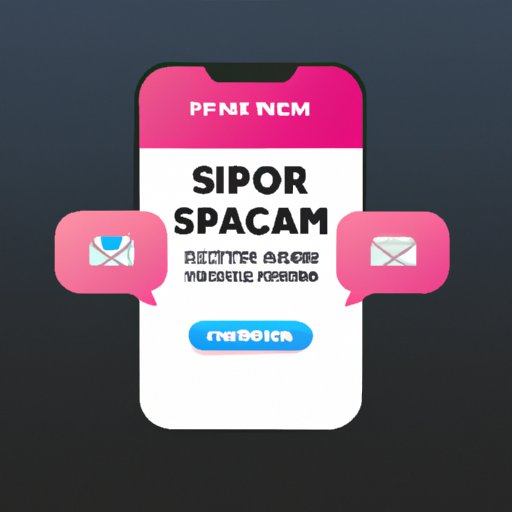Introduction
Spam texts are annoying, uninvited messages that fill up our inboxes. But what exactly is spam? Spam is unsolicited bulk messages sent to large groups of people, usually advertising or promoting something. Spam texts can be anything from promotional offers to phishing scams designed to steal your personal information. It’s important to know how to identify and report spam texts on your iPhone so that you can protect yourself from these unwanted messages.
It’s also important to report spam texts because they can have a negative impact on your phone’s performance. Spam texts can slow down your device and even cause it to crash. Additionally, if the spammer is able to get your personal information, they may attempt to use it for malicious purposes. By reporting spam texts, you can help prevent other people from becoming victims of these scams.
Step-by-Step Guide: How to Report Spam Texts on an iPhone
Reporting spam texts on an iPhone is actually quite easy. Here’s a step-by-step guide on how to do it:
Identify the Message as Spam
The first step in reporting spam texts on an iPhone is to identify the message as spam. Look for signs such as unfamiliar numbers, strange wording, and offers that sound too good to be true. If you’re unsure whether a message is spam, you can always do a quick online search to find out.
Forward the Message to Your Mobile Carrier
Once you’ve identified the message as spam, the next step is to forward it to your mobile carrier. To do this, simply open the spam message and tap “Forward”. Then type in the number provided by your mobile carrier. You can usually find this number on their website or in their customer service section.
Block the Sender
Once you’ve forwarded the message, the next step is to block the sender. To do this, simply open the message again and tap “Block”. This will prevent the sender from sending you any more messages.
How to Block and Report Spam Text Messages on Your iPhone
In addition to forwarding and blocking spam texts, there are several other steps you can take to protect yourself from unwanted messages. Here are a few tips for blocking and reporting spam texts on your iPhone:
Use Do Not Disturb Mode
Do Not Disturb mode is a great way to block unwanted calls and texts. With this mode enabled, all incoming calls and texts will be blocked unless you add them to your contacts list. To enable Do Not Disturb mode, go to Settings > Do Not Disturb and toggle the switch.
Download a Third-Party App
Another option is to download a third-party app to help you manage your incoming calls and texts. These apps allow you to easily block and report spam messages, as well as keep track of who’s calling and texting you.
Contact Your Service Provider
Finally, if you’re still getting bombarded with spam messages, you can always contact your service provider. They should be able to provide you with additional options for blocking and reporting spam texts.

Tips for Filtering Out Spam Texts on an iPhone
In addition to blocking and reporting spam texts, there are several other steps you can take to reduce the amount of spam you receive. Here are some tips for filtering out spam texts on an iPhone:
Check Your Settings
Make sure your phone’s settings are set to only allow calls and texts from people in your contacts list. This will help prevent unknown numbers from sending you spam messages.
Unsubscribe from Services
If you’re subscribed to any services that send regular updates or promotions, make sure to unsubscribe from them. This will help reduce the amount of spam messages you receive.
Don’t Respond to Unknown Numbers
Finally, don’t respond to any messages from unknown numbers. This will help ensure that you don’t inadvertently give away your personal information to a spammer.

A Comprehensive Guide to Reporting Spam Texts on an iPhone
By following the steps outlined above, you should be able to effectively report and block spam texts on your iPhone. But before you can do that, you need to know how to recognize spam texts in the first place. Here’s a comprehensive guide to recognizing and reporting spam texts on an iPhone:
How to Recognize Spam Texts
Spam texts can be difficult to recognize, but there are a few telltale signs. Look for messages from unfamiliar numbers, strange wording, and offers that sound too good to be true. If you’re unsure whether a message is spam, you can always do a quick online search to find out.
How to Report Spam Texts
Once you’ve identified a message as spam, it’s important to report it. To do this, simply open the message and tap “Forward”. Then type in the number provided by your mobile carrier. You can usually find this number on their website or in their customer service section.
How to Block Spam Texts
In addition to reporting spam texts, it’s also important to block the sender. To do this, simply open the message again and tap “Block”. This will prevent the sender from sending you any more messages.
Conclusion
Spam texts can be annoying and potentially dangerous, so it’s important to know how to recognize and report them. This comprehensive guide has shown you how to forward the message to your mobile carrier, block the sender, use Do Not Disturb mode, download a third-party app, contact your service provider, check your settings, unsubscribe from services, and more. By following these steps, you can protect yourself from unwanted messages and keep your iPhone running smoothly.
Remember, the best way to prevent spam texts is to be proactive. Check your settings, unsubscribe from services, and don’t respond to unknown numbers. If you do receive a suspicious message, don’t hesitate to report it to your mobile carrier. By taking these simple steps, you can help protect yourself and others from becoming victims of spam.