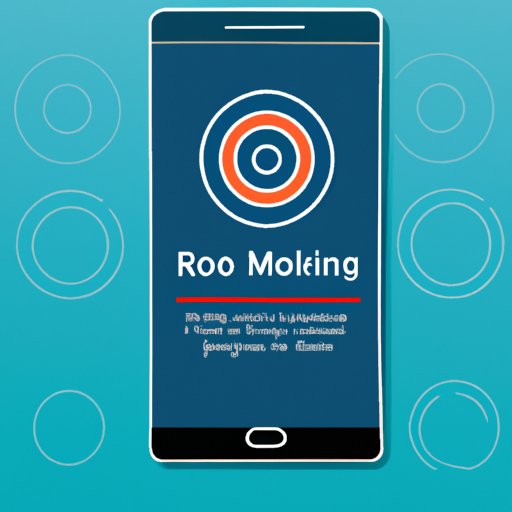Introduction
Recording phone calls can be a useful tool for both personal and professional use. For instance, it can help with note-taking, archiving conversations, or providing evidence in legal proceedings. Recording phone calls on an Android device is a relatively simple process, but there are some important considerations to keep in mind. This article provides a step-by-step guide to recording phone calls on an Android device, including tips for optimizing settings and features, understanding legal implications, troubleshooting common problems, and managing and storing recorded calls.
Definition of Phone Call Recording
Phone call recording, also known as “call logging” or “telephone tapping,” is the practice of electronically recording a telephone conversation. This can be done either manually or automatically using a call recording app on an Android device. The recordings can then be stored on the device itself or uploaded to cloud storage for later access.
Overview of Necessary Equipment to Record Phone Calls on an Android Device
In order to record phone calls on an Android device, you will need the following: an Android smartphone or tablet with a working microphone, an internet connection, and a call recording app. The app will allow you to record incoming and outgoing calls, store them on your device, and even upload them to cloud storage. You may also need additional equipment, such as headphones or a headset, depending on your specific needs.
Installing and Using a Call Recording App on an Android Device
The first step in recording phone calls on an Android device is to install a call recording app. There are numerous apps available, so it is important to research each one and find the one that best suits your needs. Once you have selected an app, follow these steps to install and use it:
Step-by-Step Guide to Installing a Call Recording App
1. Open the Google Play Store on your Android device and search for the call recording app of your choice.
2. Download and install the app.
3. Open the app and follow the instructions for setting up the app on your device.
4. Select any additional settings or features you wish to enable.
5. Start recording your calls by pressing the “record” button when you are on a call.
Tips for Optimizing Settings and Features
Once you have installed a call recording app, there are several things you can do to optimize its settings and features. For example, you can adjust the sound quality of the recording, set up automatic recording, and choose which type of storage (local or cloud) to use. You should also make sure that the app is compatible with your device and that it is regularly updated.
Legal Implications of Recording Phone Calls on an Android Device
Before recording phone calls on an Android device, it is important to understand the laws and regulations surrounding call recording. In many countries, it is illegal to record a phone call without the consent of all parties involved. Furthermore, the recordings must not be shared or used for any purpose other than the intended purpose for which they were made.

Potential Consequences of Recording Phone Calls without Consent
If you record a phone call without the consent of all parties involved, you could face serious consequences. Depending on the jurisdiction, this could include fines, civil liability, criminal prosecution, or even imprisonment. Therefore, it is important to always obtain the consent of all parties before recording a phone call.
Different Methods for Recording Phone Calls on an Android Device
There are two main methods for recording phone calls on an Android device: manual recording and automated recording. Manual recording requires you to press the “record” button during the call, while automated recording uses the app to automatically start recording when the call starts. Each method has its own advantages and disadvantages, so it is important to consider which one is best for your needs.

Manual Recording of Phone Calls
Manual recording of phone calls requires you to press the “record” button during the call. This method is ideal for those who only need to record occasional calls and don’t want to be bothered with the hassle of setting up an automated recording system. However, it does require you to remember to press the “record” button at the start of each call.
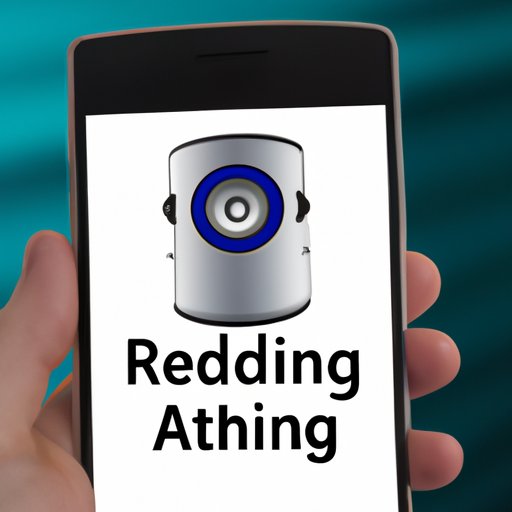
Automated Recording of Phone Calls
Automated recording of phone calls uses the call recording app to automatically start recording when the call starts. This method is ideal for those who need to record multiple calls and don’t want to worry about forgetting to press the “record” button. However, it does require more setup time and may require additional hardware, such as a headset or headphones.
Tips for Optimizing the Quality of Recorded Phone Calls on an Android Device
To ensure the highest quality recordings, there are several steps you can take to optimize the audio settings on your Android device. First, make sure that the microphone is enabled and that the volume is set to an appropriate level. You should also check to see if the app offers any additional audio settings, such as noise reduction or echo cancellation, and adjust those accordingly.
Choosing Appropriate Storage Space
When recording phone calls on an Android device, it is important to choose the right type of storage space. If you are only recording occasional calls, it may be best to store the recordings on the device itself. However, if you are recording multiple calls, it may be better to upload them to cloud storage for easier access and sharing.

Troubleshooting Steps for Recording Phone Calls on an Android Device
If you are having trouble recording phone calls on an Android device, there are several troubleshooting steps you can take. First, make sure that the app is compatible with your device and that it is up-to-date. You should also check to see if the microphone is enabled and that the volume is set to an appropriate level. Finally, make sure that the app has permission to access the microphone.
Common Problems and Solutions
If you are still having trouble recording phone calls on an Android device, there are several common problems and solutions you can try. For instance, if you are having trouble hearing the other person, try adjusting the volume or using a headset. If you are having trouble recording the call, try restarting the app or clearing the app’s cache. If you are still having trouble, contact the app’s customer service team for further assistance.
Checking for Compatibility Issues
It is also important to make sure that the call recording app is compatible with your device. If the app is not compatible with your device, it may not work properly or may cause unexpected errors. To check for compatibility issues, visit the app’s website or contact the app’s customer service team.
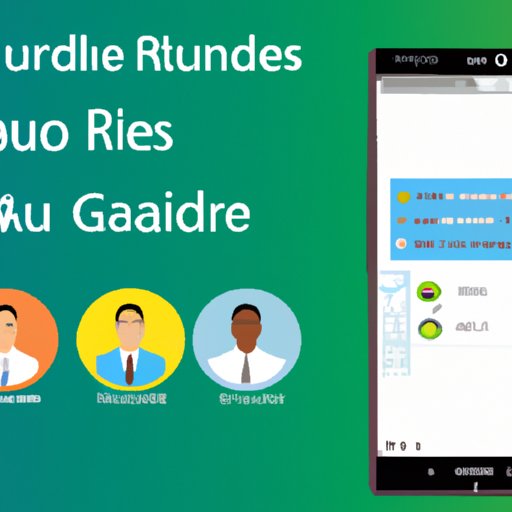
Best Practices for Managing and Storing Recorded Phone Calls on an Android Device
Once you have recorded a phone call on an Android device, it is important to manage and store the recording properly. First, make sure to utilize appropriate security protocols, such as encryption and password protection, to protect the recording from unauthorized access. You should also regularly back up the recording to avoid losing it due to technical issues or accidental deletion.
Conclusion
Recording phone calls on an Android device is a relatively simple process, but there are some important considerations to keep in mind. This article provided a step-by-step guide to recording phone calls on an Android device, including tips for optimizing settings and features, understanding legal implications, troubleshooting common problems, and managing and storing recorded calls. By following the steps outlined above, you can ensure that your recordings are of the highest quality and that they are managed and stored securely.