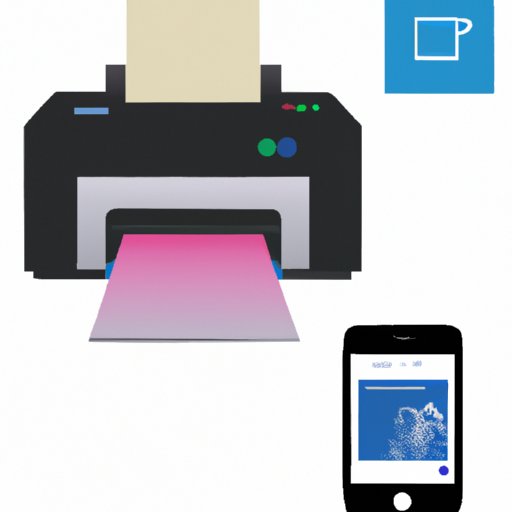Introduction
Printing photos from your iPhone can be a daunting task if you’re not familiar with the process. Fortunately, there are easy steps you can take to ensure that your photos come out looking great. In this article, we’ll provide an overview of the problem and then walk you through the steps of setting up your printer, connecting your iPhone to the printer, selecting photos to print, and printing the photos. We’ll also discuss how to get professional quality prints from your iPhone, including choosing the right printer, utilizing printer settings, and calibrating printer colors for accurate prints.
Step-by-Step Guide to Printing Photos from an iPhone
The first step to printing photos from your iPhone is to set up your printer. Depending on the type of printer you have, you may need to install additional software or drivers before you can connect your iPhone to the printer. Consult your printer’s user manual or online support page for instructions on how to set up the printer for use with your iPhone.
Once your printer is set up, you can connect your iPhone to the printer via Wi-Fi or Bluetooth. If you’re using a wireless printer, you will need to download the printer app onto your iPhone in order to connect the two devices. Once the app is installed, you can follow the on-screen instructions to complete the setup process.
Once your printer is set up and connected to your iPhone, you can select the photos you want to print. On your iPhone, open the Photos app and navigate to the album containing the photos you want to print. Tap the photos you want to print and then tap the Share button at the bottom of the screen. Select Print from the list of options and then select your printer from the list of available printers.
Finally, you can print the photos. The printer app should provide you with a variety of options for printing, such as paper size, number of copies, and other settings. When you’re ready, tap the Print button to send the photos to the printer.
How to Print Pictures from Your iPhone in Just a Few Easy Steps
Printing photos from your iPhone doesn’t have to be complicated. With just a few simple steps, you can quickly and easily print your photos directly from your phone. Here’s what you need to do:
1. Set up your printer. Depending on the type of printer you have, you may need to install additional software or drivers before you can connect your iPhone to the printer. Consult your printer’s user manual or online support page for instructions on how to set up the printer for use with your iPhone.
2. Connect your iPhone to the printer. If you’re using a wireless printer, you will need to download the printer app onto your phone in order to connect the two devices. Once the app is installed, you can follow the on-screen instructions to complete the setup process.
3. Select the photos you want to print. On your iPhone, open the Photos app and navigate to the album containing the photos you want to print. Tap the photos you want to print and then tap the Share button at the bottom of the screen. Select Print from the list of options and then select your printer from the list of available printers.
4. Print the photos. The printer app should provide you with a variety of options for printing, such as paper size, number of copies, and other settings. When you’re ready, tap the Print button to send the photos to the printer.

Learn the Basics of Printing Photos from Your iPhone
Before you start printing photos from your iPhone, it’s important to understand the different types of printers available and how to choose the right one for your needs. There are three main types of printers: inkjet, laser, and dye sublimation. Each type of printer has its own advantages and disadvantages, so it’s important to research each type before you make a purchase.
In addition to understanding the different types of printers, it’s also important to learn the basics of printer settings. Most printers allow you to adjust settings such as paper size, resolution, and color mode. It’s important to understand these settings and how they affect the quality of your prints.

The Easiest Way to Print Photos from Your iPhone
If you’re looking for the easiest way to print photos from your iPhone, look no further than a wireless printer. Wireless printers are becoming increasingly popular and are relatively inexpensive compared to other types of printers. With a wireless printer, you can connect your iPhone to the printer without having to download any additional software or drivers.
Once you’ve purchased a wireless printer, you’ll need to install the printer app on your phone. This app allows you to control the printer from your phone, including setting up the printer, selecting photos to print, and printing the photos. The app should provide you with a step-by-step guide for setting up the printer and connecting it to your phone.

Get Professional Quality Prints from Your iPhone with These Simple Steps
If you’re looking for professional quality prints from your iPhone, you’ll need to invest in a high quality printer. Look for a printer that offers features such as high resolution, color calibration, and borderless printing. You should also consider the printer’s paper handling capabilities, as well as its ability to handle specialty papers such as glossy or canvas.
Once you’ve chosen a high quality printer, you’ll need to utilize the printer settings to achieve the best results. Most printers allow you to adjust settings such as paper size, resolution, and color mode. It’s important to understand these settings and how they affect the quality of your prints.
Finally, you should consider calibrating the printer colors for accurate prints. This will ensure that the colors you see on your phone match the colors that appear in your prints. Many printers offer color calibration tools, but you can also purchase third party calibration tools to ensure the accuracy of your prints.
Conclusion
Printing photos from your iPhone doesn’t have to be difficult. With the right printer and a few simple steps, you can quickly and easily print your photos directly from your phone. Start by setting up your printer and connecting your iPhone to the printer. Then, select the photos you want to print and print them using the printer app. Finally, learn the basics of printer settings and calibrate the printer colors for accurate prints.
By following these steps, you can get professional quality prints from your iPhone in no time. Good luck!