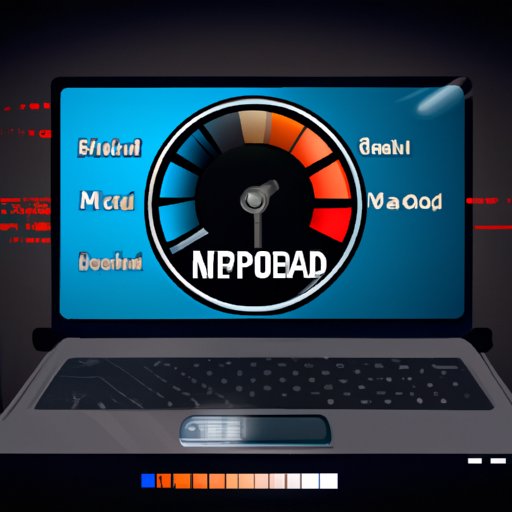Introduction
Are you wondering why your laptop is running so slow? There are several reasons why this could be happening, but luckily, there are also several solutions that can help you get your laptop back up to speed. In this article, we’ll discuss eight different methods for making your laptop faster, so you can get back to using it more efficiently.
Uninstall Unnecessary Programs
One of the simplest and most effective ways to make your laptop faster is to uninstall any unnecessary or outdated programs that you don’t need. This will free up hard drive space, allowing your laptop to run more smoothly. To identify which programs to remove, go to your Control Panel and look for programs that you haven’t used in a while or those that you don’t recognize.
Once you’ve identified which programs to remove, the next step is to uninstall them. To do this, go to the Control Panel again, select the program you want to remove, and click “Uninstall.” This will remove the program from your computer, freeing up hard drive space and improving your laptop’s performance.
Use a Disk Cleanup Utility
Another way to make your laptop faster is to use a disk cleanup utility. These utilities are designed to delete temporary files, clear your browser cache, and remove other unnecessary items from your hard drive. This will free up valuable space and improve your laptop’s performance.
To utilize a disk cleanup utility, simply download one onto your laptop and follow the instructions. Most disk cleanup utilities are easy to use and can save you time and effort in the long run.
Update Your Operating System
Keeping your operating system up to date is another important step in optimizing your laptop’s performance. Older versions of Windows or Mac OS can become sluggish over time, so updating your operating system is a great way to make sure your laptop is running as quickly as possible.
The process for updating your operating system varies depending on the version you’re using. For Windows, you can typically update through the Settings app, and for Mac OS, you can update through the App Store. Be sure to read the instructions carefully before proceeding with the update.
Increase Your RAM
If your laptop is still running slowly after trying the above methods, you may want to consider increasing your RAM. RAM (Random Access Memory) is responsible for running multiple applications and processes at once, so the more RAM you have, the better your laptop’s performance will be.
The exact steps for increasing your RAM vary depending on your laptop model, but generally, you’ll need to purchase additional RAM sticks and then install them into your laptop. If you’re not comfortable doing this yourself, you can take your laptop to a professional who can help you upgrade your RAM.
Disable Unused Background Applications
Many laptops come pre-loaded with applications that run in the background even when they’re not being used. These applications can use up valuable resources and slow down your laptop’s performance, so it’s a good idea to disable any unused background applications.
To identify which applications are running in the background, go to your Task Manager and look for any applications that are consuming a large amount of memory or CPU usage. Once you’ve identified the applications, you can disable them by right-clicking on them and selecting “End Task.”
Change Power Settings
Your laptop’s power settings can also affect its performance, so it’s important to make sure they’re set correctly. Generally, you’ll want to set your power settings to “High Performance” if you want to maximize your laptop’s speed. You can access your power settings by going to the Control Panel and selecting “Power Options.”
Depending on your laptop model, there may be other power settings that you can adjust to further optimize your laptop’s performance. Be sure to read the instructions carefully before making any changes.
Run a Malware Scan
Malware can wreak havoc on your laptop’s performance, so it’s important to regularly scan for malware and remove any malicious software that you find. To do this, you’ll need to download an anti-malware program and run a scan. Many anti-malware programs are available for free, so be sure to research and find one that fits your needs.
Once the scan is complete, you should be able to view the results and remove any suspicious files that were found. It’s important to note that some malware can be difficult to remove, so if you’re unable to remove the malicious software on your own, you may need to seek professional help.
Conclusion
Making your laptop faster doesn’t have to be a complex process. By following the eight steps outlined in this article, you can easily optimize your laptop’s performance and get back to using it more efficiently.
Uninstalling unnecessary programs, using a disk cleanup utility, updating your operating system, increasing your RAM, disabling unused background applications, changing power settings, and running a malware scan are all great ways to improve your laptop’s speed. With a little bit of effort, you’ll be able to get your laptop running like new in no time.