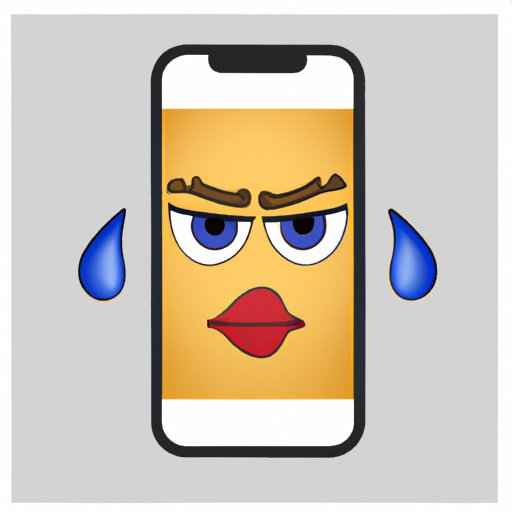Introduction
Memes are everywhere these days. Whether it’s a funny photo of a cat with a caption about the perils of working from home or a reaction GIF of someone rolling their eyes to express frustration, memes have become an integral part of the way we communicate online. If you’ve ever wanted to create your own memes but aren’t sure where to start, this guide will show you how to make memes on iPhone.
But first, let’s define what a meme is. A meme is generally defined as an image, video, phrase, or combination of all three that is often humorous, relatable, and shared across social media platforms. Memes can be used for a variety of reasons, from making light of a difficult situation to simply providing a laugh.
Making memes on iPhone has many benefits. It’s easy to do, it’s convenient (you can do it anywhere!), and it’s free. Plus, there are plenty of apps designed specifically for making memes, so you don’t need to be an expert graphic designer to create something funny and shareable.
Download a Meme-Making App
The first step in making memes on iPhone is to download a meme-making app. There are several popular apps available, such as Mematic and Imgflip, both of which are free and offer a wide range of features. You can find these apps in the App Store by searching “meme maker” or “meme generator.”
Once you’ve found an app you like, follow the instructions for downloading it. Most apps will require you to enter your Apple ID password before you can download it. Once the download is complete, open the app and get ready to start making memes!

Learn the Basics of Using the App
Once you’ve downloaded a meme-making app, take some time to familiarize yourself with its features. Most apps will have a tutorial or guide that explains how to use the app and its various features. Take a few minutes to read through this information so that you know how to navigate the app and understand how to access the different tools.
You can also check out any online tutorials or guides related to the app. Many users have created helpful videos and step-by-step instructions for using the app, so if you’re having trouble understanding how to use a particular feature, you can watch a tutorial or read a guide.
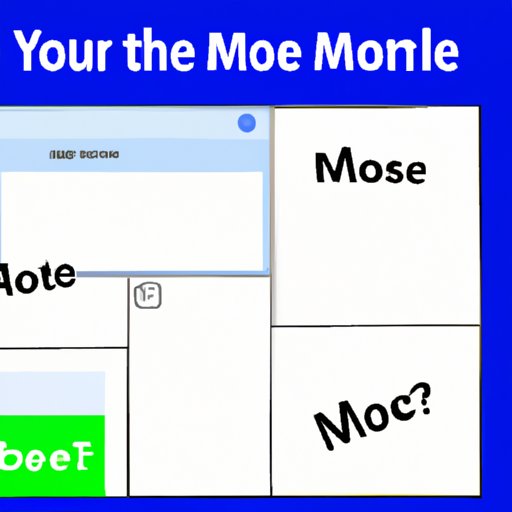
Choose a Photo or Video to Use as the Base of Your Meme
Once you’re comfortable with the basics of the app, it’s time to choose a photo or video to use as the base of your meme. You can either select one from your device’s photo library or search for one online. When selecting a photo or video, consider the following tips:
- Make sure the photo or video is clear and of good quality.
- Choose an image or video that is relevant to the message you want to convey.
- Look for images or videos that have plenty of negative space, which makes it easier to add text.
Once you’ve selected a photo or video, you’re ready to start adding text to your meme.
Add Text to Your Meme
Adding text to your meme is a crucial step in making it funny and relatable. Start by selecting the font size, color, and style that you want to use. Most apps will give you several options to choose from, so take some time to experiment with different fonts and colors until you find one that works best for your meme.
Next, it’s time to write the captions for your meme. Keep them short and sweet, and try to come up with something that is both humorous and relatable. If you’re having trouble coming up with ideas, you can look for inspiration online or even ask your friends for help.
Utilize Meme-Making Tools Such as Filters, Stickers, and Animations
Most meme-making apps come with a variety of tools such as filters, stickers, and animations that you can use to customize your meme. Take some time to explore the different tools available and experiment with different combinations until you find one that looks right. You can also use these tools to add special effects to your meme, such as adding a “shocked” face or making the text move around the image.
When utilizing these tools, remember to keep it simple. Too many effects can make your meme look cluttered and unappealing. Try to stick to just one or two effects to make your meme stand out.
Share Your Meme on Social Media
Once you’ve finished creating your meme, it’s time to share it with the world! Most meme-making apps will allow you to easily share your meme on social media platforms such as Twitter, Instagram, and Facebook. All you have to do is select the platform you want to share it on and hit “share.”
If you want to increase the number of likes and shares your meme receives, there are a few strategies you can use. First, be sure to include relevant hashtags that relate to the content of your meme. This will help more people find it. You can also tag friends or other influencers who might be interested in your meme. Finally, post your meme at peak times when more people are likely to see it.

Have Fun Creating More Memes!
Now that you know how to make memes on iPhone, you can start experimenting and having fun with it! Try out different meme styles, from classic memes to reaction GIFs, and see what resonates with your followers. You can also find inspiration online by checking out popular memes and seeing what others are creating.
Making memes on iPhone is a great way to connect with people online and express yourself in a creative way. So go ahead, have some fun, and start creating your own hilarious and shareable memes!
Conclusion
Making memes on iPhone is a great way to express yourself and connect with people online. With the help of meme-making apps and the right techniques, anyone can create funny and shareable memes in no time.