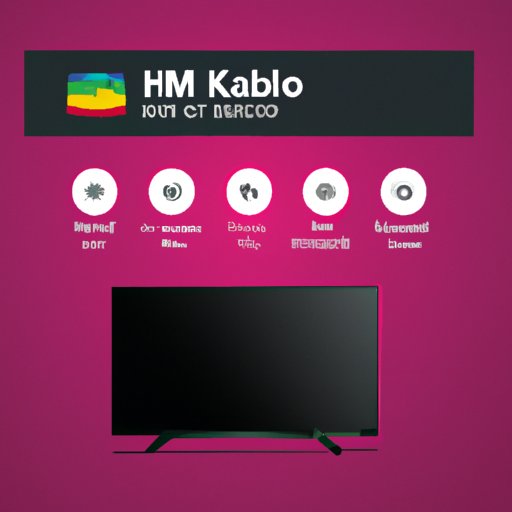Introduction
Are you looking for a way to watch all your favorite shows and movies on your LG Smart TV? If so, then you’re in luck! In this article, we’ll show you how to get HBO Max on your LG Smart TV. With HBO Max, you can enjoy streaming access to all of HBO’s original content, plus a wide range of blockbuster films, exclusive series, and more.
Download the HBO Max App from the LG Content Store
The first step in getting HBO Max on your LG Smart TV is to download the app from the LG Content Store. Here’s how:
1. Navigate to the LG Content Store. You can find it by pressing the “Home” button on your LG remote and selecting “LG Content Store.”
2. Search for and select the HBO Max app. You can type “HBO Max” into the search bar or browse through the list of apps until you find it.
3. Install the app. Once you’ve found the app, just follow the on-screen instructions to install it on your LG Smart TV.

Connect to a Compatible LG Smart TV via HDMI Cable
If you want to stream HBO Max directly from your laptop, desktop computer, or mobile device, you can do so by connecting it to your LG Smart TV via an HDMI cable. Here’s how:
1. Locate the HDMI input on your TV. Look for a port labeled “HDMI” on the back or side of your TV.
2. Connect an HDMI cable from your device to the TV. Plug one end of the HDMI cable into your device and the other end into the HDMI port on your TV.
Cast HBO Max from Your Mobile Device
You can also cast HBO Max from your mobile device to your LG Smart TV. Here’s how:
1. Connect your mobile device to the same Wi-Fi network as your LG Smart TV. This will allow your device to communicate with the TV.
2. Open the HBO Max app on your mobile device. Once the app is open, you should see a “Cast” icon in the upper right corner of the screen.
3. Select the Cast icon to stream HBO Max to your TV. Once you’ve selected the Cast icon, your device will begin streaming HBO Max to your LG Smart TV.

Activate HBO Max on Your LG Smart TV
Once you’ve downloaded the app and connected your device to the TV, you’ll need to activate it before you can start streaming. Here’s how:
1. Enter the activation code provided by the app. The app will provide you with a code that you’ll need to enter in order to activate it.
2. Select the sign in option. Once you’ve entered the code, you’ll need to select the “Sign In” option in order to complete the activation process.

Set Up an LG Smart TV Account and Sign In to Access HBO Max
In order to access HBO Max on your LG Smart TV, you’ll need to set up an LG Smart TV account and sign in. Here’s how:
1. Create an LG Smart TV account. Visit the LG Smart TV website and create an account using your email address and a password.
2. Sign in with your account credentials. Once you’ve created an account, you can sign in with your email address and password.
3. Enjoy streaming HBO Max on your LG Smart TV. Once you’ve signed in, you’ll be able to access all the great content available on HBO Max.
Conclusion
Getting HBO Max on your LG Smart TV is easy. Just download the app from the LG Content Store, connect to a compatible device via HDMI cable, cast from your mobile device, activate the app, and sign in with your LG Smart TV account. Now you can enjoy streaming all your favorite shows and movies on your LG Smart TV.