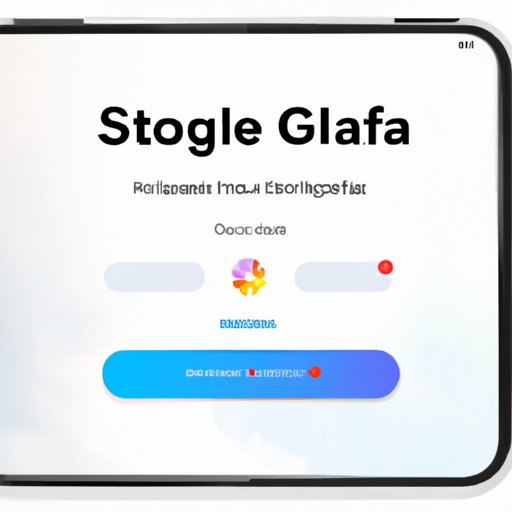Introduction
As iPhones become more popular, users are increasingly facing storage issues. With the proliferation of apps, photos, videos and other data, it can be difficult to keep up with the demand for space. Fortunately, there are a number of ways to free up storage on your iPhone. This article will provide an overview of how to free storage on your iPhone, including deleting unused apps, clearing app caches, optimizing photo storage, offloading apps and upgrading your storage.
Deleting Unused Apps
One of the easiest ways to free up storage on your iPhone is to delete any apps that you no longer use. To do this, open the Settings app and select “General” followed by “iPhone Storage.” Here, you’ll be able to see a list of all the apps installed on your device and how much storage each one is taking up. Select any apps that you don’t use and tap the “Delete App” button.
The benefits of deleting unused apps are twofold. First, it will free up storage space on your device. And second, it will help improve your device’s performance by removing unnecessary background processes that can slow down your device.
Clearing App Caches
Another way to free up storage on your iPhone is to clear out the app caches. App caches are temporary files created by apps to store data so they can access it quickly. Over time, these caches can accumulate and take up a lot of space. To clear out the app caches, open the Settings app and select “General” followed by “iPhone Storage.” Scroll down and select any apps that you want to clear the caches for and tap the “Clear Cache” button.
The benefits of clearing app caches are twofold. First, it will free up storage space on your device. And second, it will help improve your device’s performance by removing unnecessary data that can slow down your device.
Optimizing Photo Storage
Photos and videos can take up a lot of storage space on your iPhone. To optimize your photo storage, you can activate iCloud Photos Library or use Google Photos. iCloud Photos Library is Apple’s cloud-based photo storage solution that allows you to store and sync your photos and videos across all your devices. To activate iCloud Photos Library, open the Settings app and select “iCloud” followed by “Photos” and then toggle the “iCloud Photos Library” option to “On.”
Google Photos is another cloud-based photo storage solution that allows you to store and sync your photos and videos across all your devices. To use Google Photos, download the app from the App Store and sign in with your Google account. Once you’ve signed in, you can start uploading your photos and videos.
The benefits of optimizing photo storage are twofold. First, it will free up storage space on your device. And second, it will make it easier to access your photos and videos from any device.
Offloading Unused Apps
iOS 11 introduced a new feature called “Offload Unused Apps” which allows you to automatically delete apps that you don’t use. This feature is designed to free up storage space while still keeping the app’s data intact so that you can reinstall the app if you need it again. To enable this feature, open the Settings app and select “General” followed by “iPhone Storage” and then toggle the “Offload Unused Apps” option to “On.”
The benefits of offloading unused apps are twofold. First, it will free up storage space on your device. And second, it will make it easier to reinstall any apps that you need in the future.
Upgrading Your Storage
If you find that you’re still running out of storage space, then you may want to consider upgrading your storage. Apple offers several different storage options for its iPhones, ranging from 16GB to 256GB. You can check the current price for each option by visiting Apple’s website.
The benefits of upgrading your storage are twofold. First, it will give you more room to store your photos, videos, apps and other data. And second, it will save you time as you won’t have to constantly delete and reinstall apps to free up space.
Conclusion
Freeing up storage on your iPhone doesn’t have to be a daunting task. By following the steps outlined in this article, you can easily delete unused apps, clear app caches, optimize photo storage, offload unused apps and upgrade your storage to give yourself more space to work with. In the end, it’s up to you to decide which method is best for you, but rest assured that all of them will help you free up some much-needed storage space.