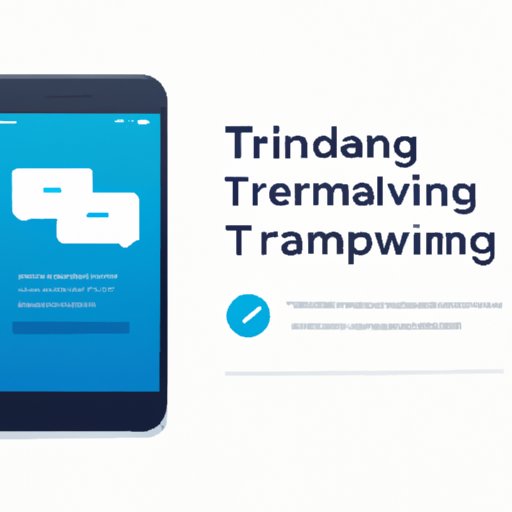Introduction
Forwarding text messages is a great way to keep in touch with your friends and family. Whether you want to send a funny message or update someone on important news, it’s essential to know how to forward texts from one phone to another. Fortunately, there are several ways to do this, ranging from simple methods like copying and pasting to more advanced solutions such as using a text messaging app.

Use a Text Messaging App
Using a text messaging app is one of the easiest ways to forward texts to another phone. The app will allow you to send messages and share files between devices without having to copy and paste or use any other complicated methods. Here’s how to set up and use a text messaging app to forward texts.
Setting Up the App
The first step is to download and install the text messaging app on both phones. Once the app is installed, open it up and log in with your account details. You may need to link your phone number to the app for verification purposes. Once the app is set up, you’ll be able to start forwarding texts.
Forwarding Texts with the App
To forward a text, simply open the message and tap the “Forward” option. You can then type in the contact name or number of the person you want to send the message to. Once you’ve confirmed the recipient, hit “Send” and the text will be forwarded to the other phone.

Forward the Message via Bluetooth
Another way to forward text messages is to use Bluetooth. This method allows you to quickly and easily send files and messages between two devices without having to use an internet connection. Here’s how to use Bluetooth to forward texts.
Setting Up Bluetooth
Before you can use Bluetooth to forward texts, you’ll need to make sure that both phones have the feature enabled. To do this, go to the Settings menu on both devices and select the “Bluetooth” option. Make sure that the feature is switched on and that the two devices are paired.
Sending Texts with Bluetooth
Once Bluetooth is set up, you’ll be able to send texts from one device to another. To do this, open the text message on the sending device and tap the “Share” option. Select “Bluetooth” from the list of options and choose the recipient device from the list of paired devices. The text will then be sent to the other device.
Use a Cloud-Based Storage Platform
Using a cloud-based storage platform is another great way to forward text messages. This method involves uploading the text to the cloud and then accessing it from the other device. Here’s how to use a cloud-based storage platform to forward texts.
Setting Up Cloud Storage
Before you can use a cloud-based storage platform to forward texts, you’ll need to set up an account. Most platforms offer free accounts with limited storage space, so you may need to upgrade if you plan to send large files. Once you’ve created an account, you can start sending texts.
Accessing and Transferring Texts
Once the cloud storage account is set up, you can start transferring texts. To do this, open the text message on the sending device and tap the “Share” option. Select “Cloud Storage” from the list of options, and then choose which cloud platform you want to use. You’ll then be prompted to enter your login details and upload the text to the cloud. Once the text is uploaded, it can be accessed from the other device.
Use a File Transfer Service
Using a file transfer service is another quick and easy way to forward texts. This method involves sending a file containing the text message to the other device. Here’s how to use a file transfer service to forward texts.
Setting Up the Service
Before you can use a file transfer service to forward texts, you’ll need to create an account. Most services offer free accounts with limited storage space, so you may need to upgrade if you plan to send large files. Once you’ve created an account, you can start sending texts.
Sending Texts with the Service
Once the account is set up, you can start transferring texts. To do this, open the text message on the sending device and tap the “Share” option. Select “File Transfer Service” from the list of options, and then choose which service you want to use. You’ll then be prompted to enter your login details and upload the text to the service. Once the text is uploaded, it can be accessed from the other device.

Copy and Paste the Message
Copying and pasting is one of the simplest ways to forward texts. This method involves copying the text from the sending device and pasting it into a message on the receiving device. Here’s how to use copy and paste to forward texts.
Copying the Text
To copy the text, open the message and long press on it until the “Copy” option appears. Tap the “Copy” option and the text will be copied to your clipboard. You can then paste the text into a message on the receiving device.
Pasting the Text
To paste the text, open the message app on the receiving device and tap the “Paste” option. The text will then be pasted into the message. You can then send the message to the intended recipient.
Use an Email Client
Using an email client is another great way to forward texts. This method involves sending an email containing the text message to the other device. Here’s how to use an email client to forward texts.
Setting Up the Email Client
Before you can use an email client to forward texts, you’ll need to set up an email account. Most email services offer free accounts with limited storage space, so you may need to upgrade if you plan to send large files. Once you’ve created an account, you can start sending texts.
Sending Texts with the Email Client
Once the email account is set up, you can start transferring texts. To do this, open the text message on the sending device and tap the “Share” option. Select “Email” from the list of options, and then choose which email service you want to use. You’ll then be prompted to enter your login details and compose an email with the text attached. Once the email is sent, it can be accessed from the other device.
Use a Mobile Phone Transfer Tool
Using a mobile phone transfer tool is another easy way to forward texts. This method allows you to transfer files and messages between two devices with just a few clicks. Here’s how to use a mobile phone transfer tool to forward texts.
Setting Up the Tool
Before you can use a mobile phone transfer tool to forward texts, you’ll need to download and install the tool on both devices. Once the tool is installed, open it up and log in with your account details. You may need to link your phone number to the tool for verification purposes.
Sending Texts with the Tool
Once the tool is set up, you’ll be able to send texts from one device to another. To do this, open the text message on the sending device and tap the “Share” option. Select “Mobile Phone Transfer Tool” from the list of options and choose the recipient device from the list of paired devices. The text will then be sent to the other device.
Conclusion
Forwarding text messages is a great way to stay connected with your friends and family. Luckily, there are several ways to do this, ranging from simple methods like copying and pasting to more advanced solutions such as using a text messaging app or a mobile phone transfer tool. No matter which method you choose, you can rest assured that your texts will be securely sent to the intended recipient.