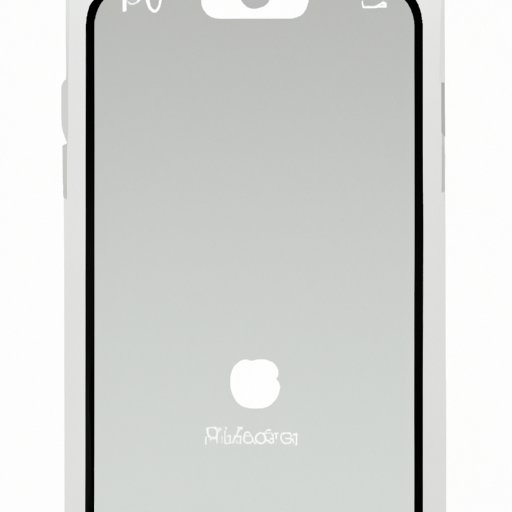Introduction
It can be difficult to determine what iPhone you have, especially if you’ve had it for a while. Different models look similar and may have similar features, so it’s easy to get confused. Fortunately, there are several ways to find out what iPhone model you have. In this article, we’ll explore different methods for identifying your iPhone model.

Use the Apple Support Website to Find Out What iPhone Model You Have
The easiest way to find out what iPhone model you have is to use the Apple Support website. All you need to do is enter your device’s serial number, IMEI, or MEID. The website will then tell you which model you have.
Steps for Finding Your iPhone Model:
- Visit the Apple Support website.
- Click on “Find My iPhone.”
- Enter the serial number, IMEI, or MEID of your device.
- The website will tell you which model you have.
Benefits of Using the Apple Support Website:
- Quick and easy to use.
- You don’t need to compare your device to any other models.
- No need to visit an Apple Store or authorized service provider.
Check the Back of Your Device for Engraved Model Number
If you can’t access the Apple Support website or don’t have the necessary information (serial number, IMEI, or MEID), you can still find out what iPhone model you have by checking the back of your device. Most iPhones have the model number engraved on the back of the device near the bottom.
Steps for Locating the Engraved Model Number on Your iPhone:
- Turn your iPhone over so that the back is facing up.
- Look near the bottom of the device for an engraving that says “Model” followed by a four-digit number.
- The four-digit number is the model number of your device.
Benefits of Checking the Back of Your Device:
- No need to access the Apple Support website or enter any information.
- No need to compare your device to any other models.
- No need to visit an Apple Store or authorized service provider.

Look in the Settings App and Check the Model Name Section
Another way to find out what iPhone model you have is to look in the Settings app. The Settings app contains a section called “Model Name” which lists the model name and number of your device.
Steps for Accessing the Model Name Section:
- Open the Settings app on your iPhone.
- Scroll down and tap “General.”
- Tap “About.”
- Look for the “Model Name” section.
- The model name and number will be listed here.
Benefits of Looking in the Settings App:
- No need to access the Apple Support website or enter any information.
- No need to compare your device to any other models.
- No need to visit an Apple Store or authorized service provider.
Compare Your Phone’s Appearance with Official Photos of iPhones Online
If you’re still having trouble determining what iPhone model you have, you can compare your phone’s appearance with official photos of iPhones online. This method requires some detective work, but it can be helpful if you’re stuck.
Steps for Comparing Your Phone’s Appearance:
- Go online and search for official photos of iPhones.
- Compare your phone’s design, size, and features with the photos.
- Once you’ve identified a match, check the model number.
Benefits of Comparing Your Phone’s Appearance:
- No need to access the Apple Support website or enter any information.
- No need to visit an Apple Store or authorized service provider.
Visit an Apple Store or Authorized Service Provider to Confirm Your Device’s Model
If all else fails, you can always visit an Apple Store or authorized service provider to confirm your device’s model. A technician at the store will be able to tell you which model you have based on its features and design.
Steps for Visiting an Apple Store or Authorized Service Provider:
- Locate an Apple Store or authorized service provider near you.
- Bring your device with you to the store.
- A technician at the store will be able to identify your device’s model.
Benefits of Visiting an Apple Store or Authorized Service Provider:
- You can speak directly to a technician who can answer any questions you may have.
- You can also get advice on how to care for your device and troubleshoot any problems you may be having.
Conclusion
In this article, we explored different methods for finding out what iPhone model you have. These methods include using the Apple Support website, checking the back of your device for an engraved model number, looking in the Settings app, comparing your phone’s appearance with official photos of iPhones online, and visiting an Apple Store or authorized service provider. With these methods, you should be able to easily identify your iPhone model.