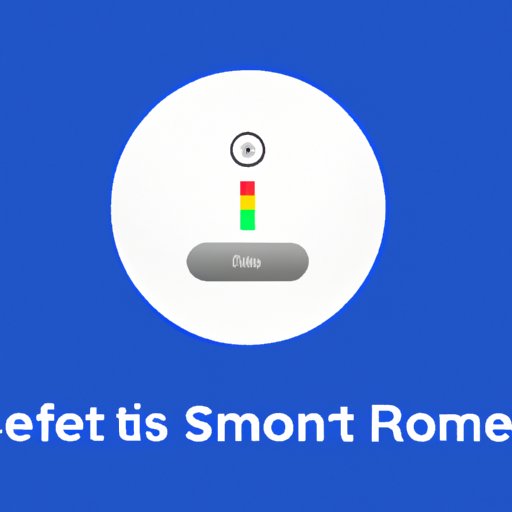Introduction
Google Home is a voice-activated speaker powered by Google Assistant. It can be used to play music, answer questions, control smart home devices, and more. While Google Home has many advantages, it’s not immune to technical issues. If you’re experiencing problems with your device, a factory reset may be the solution.
A factory reset is a process that erases all user data and restores the device to its original settings. It’s a useful tool for troubleshooting, as it can help resolve any software issues that may be causing problems with your device. In this article, we’ll explore the benefits of a factory reset and provide a step-by-step guide for resetting your Google Home.
Step-by-Step Guide to Factory Resetting Your Google Home
Before you begin the factory reset process, make sure your device is set up correctly. If you haven’t already done so, connect your Google Home to your Wi-Fi network and sign into your Google account. You’ll also need to link your device to the Google Home app.
Once you’ve completed these steps, you’re ready to perform a hard reset. To do this, press and hold the microphone mute button on the back of your device for 15 seconds. Once the LED light turns orange, release the button and the reset process will begin. It should take about a minute to complete.
Once the reset is finished, you’ll need to re-configure your device. Start by opening the Google Home app and selecting “Add Device.” Follow the instructions to link your device to your Google account and Wi-Fi network. Then, select your device from the list and follow the prompts to finish the setup process.

How to Refresh Your Google Home Experience with a Factory Reset
A factory reset can help refresh your Google Home experience. It can also help resolve any issues you may be having with your device. Here are some tips for factory resetting your Google Home:
Resetting Your Network Settings: A factory reset can help reset your network settings and improve your connection. Before resetting your device, make sure your Wi-Fi is working properly. You can do this by checking for any firmware updates or reconnecting your device to the network.
Clearing Out Your Data: A factory reset will erase all user data stored on your device. Make sure to back up any information you want to keep before resetting your device.
Resetting Voice Match: Voice Match allows your device to recognize different users’ voices. After a factory reset, you’ll need to set up Voice Match again. To do this, open the Google Home app and select “More Settings.” Then, select “Voice Match” and follow the prompts to set up the feature.

Reclaim Control of Your Smart Home: Tips for Factory Resetting Your Google Home
A factory reset can help you regain control of your smart home. Here are some tips for resetting your device:
Refreshing Your Wifi Connection: Resetting your device can help improve your Wi-Fi connection. Before you begin, make sure your router is working properly. You can do this by checking for any firmware updates or restarting your router.
Checking for Firmware Updates: Firmware updates can help improve your device’s performance. Before resetting your device, make sure you’ve installed the latest firmware update.
Utilizing Unpairing Options: If you’re having trouble connecting your device to your network, try unpairing it from other devices. To do this, open the Google Home app and select “More Settings.” Then, select “Unpair Devices” and follow the prompts to unpair your device.
Quick and Easy Ways to Reset Your Google Home Device
If you’re looking for a quick and easy way to reset your device, there are several options available. Here are some of the most popular methods:
Using the Google Home App: The Google Home app allows you to reset your device in just a few taps. To do this, open the app and select “More Settings.” Then, select “Factory Reset” and follow the prompts to reset your device.
Resetting Through the Power Button: If you’d prefer to reset your device manually, you can do so by pressing and holding the power button for 10 seconds. When the LED light turns orange, release the button and the reset process will begin.
Accessing the Reset Menu: You can also access the reset menu directly from your device. To do this, press and hold the microphone mute button and the power button at the same time for 15 seconds. When the LED light turns orange, release the buttons and the reset menu will appear.

Get Started Fresh: A Comprehensive Guide to Factory Resetting Your Google Home
A factory reset can help you get started fresh with your Google Home device. Here’s a comprehensive guide to resetting your device:
Backing Up Your Data: Before resetting your device, make sure to back up any data you want to keep. You can do this by exporting your data to a USB drive or cloud storage service.
Deleting All User Accounts: A factory reset will delete all user accounts associated with your device. Before resetting, make sure to delete any accounts you no longer need.
Restoring to Default Settings: After resetting your device, you’ll need to restore it to its default settings. To do this, open the Google Home app and select “More Settings.” Then, select “Factory Reset” and follow the prompts to restore your device.
Conclusion
A factory reset can help you fix any issues you may be having with your Google Home device. It can also help you get started fresh and reclaim control of your smart home. With this comprehensive guide, you’ll have all the information you need to reset your device quickly and easily.