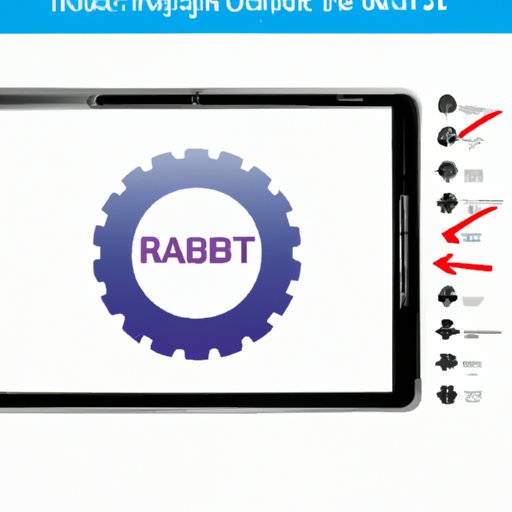Introduction
Factory resetting is an important part of maintaining the performance and security of your Samsung tablet. Whether you’re looking to start fresh with your device or just want to free up some space, understanding how to factory reset your Samsung tablet can be invaluable. In this article, we’ll provide a step-by-step guide for resetting your device, as well as some helpful tips and troubleshooting advice.
Step-by-Step Guide: How to Factory Reset a Samsung Tablet
Before you begin the factory reset process, it’s important to back up all of your important data. Once you’ve done that, here’s a step-by-step guide on how to factory reset your Samsung tablet.
Preparing Your Device
The first step in resetting your Samsung tablet is to make sure your device is powered off. Once it’s turned off, press and hold down the Volume Up, Home, and Power buttons simultaneously until you see the Android System Recovery menu.
Performing the Reset
Once you’re in the Android System Recovery menu, use the Volume Down button to navigate to “Wipe Data/Factory Reset” and press the Power button to select it. Then, use the Volume Down button to select “Yes – Delete All User Data” and press the Power button to confirm. This will erase everything on your device, so make sure you’ve backed up any important information before you proceed.

Tips for Safely and Easily Factory Resetting Your Samsung Tablet
Before you begin the factory reset process, there are a few things you should consider to protect your device and ensure that the reset goes smoothly.
Back Up Your Data
It’s always a good idea to back up your device before performing a factory reset. This way, you won’t lose any important information if something goes wrong during the reset process. You can back up your data to an external hard drive, cloud storage, or even a microSD card.
Know What You’re Resetting
When you perform a factory reset on your Samsung tablet, it will erase all user data and return the device to its original settings. That means any apps you’ve downloaded, photos you’ve taken, and other personal data will be wiped from the device. Make sure you’re aware of what data you’ll be losing before you start the reset process.

What You Should Know Before Performing a Factory Reset on Your Samsung Tablet
Before you begin the factory reset process, it’s important to understand the different types of resets and why you may need to do one.
Different Types of Resets
There are several different types of resets you can perform on your Samsung tablet. The most common type is a factory reset, which erases all user data and returns the device to its original settings. You can also perform a soft reset, which restarts the device without erasing any data, or a hard reset, which wipes all data from the device and restores it to its original settings.
Reasons for Resetting
You may need to perform a factory reset on your Samsung tablet if it’s running slowly or if you’re experiencing errors. A factory reset can also help if you’re trying to sell or give away your device and want to make sure all of your personal data is erased.
Troubleshooting Your Samsung Tablet? Try a Factory Reset
If you’re having trouble with your Samsung tablet, a factory reset may be the answer. Here’s why resetting your device may be necessary and the benefits you can expect from doing so.
Why Resetting May Be Necessary
If your Samsung tablet is running slowly or not responding, a factory reset can help. It can also help if you’re experiencing errors or if you want to get rid of unwanted apps or files. A factory reset will erase all user data and return the device to its original settings, so it’s important to back up any important information before you begin.
Benefits of Resetting
Resetting your Samsung tablet can help improve its performance and speed up its response time. It can also help clear out unwanted apps and files, freeing up space for new ones. And since a factory reset erases all user data, it can also help keep your device secure.
How to Restore Your Samsung Tablet to Its Original Settings
In addition to performing a factory reset, there are other ways to restore your Samsung tablet to its original settings. Here’s how to do it.
Factory Resetting Your Device
As we discussed in the previous section, a factory reset will erase all user data and restore your device to its original settings. To do this, follow the steps outlined in the Step-by-Step Guide above.
Reinstalling System Software
Another way to restore your Samsung tablet to its original settings is to reinstall the system software. This process can be a bit more complicated than a factory reset, so it’s best to consult the user manual or contact customer support for assistance.

How to Wipe the Data from Your Samsung Tablet
In addition to performing a factory reset, there are other ways to wipe the data from your Samsung tablet. Here’s how to do it.
Different Methods of Wiping
In addition to performing a factory reset, you can also manually delete files and apps from your device. This method is less secure than a factory reset, as it doesn’t completely erase the data from your device. You can also use third-party software to securely erase data from your device.
Ensuring Data Is Erased
It’s important to make sure that all of your data is completely erased from your device before you sell or give it away. To do this, you can use a third-party software program to securely wipe the data from your device. This will ensure that all of your personal data is erased and cannot be recovered.
A Comprehensive Guide to Factory Resetting Your Samsung Tablet
Now that you know how to factory reset your Samsung tablet, here’s a comprehensive overview of the process.
Overview of Process
To reset your Samsung tablet, you’ll need to power off the device, then press and hold down the Volume Up, Home, and Power buttons simultaneously until you see the Android System Recovery menu. From there, use the Volume Down button to navigate to “Wipe Data/Factory Reset” and press the Power button to select it. Finally, use the Volume Down button to select “Yes – Delete All User Data” and press the Power button to confirm.
Summary of Steps
- Power off your device
- Press and hold down the Volume Up, Home, and Power buttons until you see the Android System Recovery menu
- Use the Volume Down button to navigate to “Wipe Data/Factory Reset” and press the Power button to select it
- Use the Volume Down button to select “Yes – Delete All User Data” and press the Power button to confirm
Conclusion
Factory resetting your Samsung tablet can help improve its performance and keep it secure. By following the steps outlined in this article, you’ll be able to easily and safely reset your device. Additionally, be sure to back up your data before you begin and remember that a factory reset will erase all user data. With these tips in mind, you’ll be able to keep your device running smoothly.