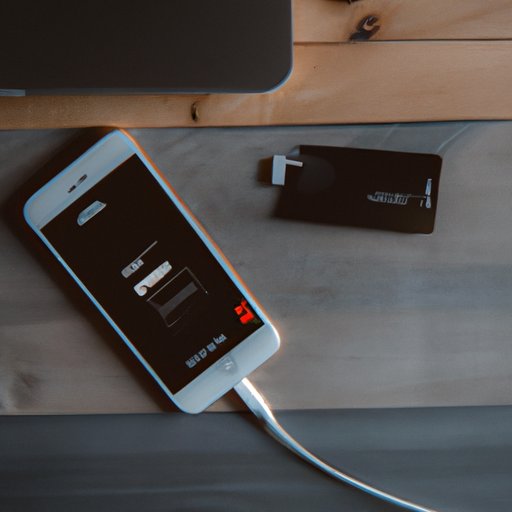Introduction
iPhone photos are important memories that we want to keep forever. Fortunately, there are several ways to transfer photos from iPhone to computer. In this article, we will look at seven different methods for downloading photos from your iPhone to your computer.
The purpose of this article is to provide a comprehensive guide on how to download iPhone photos to computer. We will explore the use of iCloud Photo Library, AirDrop, USB cable, email, third-party software, Dropbox, and Google Photos.
Use iCloud Photo Library
The first option for downloading photos from your iPhone to your computer is to use iCloud Photo Library. iCloud Photo Library is a free service provided by Apple that allows you to store and sync your photos across all of your devices.
How to Set Up iCloud Photo Library
To set up iCloud Photo Library, first make sure that you have an iCloud account. Then, on your iPhone, go to Settings > iCloud > Photos and turn on iCloud Photo Library. This will automatically back up your photos to your iCloud account.
Benefits and Limitations of Using iCloud Photo Library
The main benefit of using iCloud Photo Library is that it is easy to set up and use. Additionally, it allows you to access your photos from any device. However, the main limitation is that it only works with Apple devices. If you have an Android phone or tablet, you will not be able to use iCloud Photo Library.
Use AirDrop
Another option for downloading photos from your iPhone to your computer is to use AirDrop. AirDrop is a feature built into iOS that allows you to quickly and easily transfer files between two devices.
How to Set Up AirDrop
To set up AirDrop, make sure that both devices have Bluetooth enabled. Then, on your iPhone, go to Settings > General > AirDrop and select either “Contacts Only” or “Everyone”. On your Mac, open Finder and click AirDrop in the sidebar. Select the device you want to send photos to.
Benefits and Limitations of Using AirDrop
The main benefit of using AirDrop is that it is fast and easy to set up. Additionally, it allows you to quickly transfer photos between two devices. However, the main limitation is that it only works with Apple devices. If you have an Android phone or tablet, you will not be able to use AirDrop.
Transfer Photos from iPhone to Computer via USB Cable
The third option for downloading photos from your iPhone to your computer is to use a USB cable. This is the most direct way to transfer photos from your iPhone to your computer.
What You Need
In order to transfer photos from your iPhone to your computer via USB cable, you will need the following items:
- A USB cable
- Your iPhone
- Your computer
Step-by-Step Instructions
Once you have gathered the necessary items, follow these steps to transfer photos from your iPhone to your computer:
- Connect your iPhone to your computer using the USB cable.
- On your computer, open iTunes.
- Select your iPhone in iTunes.
- Click on the “Photos” tab.
- Check the “Sync Photos” box and select the folder containing the photos you want to transfer.
- Click “Apply” to begin the transfer.
Benefits and Limitations of Transferring Photos via USB Cable
The main benefit of transferring photos via USB cable is that it is fast and easy to do. Additionally, it allows you to transfer photos from any device. However, the main limitation is that it requires a USB cable, which may not always be available.

Email Photos from iPhone to Computer
The fourth option for downloading photos from your iPhone to your computer is to email them. This is a good option if you are looking to transfer a few photos at a time.
Step-by-Step Instructions
To email photos from your iPhone to your computer, follow these steps:
- Open the Photos app on your iPhone.
- Select the photo(s) you want to email.
- Tap the share button (the square with an arrow pointing up).
- Choose “Mail” from the list of options.
- Enter your email address and any other information you wish to include in the email.
- Tap “Send” to send the photos to your email account.
Benefits and Limitations of Emailing Photos
The main benefit of emailing photos is that it is fast and easy to do. Additionally, it allows you to transfer photos from any device. However, the main limitation is that it can be slow if you are trying to transfer large amounts of photos.
Use Third-Party Software
The fifth option for downloading photos from your iPhone to your computer is to use third-party software. There are many third-party programs available that allow you to easily transfer photos from your iPhone to your computer.
Overview of Third-Party Software
Some popular third-party programs for transferring photos from your iPhone to your computer include iExplorer, dr.fone Transfer, and TouchCopy. These programs allow you to quickly and easily transfer photos from your iPhone to your computer.
Benefits and Limitations of Using Third-Party Software
The main benefit of using third-party software is that it is fast and easy to use. Additionally, it allows you to transfer photos from any device. However, the main limitation is that it can be expensive if you are looking to transfer large amounts of photos.
Use Dropbox
The sixth option for downloading photos from your iPhone to your computer is to use Dropbox. Dropbox is a cloud storage service that allows you to store and sync your files across multiple devices.
How to Set Up Dropbox
To set up Dropbox, first make sure that you have a Dropbox account. Then, on your iPhone, go to the App Store and download the Dropbox app. Once you have logged in to the app, you will be able to access your photos from any device.
Benefits and Limitations of Using Dropbox
The main benefit of using Dropbox is that it is fast and easy to set up. Additionally, it allows you to access your photos from any device. However, the main limitation is that it can be expensive if you are looking to transfer large amounts of photos.
Use Google Photos
The seventh option for downloading photos from your iPhone to your computer is to use Google Photos. Google Photos is a cloud storage service that allows you to store and sync your photos across multiple devices.
How to Set Up Google Photos
To set up Google Photos, first make sure that you have a Google account. Then, on your iPhone, go to the App Store and download the Google Photos app. Once you have logged in to the app, you will be able to access your photos from any device.
Benefits and Limitations of Using Google Photos
The main benefit of using Google Photos is that it is fast and easy to set up. Additionally, it allows you to access your photos from any device. However, the main limitation is that it can be expensive if you are looking to transfer large amounts of photos.
Conclusion
In conclusion, there are several ways to download photos from your iPhone to your computer. We have explored the use of iCloud Photo Library, AirDrop, USB cable, email, third-party software, Dropbox, and Google Photos. Each method has its own benefits and limitations, so it is important to consider which one is best suited for your needs.