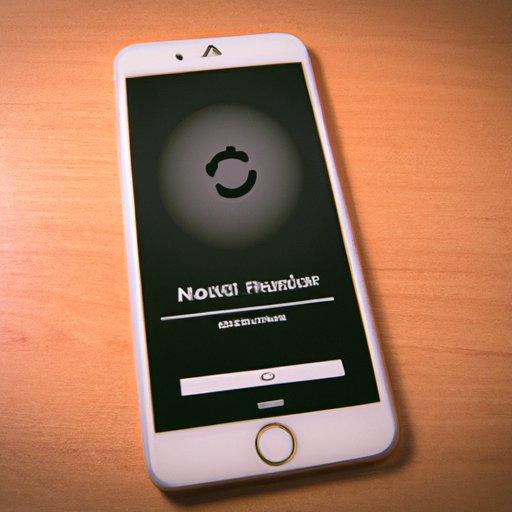Introduction
Factory resetting an iPhone can be a daunting task for those unfamiliar with the process. However, it is a necessary step that must be taken in some situations. This article will provide a comprehensive guide to resetting an iPhone, including the prerequisites, steps to reset, troubleshooting tips, and tips for a smooth reset.
Overview of the Problem
At some point, you may need to factory reset your iPhone. This could be due to a variety of reasons, such as when you are selling or giving away your device, or if you need to restore the device to its original settings. Whatever the reason, it is important to understand the process and take the appropriate steps to ensure a successful reset.
Why a Factory Reset is Necessary
A factory reset is necessary when you want to erase all the data and settings on your device. This is done to protect your privacy, as any personal information stored on the device will be erased. In addition, a factory reset can also help to improve the performance of the device, by restoring it to its original state.
Step-by-Step Guide to Factory Resetting an iPhone
Before attempting to reset your iPhone, there are a few things you should consider. First, make sure you have backed up all of your important data before resetting. Second, make sure you know your Apple ID and password, as you will need them during the reset process. Finally, make sure you understand the implications of resetting your device, as it will erase all of your data.
Steps to Reset
Once you have taken the necessary precautions, you can begin the reset process. Here are the steps to follow:
- Open Settings
- Select General
- Select Reset
- Select Erase All Content and Settings
- Confirm Your Choice

Troubleshooting Tips for Factory Resetting an iPhone
When attempting to factory reset your iPhone, it is possible that you may encounter some issues. Here are some of the most common issues encountered, and the solutions to these problems:
- Forgotten Password: If you have forgotten your Apple ID or password, you can reset it by going to the “Settings” app and selecting “Reset Password”. Follow the on-screen instructions to reset your password.
- Stuck in Recovery Mode: If your iPhone is stuck in recovery mode, you can force restart the device by pressing and holding the Home and Power buttons simultaneously until the Apple logo appears. Then, try resetting your device again.
- Unable to Connect to iTunes: If you are unable to connect to iTunes, try resetting your network settings. Go to the “Settings” app, select “General”, then “Reset”, and then “Reset Network Settings”. Once the network settings have been reset, you should be able to connect to iTunes.
A Comprehensive Guide to Factory Resetting an iPhone
When resetting an iPhone, there are several types of resets available. Each type has its own pros and cons, so it is important to understand which type of reset is best for your situation. Here is a breakdown of the different types of resets:
- Soft Reset: A soft reset will reset the settings of your device, but will not erase any of your data. It is best used when you need to quickly reset the settings without losing any data.
- Hard Reset: A hard reset will erase all data and settings from your device. It is best used when you need to completely erase all data, such as when you are selling or giving away your device.
- Factory Reset: A factory reset is a combination of a soft reset and a hard reset. It will erase all data and settings from your device, and will also restore the device to its original factory settings. This is best used when you need to restore your device to its original state.

How to Easily Perform a Factory Reset on Your iPhone
Now that you understand the different types of resets available, you can begin the process of resetting your iPhone. The first step is to make sure you have backed up all of your data before resetting. You can do this by connecting your device to iTunes and backing up the data. Once you have backed up your data, you can proceed to the reset process.
The next step is to follow the appropriate steps for resetting your device. Depending on the type of reset you are performing, the steps may differ slightly. For a factory reset, open the “Settings” app, select “General”, then “Reset”, and then “Erase All Content and Settings”. Confirm your choice, and your device will begin the reset process.

Tips for a Smooth Factory Reset of Your iPhone
In order to ensure a successful reset of your iPhone, there are certain tips you should keep in mind. First, make sure you understand the process and take the necessary precautions, such as backing up your data before resetting. Second, make sure you follow the appropriate steps for the type of reset you are performing. Finally, make sure you take the time to troubleshoot any issues you may encounter.
A Beginner’s Guide to Factory Resetting an iPhone
If you are a beginner when it comes to factory resetting an iPhone, here are some tips to help you get started. First, understand what to expect when resetting your device. All of your data and settings will be erased, and the device will be restored to its original factory settings. Second, take the time to read through the instructions carefully, and make sure you understand each step before proceeding.
Finally, be patient and take your time. Don’t rush through the process, as this may result in errors or other issues. If you run into any problems, take a break and come back to it later. With patience and careful attention to detail, you should be able to successfully reset your iPhone.
Conclusion
Factory resetting your iPhone can be a daunting task, but it doesn’t have to be. By understanding the process and taking the necessary precautions, you can easily reset your device. Follow the steps outlined in this guide, and you should be able to successfully reset your iPhone in no time.