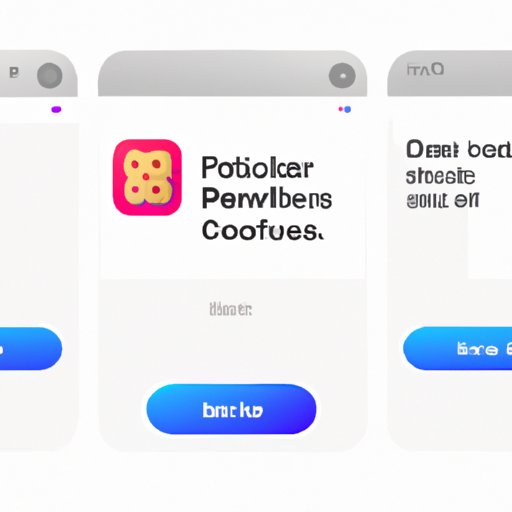Introduction
Cookies, also known as web cookies or browser cookies, are small pieces of data that are stored on your computer or mobile device when you visit certain websites. They are used for a variety of purposes, such as authenticating users, tracking visitor behavior, and storing user preferences. While cookies can be beneficial, they can also present a privacy risk if not managed correctly. For this reason, it is important to know how to delete cookies from your iPhone.
The purpose of this article is to provide a comprehensive guide on how to delete cookies from your iPhone. We will discuss the various methods available and provide step-by-step instructions on how to delete cookies quickly and easily.
Step-by-Step Guide on How to Delete Cookies from an iPhone
The easiest way to delete cookies from your iPhone is by accessing the “Settings” app and navigating to the “Safari” option. Once there, select the “Clear History and Website Data” option. This will delete all cookies stored on your device. You can also access the “Advanced” section of the Safari menu to further customize your cookie settings.
To begin, open the “Settings” app on your iPhone. Then, scroll down and locate the “Safari” option. Tap this option to open the Safari menu. Here, you will find the “Clear History and Website Data” option. Tap this option to delete all cookies stored on your device. This process may take a few seconds, depending on the size of the cookie file.
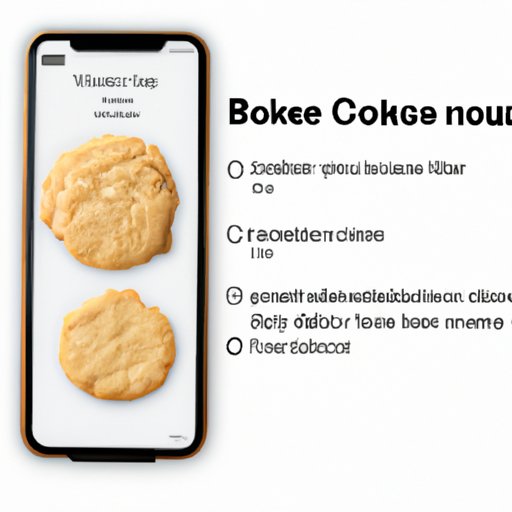
How to Clear Cookies from Your iPhone in Just Minutes
If you want to clear cookies from your iPhone in just minutes, you can utilize the “Private Browsing Mode” feature on your device. When using this mode, any cookies stored on your device will be automatically deleted when you close the browser window. Additionally, you can download and use third-party apps that specialize in deleting cookies from your device.
To use the Private Browsing Mode, open the Safari browser on your device and tap the “Private” button at the bottom of the screen. This will open a new window with a white background. Any cookies stored while using this mode will be automatically deleted when you close the window.
Alternatively, you can download and use third-party apps that are designed to delete cookies from your device. These apps typically have a simple user interface and provide a quick and easy way to clear cookies in just a few taps.
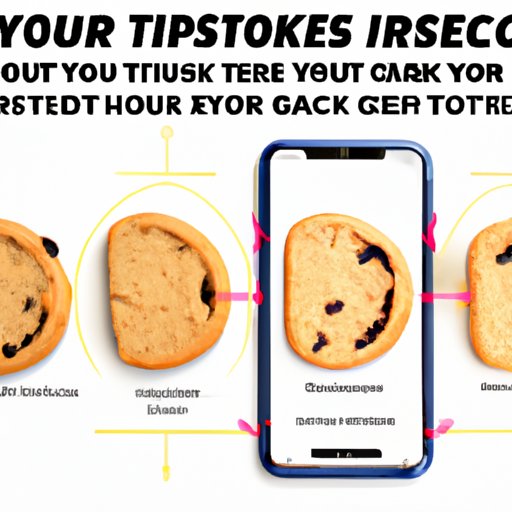
Quick Tips for Removing Cookies from Your iPhone
When it comes to removing cookies from your iPhone, there are a few quick tips to keep in mind. First, it is important to regularly delete cookies from your device. This will help ensure that any potential privacy risks are minimized. Additionally, you should turn off auto-fill options in your browser as this can store cookies on your device.
Finally, make sure to delete cookies from your device before visiting any sensitive websites. This includes banking websites and online shopping sites. By taking these steps, you can help protect your privacy and keep your personal information secure.
Simple Steps for Deleting Cookies from Your iPhone
Deleting cookies from your iPhone is simple and can be done in just a few steps. To begin, open the Settings app on your device. Then, scroll down and select the “Safari” option. Next, tap the “Advanced” tab and select “Website Data”. Finally, tap “Remove All Website Data” to delete all cookies stored on your device.
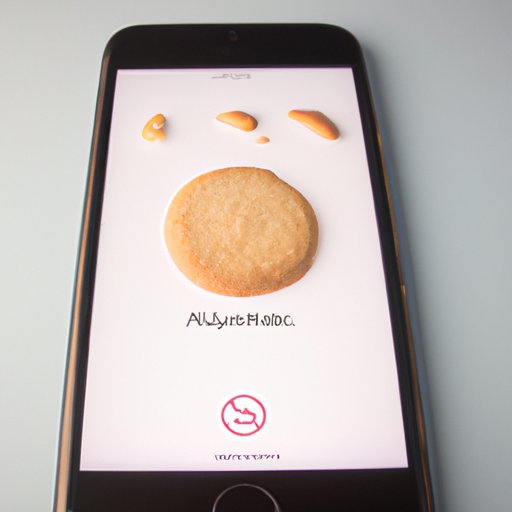
What You Need to Know About Deleting Cookies from Your iPhone
It is important to understand the importance of deleting cookies from your iPhone. Doing so can help protect your privacy and keep your personal information secure. Additionally, leaving cookies on your device can slow down your browsing experience and even cause issues with certain websites.
A Comprehensive Guide to Erasing Cookies from Your iPhone
To erase cookies from your iPhone, follow the steps outlined below:
- Open the Settings app
- Select “Safari”
- Select “Clear History and Website Data”
- Test to ensure the deletion was successful
By following these steps, you can quickly and easily delete cookies from your device.
The Easiest Way to Delete Cookies from Your iPhone
The easiest way to delete cookies from your iPhone is by opening the “Settings” app, selecting “Safari”, and then selecting “Clear History and Website Data”. This will delete all cookies stored on your device in just a few taps.
Conclusion
In summary, this article has provided a comprehensive guide on how to delete cookies from your iPhone. We discussed the different methods available, including using the “Settings” app, utilizing private browsing mode, and using third-party apps. Additionally, we provided some quick tips for removing cookies from your device, such as regularly deleting them and turning off auto-fill options. Finally, we provided a step-by-step guide for deleting cookies from your device.
It is important to remember that deleting cookies from your device can help protect your privacy and keep your personal information secure. Therefore, it is highly recommended that you delete cookies from your device on a regular basis.