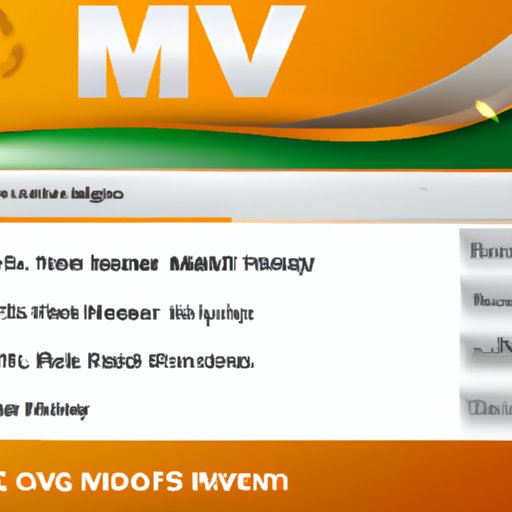Introduction
The MOV and MP4 formats are two of the most popular video file formats. The MOV format is developed by Apple, while the MP4 format is based on the QuickTime File Format (QTFF). Both formats are widely used for storing and playing digital videos. However, there may be times when you need to convert a MOV file to an MP4 file. In this article, we will discuss how to convert MOV to MP4 using different methods.
Using Video Converter Software
Video converter software is one of the easiest ways to convert MOV to MP4. To get started, you’ll need to download the appropriate software. There are many different video converter software programs available, so make sure you research your options before selecting one. Once you’ve downloaded the software, you’ll need to set it up on your computer. This process should be relatively straightforward.
Once the software is set up, you can start converting your MOV files to MP4. The exact steps will vary depending on the software you’re using, but here’s a general overview of what you’ll need to do:
1. Open the software and select the MOV file you want to convert.
2. Select the output format (MP4).
3. Click the “Convert” button to start the conversion process.
When selecting an output format, make sure you select the right one for your needs. For example, if you’re uploading the video to YouTube, you’ll want to select the “YouTube HD” option. If you’re creating a DVD, you’ll want to select the “DVD” option.
If you encounter any issues during the conversion process, check the software’s documentation or contact the software’s customer support team for assistance.
Using an Online Converter
Another way to convert MOV to MP4 is by using an online converter. There are many different online converters available, so make sure you research your options before selecting one. You’ll need to upload the MOV file to the converter, select the output format (MP4), and then download the converted file. Some online converters have additional features, such as the ability to adjust the quality and size of the video. Be sure to take advantage of these features if they’re available.
When selecting an online converter, make sure you choose one that is secure and reliable. Read reviews from other users to make sure the converter is legitimate and does not contain any malicious code. Also, be aware that some online converters may limit the size of the file you can upload, so make sure you check the converter’s terms and conditions before getting started.
Using VLC Media Player
VLC media player is a free, open-source media player that also includes a built-in video converter. To get started, you’ll need to download and set up VLC media player on your computer. Once VLC media player is installed, you can follow these steps to convert MOV to MP4:
1. Open VLC media player and select the “Media” tab.
2. Select “Convert/Save” from the drop-down menu.
3. Select the MOV file you want to convert and click “Add”.
4. Select “MP4” from the “Profile” drop-down menu.
5. Click the “Start” button to begin the conversion process.
VLC media player’s video converter is relatively simple to use, but it does not offer many customization options. If you need more control over the conversion process, you may want to consider using another method.
Using QuickTime Player
QuickTime Player is another free media player that includes a built-in video converter. To use QuickTime Player to convert MOV to MP4, you’ll need to download and install the software on your computer. Once QuickTime Player is installed, you can follow these steps:
1. Open QuickTime Player and select the MOV file you want to convert.
2. Select “File” > “Export As” from the menu bar.
3. Select “MP4” from the “Format” drop-down menu.
4. Click “Export” to start the conversion process.
Like VLC media player, QuickTime Player’s video converter is relatively simple to use, but it does not offer many customization options. If you need more control over the conversion process, you may want to consider using another method.
Using Handbrake
Handbrake is a free, open-source video transcoder that can be used to convert MOV to MP4. To get started, you’ll need to download and set up Handbrake on your computer. Once Handbrake is installed, you can follow these steps to convert MOV to MP4:
1. Open Handbrake and select the MOV file you want to convert.
2. Select “MP4” from the “Container” drop-down menu.
3. Select the desired output settings.
4. Click the “Start” button to begin the conversion process.
Handbrake offers more customization options than VLC media player and QuickTime Player, so it is a great choice if you need more control over the conversion process.
Conclusion
In this article, we discussed how to convert MOV to MP4 using various tools, such as video converter software, online converters, VLC media player, QuickTime Player, and Handbrake. Each method has its own advantages and disadvantages, so make sure you research your options before selecting the best one for your needs.
If you need more information about converting MOV to MP4, be sure to check out our other articles and resources.