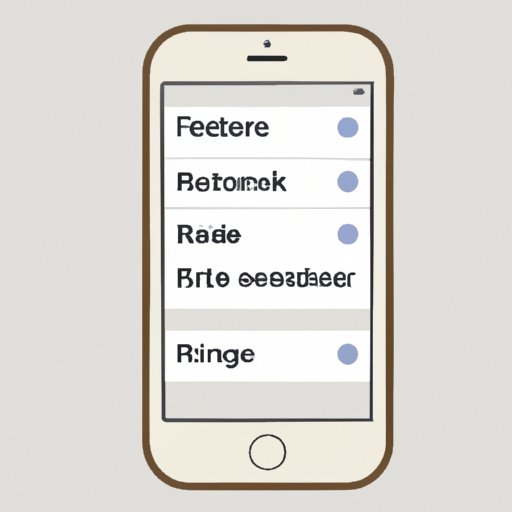Introduction
Browser history is a record of all the websites you have visited while using your web browser. It can provide an invaluable source of information for businesses, marketers and even hackers who might be interested in your online activities. Fortunately, it’s easy to clear your browser history on iPhone, giving you the privacy and security you need.
Step-by-Step Guide to Clearing Browser History on iPhone
If you’re looking for a quick and easy way to clear your browser history on iPhone, there are a few simple steps you can take. The first step is to identify which browser you are using. If you are using Safari, follow these steps:
Steps for Safari
- Open the Settings app on your iPhone.
- Tap Safari.
- Scroll down to the bottom of the page and tap Clear History and Website Data.
- Confirm that you want to clear your history by tapping Clear History and Data.
For other browsers, such as Chrome or Firefox, the process is slightly different. Here are the steps you should follow:
Steps for Other Browsers
- Open the browser on your iPhone.
- Tap the menu icon (three dots or lines).
- Tap Settings.
- Tap Privacy.
- Tap Clear Browsing Data.
- Choose which data you want to clear (such as cookies, cache, etc.) and tap Clear Browsing Data.
How to Quickly and Easily Clear Your iPhone’s Browser History
There are two main ways to quickly and easily clear your iPhone’s browser history. The first is to use Private Browsing Mode, which will prevent any of your browsing activity from being recorded. To use this feature, simply open your browser, tap the menu icon and select Private Browsing Mode. When you close the browser, all of your browsing data will be deleted.
The second option is to manually delete your browsing data. To do this, open your browser and tap the menu icon. Then tap Settings and select Privacy. From here you can choose which data you want to delete (such as cookies, cache, etc.) and tap Clear Browsing Data.

A Comprehensive Guide to Erasing Browsing Data from Your iPhone
When it comes to clearing your browser history on iPhone, it’s important to not only delete the history itself but also any cookies, cache, autofill information and search history. Here’s how to do it:
Deleting Cookies and Cache
Cookies and cache store certain information about your browsing activity, such as site preferences and login details. To delete these, open the browser, tap the menu icon and select Settings. Tap Privacy and then tap Clear Browsing Data. Choose which data you want to delete and tap Clear Browsing Data.
Deleting Autofill Information
Autofill stores information such as usernames, passwords and credit card numbers. To delete this data, open the browser, tap the menu icon and select Settings. Tap Autofill and then tap Clear Autofill Data. Confirm that you want to delete the data by tapping Clear Autofill Data.
Deleting Search History
Search history records the websites you have visited and the terms you have searched for. To delete this data, open the browser, tap the menu icon and select Settings. Tap Search History and then tap Clear Search History. Confirm that you want to delete the data by tapping Clear Search History.
What You Need to Know About Clearing the Browser History on Your iPhone
When it comes to clearing your browser history on iPhone, there are some key points you need to keep in mind. Here are the benefits and potential risks of cleaning your browser history:
Benefits of Cleaning Your Browser History
- Increased privacy and security.
- Reduced risk of identity theft.
- More efficient browsing experience.
- Faster loading times.
- Better battery life.
Potential Risks of Not Cleaning Your Browser History
- Increased risk of identity theft.
- Websites tracking your browsing habits.
- Advertisers targeting you based on your browsing history.
- Hackers accessing your personal data.
- Slow loading times.
Tips for Keeping Your iPhone’s Browser History Private
It’s important to remember that even if you clear your browser history, you may still be vulnerable to tracking and hacking. To ensure your privacy, here are some tips you should follow:
Regularly Check Settings
Make sure you regularly check the settings of your browser and other apps to ensure they are set to the highest level of privacy. This includes checking the permissions for each app and turning off any location services that are enabled.
Use a Password
Using a strong password on your device will help protect your data from hackers. Make sure you use a unique password and never share it with anyone.
Don’t Save Passwords
Avoid saving passwords or other sensitive information in your browser. This makes it easier for hackers to access your data if they gain access to your device.
The Ultimate Guide to Wiping Your iPhone’s Browser History Clean
If you want to completely wipe your browser history from your iPhone, there is one surefire way to do it: resetting your iPhone. Before you do this, however, make sure you back up all of your data, as this will be lost during the reset process.
Back Up Your Data First
Before resetting your iPhone, make sure you back up all of your data to iCloud or iTunes. This will help ensure that none of your data is lost during the reset process.
Reset Your iPhone
To reset your iPhone, open the Settings app and tap General. Tap Reset and then tap Erase All Content and Settings. Confirm that you want to reset your iPhone by tapping Erase Now.
Restore Your Data
Once your iPhone has been reset, you can restore your data from the backup you created earlier. Open the Settings app and tap General. Tap Reset and then tap Restore from iCloud or Restore from iTunes depending on the type of backup you created.
Conclusion
Clearing your browser history on iPhone is an important step in protecting your privacy and security. By following the steps outlined in this article, you can quickly and easily delete your browsing data, ensuring your data stays private and secure. Remember to regularly check your settings, use a strong password and don’t save passwords in your browser to ensure your data remains safe.
Summary of Key Points
- Browser history is a record of all the websites you have visited.
- You can clear your browser history on iPhone by using Private Browsing Mode or manually deleting your browsing data.
- You should also delete cookies, cache, autofill information and search history.
- Cleaning your browser history offers numerous benefits, including increased privacy and security.
- If you want to completely wipe your browser history from your iPhone, resetting your device is the best option.
- Remember to regularly check your settings, use a strong password and don’t save passwords in your browser.
Final Words of Advice
Clearing your browser history on iPhone is essential for maintaining your privacy and security. Take the time to familiarize yourself with the process and make sure you regularly clean your browsing data to ensure your data remains safe.