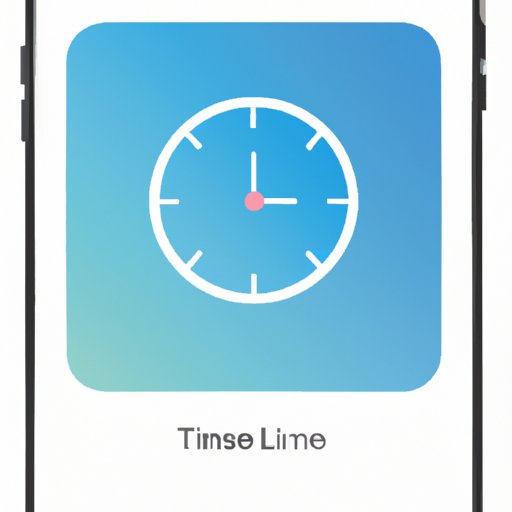Introduction
Time zones are an important part of our lives, especially when it comes to digital devices. iPhones, in particular, need to be able to accurately display the right time zone in order to keep users up to date with the latest events and meetings. Fortunately, changing the time zone on your iPhone is relatively easy, and this article provides a comprehensive guide on how to do so.

Overview of Time Zone Settings on iPhone
The time zone setting on an iPhone is located in the Settings app. It allows users to select which time zone they would like their device to use. Additionally, the user can choose to enable or disable the Automatic Time Zone setting, which will automatically update the time zone according to the current location of the device.
Purpose of the Article
This article will provide a step-by-step guide on how to change the time zone on an iPhone. It will also explain the different features of the time zone settings, as well as offer tips on how to quickly change the time zone without having to manually adjust the settings. Finally, it will provide a comprehensive guide on how to make sure that the time zone is set correctly.
Step-by-Step Guide to Changing Time Zone on iPhone
Changing the time zone on an iPhone is relatively simple and can be done in just a few steps. Here’s how to do it:
Accessing the Time Zone Setting on iPhone
The first step to changing the time zone is to access the time zone settings on your device. To do this, open the Settings app and then tap on General. From there, select Date & Time and then scroll down to the bottom of the page where you will find the Time Zone setting.
Adjusting the Time Zone
Once you have accessed the Time Zone setting, you can now adjust it to the desired time zone. Tap on the time zone field and then select the appropriate time zone from the list. Alternatively, you can type in the name of the time zone you want to use.
Saving the Changes
Once you have selected the desired time zone, tap on the “Done” button to save the changes. Your device will now be set to the new time zone.
How to Easily Adjust Your iPhone’s Time Zone Settings
One of the most useful features of the time zone settings is the ability to easily adjust them without having to manually select the time zone each time. The Automatic Time Zone setting allows the device to automatically update the time zone according to the current location of the device. This is especially useful for those who travel often and need to frequently update their time zone.
Understanding How Automatic Time Zone Settings Work
When the Automatic Time Zone setting is enabled, your device will detect your current location and adjust the time zone accordingly. This means that when you move to a new location, your device will automatically update the time zone to match the new location. This is a great way to ensure that your device always displays the correct time zone.
Turning On/Off Automatic Time Zone Settings
You can easily turn on or off the Automatic Time Zone setting by opening the Settings app and then tapping on General. From there, select Date & Time and then toggle the switch next to the Automatic Time Zone option. You can also choose to enable the Automatic Time Zone setting only when using cellular data, which is useful if you are travelling and don’t want to incur roaming charges.
Exploring the iPhone’s Time Zone Setting Feature
The time zone setting on an iPhone is a powerful feature that allows users to easily adjust the time zone of their device. Here’s a closer look at what the time zone setting does and how to access it.
What is the Time Zone Setting?
The time zone setting is a feature that allows users to adjust the time zone of their device. It can be used to quickly and easily change the time zone of the device, which is especially useful when travelling or dealing with different time zones.
How to Access the Time Zone Setting
The time zone setting can be found in the Settings app. To access it, open the Settings app and then tap on General. From there, select Date & Time and then scroll down to the bottom of the page where you will find the Time Zone setting.

How to Quickly Change Your Time Zone on iPhone
If you need to quickly change the time zone on your iPhone, there are a few ways to do so. Here are some tips on how to quickly change your time zone:
Using the Time Zone Setting to Change Time Zones
The quickest and easiest way to change your time zone is to use the Time Zone setting in the Settings app. All you have to do is open the Settings app, select General and then select Date & Time. From there, you can select the desired time zone and then tap the “Done” button to save the changes.
Alternatives to Quickly Changing Time Zone
If you don’t want to use the Time Zone setting, you can also use the World Clock feature. This feature allows you to quickly switch between different time zones and view the current time in each zone. To access the World Clock, open the Clock app and then tap on the World Clock tab.
Get the Right Time Zone on Your iPhone
It is important to make sure that your device has the correct time zone set. Otherwise, you may miss important events or meetings. Here’s how to make sure that your time zone is set correctly:
Making Sure You Have the Correct Time Zone
The first step is to make sure that you have the correct time zone set. To do this, open the Settings app and then tap on General. From there, select Date & Time and then scroll down to the bottom of the page where you will find the Time Zone setting. Make sure that this is set to the correct time zone.
Testing the Time Zone Setting
After you have set the time zone, it is important to test it to make sure that it is working correctly. To do this, open the Clock app and then check the time. If it is not displaying the correct time, then you may need to adjust the time zone setting again.

A Comprehensive Guide to Setting the Time Zone on iPhone
Setting the time zone on an iPhone is relatively easy and can be done in just a few steps. Here is a comprehensive guide on how to set the time zone on your device:
Setting the Time Zone Manually
The first step is to access the Time Zone setting in the Settings app. To do this, open the Settings app and then tap on General. From there, select Date & Time and then scroll down to the bottom of the page where you will find the Time Zone setting. Tap on the field and then select the desired time zone from the list.
Setting the Time Zone Automatically
The second step is to enable the Automatic Time Zone setting. This will allow your device to automatically update the time zone according to the current location of the device. To enable this setting, open the Settings app and then tap on General. From there, select Date & Time and then toggle the switch next to the Automatic Time Zone option.
Conclusion
Changing the time zone on an iPhone is relatively straightforward and can be done in just a few steps. First, access the Time Zone setting in the Settings app. Then, adjust the time zone to the desired time zone. Finally, save the changes by tapping on the “Done” button. Additionally, you can enable the Automatic Time Zone setting to automatically update the time zone according to the current location of the device. Following these steps will ensure that your device always displays the correct time zone.