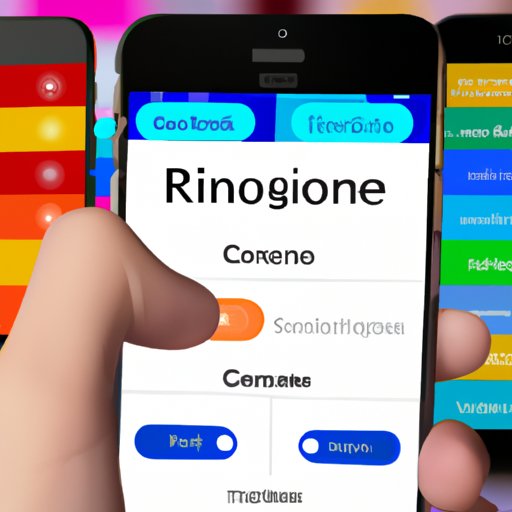Introduction
A ringtone is a sound that your phone makes when you receive an incoming call or text message. Ringtones are an important part of customizing your phone, as they allow you to personalize the sound of your device. iPhones come with pre-installed ringtones, but users can also create or purchase their own custom ringtones. This article will provide an overview of different ways to change an iPhone’s ringtone.
Download a Third-Party App to Change Your iPhone Ringtone
The easiest way to change an iPhone’s ringtone is to download a third-party app. There are many popular apps available in the App Store that allow users to create, download, and customize ringtones. Some popular third-party apps include Zedge, Ringtone Maker, and Myxer Free Ringtones. To use a third-party app to change your iPhone’s ringtone, follow these steps:
- Download and install the desired third-party app from the App Store.
- Open the app and browse through the selection of available ringtones.
- Choose the desired ringtone and tap the “Download” button.
- Once the ringtone has been downloaded, tap the “Set as Ringtone” button.
- Confirm the selection by tapping the “OK” button.
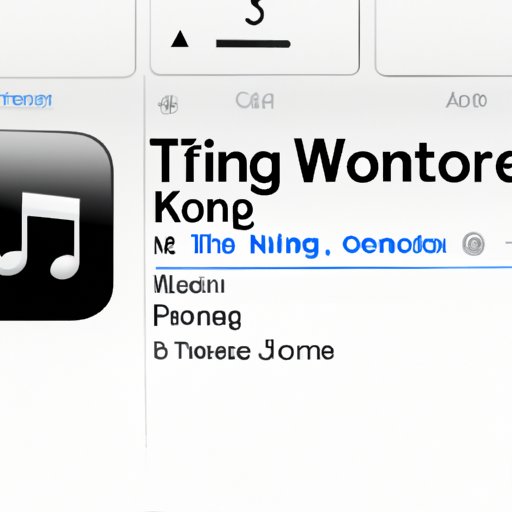
Use iTunes to Change Your iPhone Ringtone
Another option for changing an iPhone’s ringtone is to use the iTunes Store. The iTunes Store offers a wide selection of ringtones that can be purchased and downloaded directly to your device. To use the iTunes Store to change your iPhone’s ringtone, follow these steps:
- Open the iTunes Store on your iPhone.
- Browse through the selection of available ringtones.
- Choose the desired ringtone and tap the “Buy” button.
- Once the ringtone has been purchased, tap the “Sync” button to sync it to your device.
- Go to the Settings menu on your device and select “Sounds”.
- Tap the “Ringtones” tab and select the newly purchased ringtone.
Create a Custom Ringtone on Your iPhone
Creating a custom ringtone on your iPhone requires a few additional pieces of software. First, you will need an audio editor such as GarageBand or Audacity. You will also need a file converter such as Switch Audio File Converter. To create and install a custom ringtone on your iPhone, follow these steps:
- Open the desired audio editor and create a new project.
- Import the desired audio file into the project.
- Edit the audio file to the desired length and format.
- Export the edited audio file as an AAC file.
- Open the file converter and convert the AAC file to a .m4r file.
- Drag the .m4r file into the iTunes library.
- Sync the .m4r file to your device.
- Go to the Settings menu on your device and select “Sounds”.
- Tap the “Ringtones” tab and select the newly created ringtone.
Save a Music File as a Ringtone on Your iPhone
If you already have a music file that you would like to use as a ringtone, you can save it as a ringtone on your iPhone without having to purchase or create a new one. To do this, you will need to make sure the music file is in the correct format (.m4r). If it is not, you can use a file converter such as Switch Audio File Converter to convert it. To save a music file as a ringtone on your iPhone, follow these steps:
- Open the file converter and convert the music file to a .m4r file.
- Drag the .m4r file into the iTunes library.
- Sync the .m4r file to your device.
- Go to the Settings menu on your device and select “Sounds”.
- Tap the “Ringtones” tab and select the newly saved ringtone.
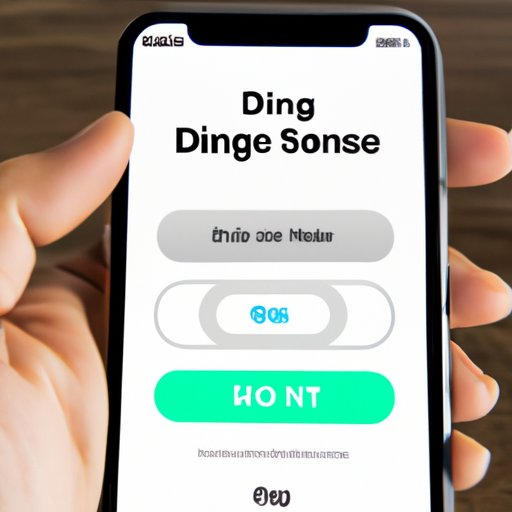
Change the Default Ringtone on Your iPhone
The default ringtone is the sound that plays when you receive an incoming call or text message. You can change the default ringtone on your iPhone by following these steps:
- Go to the Settings menu on your device and select “Sounds”.
- Tap the “Ringtones” tab and select the desired ringtone.
- Tap the “Default” button to confirm the selection.
Set Different Ringtones for Individual Contacts
You can also set different ringtones for individual contacts on your iPhone. This allows you to easily identify who is calling or sending you a text message without having to look at the screen. To set a different ringtone for an individual contact, follow these steps:
- Open the Contacts app on your device and select the desired contact.
- Tap the “Edit” button and scroll down to the “Ringtone” section.
- Select the desired ringtone from the list of available ringtones.
- Tap the “Done” button to confirm the selection.
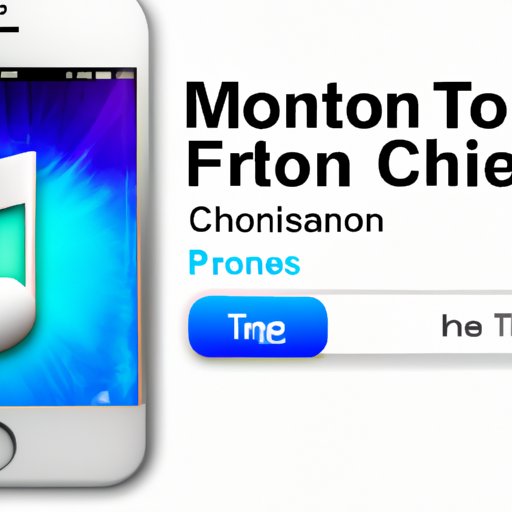
Purchase a Custom Ringtone from the iTunes Store
You can also purchase custom ringtones from the iTunes Store. This is an easy way to get high-quality, professionally-made ringtones for your device. To purchase a custom ringtone from the iTunes Store, follow these steps:
- Open the iTunes Store on your iPhone.
- Browse through the selection of available ringtones.
- Choose the desired ringtone and tap the “Buy” button.
- Once the ringtone has been purchased, tap the “Sync” button to sync it to your device.
- Go to the Settings menu on your device and select “Sounds”.
- Tap the “Ringtones” tab and select the newly purchased ringtone.
Conclusion
Changing an iPhone’s ringtone is a great way to customize the sound of your device. There are several different options for changing an iPhone’s ringtone, including downloading a third-party app, using iTunes, creating a custom ringtone, saving a music file as a ringtone, changing the default ringtone, and setting different ringtones for individual contacts. Purchasing a custom ringtone from the iTunes Store is also an easy way to get high-quality, professionally-made ringtones for your device.