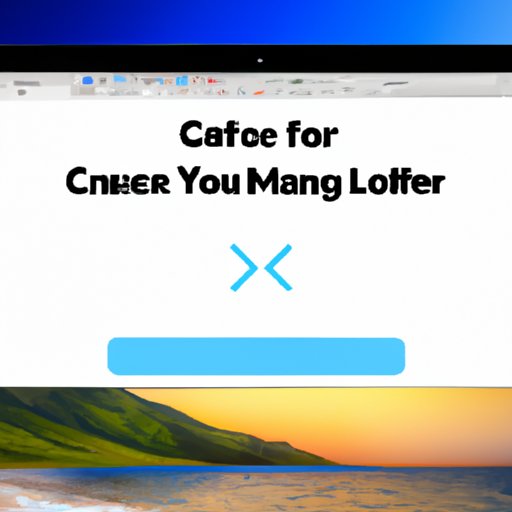Introduction
Changing your desktop background is a great way to personalize your Mac and make it feel more like home. In this article, we will provide a step-by-step guide on how to change the desktop background on a Mac. We will also cover tips and tricks for customizing and downloading new wallpapers.
Step-by-Step Guide
The process of changing the desktop background on a Mac is quite simple. Here are the steps you need to follow:
1. Open System Preferences by clicking on the Apple menu in the top left corner of your screen.
2. Click on the “Desktop & Screen Saver” icon.
3. Choose the image you would like to use as your desktop background from the list of available images.
4. You can also choose an image from your own library. To do this, click on the “+” button at the bottom of the window and select the image you would like to use.
5. Once you have chosen an image, click on the “Set Desktop Picture” button.
That’s it! Your desktop background has now been changed.
Customizing the Desktop Background
Now that you know how to change the desktop background on a Mac, you may want to customize it further. Here are some tips and tricks for finding the perfect background:
1. Try using a solid color instead of a photo or image. This can help create a clean, minimalistic look and can be easier on the eyes.
2. Use a wallpaper with an interesting pattern or texture. This can add a unique touch to your desktop and make it stand out from the rest.
3. Consider using a wallpaper with a quote or message. This can be a great reminder to stay motivated and focused throughout the day.
Downloading New Wallpapers
If you’re looking for new wallpapers to use as your desktop background, there are plenty of websites where you can find them. Here are a few sites to get you started:
1. WallpaperFusion: This website offers thousands of free wallpapers in all sorts of categories, such as abstract, animals, nature, and more.
2. WallpapersWide: This website offers wallpapers in a variety of resolutions, including 4K, 5K, and 8K.
3. Unsplash: This website offers high-quality, royalty-free photos that can be used as wallpapers.
Conclusion
We hope this article has helped you learn how to change the desktop background on a Mac. With a few simple steps, you can easily customize your desktop to fit your individual needs. If you’re looking for new wallpapers to use, there are plenty of websites where you can find them.