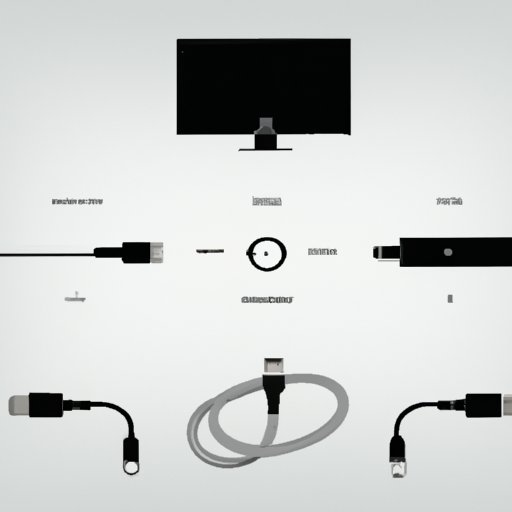Introduction
Casting your phone to your TV is a great way to show off photos and videos to your friends and family. Whether you’re streaming the latest movie or catching up on the news, casting is an easy and convenient way to share content from your mobile device to your television. But how exactly do you cast your phone to your TV? In this article, we’ll explore the different ways to cast your phone to your TV.
Using an HDMI Cable
The first method of casting your phone to your TV is by using an HDMI cable. An HDMI cable is a type of cable used to connect devices that use High-Definition Multimedia Interface (HDMI) technology. This type of cable supports high-definition audio and video signals and is commonly used for connecting TVs, computers, and other digital devices. To cast your phone to your TV using an HDMI cable, you will need an HDMI cable and an adapter that fits your phone.
What is an HDMI Cable?
An HDMI cable is a type of cable that is used to connect devices that support HDMI technology, such as TVs, computers, and gaming consoles. It is a digital cable that supports both high-definition audio and video signals, making it ideal for connecting devices that require high-quality audio and video transmission.
How to Connect Your Phone to Your TV Using an HDMI Cable
To connect your phone to your TV using an HDMI cable, you will need an HDMI cable and an adapter that fits your phone. Once you have these items, follow these steps:
- Connect one end of the HDMI cable to the HDMI port on your TV.
- Connect the other end of the HDMI cable to the adapter.
- Connect the adapter to your phone.
- Set your TV to the correct input.
- Your phone should now be connected to your TV.
Using Chromecast
Another method of casting your phone to your TV is by using Chromecast. Chromecast is a streaming media player developed by Google that allows users to stream content from their phone or computer to their TV. It works by connecting the Chromecast device to the HDMI port on your TV, allowing you to stream content from your phone or computer to your TV wirelessly.
What is Chromecast?
Chromecast is a streaming media player developed by Google that allows users to stream content from their phone or computer to their TV. It is a small device that connects to your TV via an HDMI port and can be controlled with your phone or computer. Chromecast also supports other streaming services such as Netflix, Hulu, and YouTube.
How to Use Chromecast to Cast Your Phone to Your TV
To cast your phone to your TV using Chromecast, follow these steps:
- Connect the Chromecast device to the HDMI port on your TV.
- Download the Chromecast app to your phone.
- Open the Chromecast app and select the device you want to cast to.
- Select the content you want to cast.
- Your phone should now be connected to your TV.
Using Apple Airplay
Another method of casting your phone to your TV is by using Apple Airplay. Apple Airplay is a streaming technology developed by Apple that allows users to stream content from their Apple devices to their TV. It works by connecting the Apple device to the TV via an Apple Airplay-compatible receiver, allowing you to stream content from your Apple device to your TV wirelessly.
What is Apple Airplay?
Apple Airplay is a streaming technology developed by Apple that allows users to stream content from their Apple devices to their TV. It is designed to allow users to easily stream music, photos, and videos from their Apple devices to their TVs wirelessly. To use Airplay, you will need an Apple device and an Apple Airplay-compatible receiver.
How to Use Apple Airplay to Cast Your Phone to Your TV
To cast your phone to your TV using Apple Airplay, follow these steps:
- Connect the Apple Airplay-compatible receiver to the HDMI port on your TV.
- Open the Apple Airplay app on your phone.
- Select the device you want to cast to.
- Select the content you want to cast.
- Your phone should now be connected to your TV.
Using Miracast
Another method of casting your phone to your TV is by using Miracast. Miracast is a wireless display technology developed by the Wi-Fi Alliance that allows users to mirror their device’s screen to a compatible TV or monitor. It works by connecting the device to the TV via a Miracast-compatible receiver, allowing you to mirror your device’s screen to your TV wirelessly.
What is Miracast?
Miracast is a wireless display technology developed by the Wi-Fi Alliance that allows users to mirror their device’s screen to a compatible TV or monitor. It is designed to allow users to easily mirror their device’s screen to their TVs wirelessly. To use Miracast, you will need a device with Miracast support and a Miracast-compatible receiver.
How to Use Miracast to Cast Your Phone to Your TV
To cast your phone to your TV using Miracast, follow these steps:
- Connect the Miracast-compatible receiver to the HDMI port on your TV.
- Open the Miracast app on your phone.
- Select the device you want to cast to.
- Select the content you want to cast.
- Your phone should now be connected to your TV.
Using a Wireless Display Adapter
Another method of casting your phone to your TV is by using a wireless display adapter. A wireless display adapter is a device that connects to your TV and allows you to wirelessly stream content from your phone or computer to your TV. It works by connecting the device to the TV via the adapter, allowing you to stream content from your device to your TV wirelessly.
What is a Wireless Display Adapter?
A wireless display adapter is a device that connects to your TV and allows you to wirelessly stream content from your phone or computer to your TV. It is designed to allow users to easily stream music, photos, and videos from their device to their TVs wirelessly. To use a wireless display adapter, you will need a device with wireless display support and a wireless display adapter.
How to Use a Wireless Display Adapter to Cast Your Phone to Your TV
To cast your phone to your TV using a wireless display adapter, follow these steps:
- Connect the wireless display adapter to the HDMI port on your TV.
- Open the wireless display adapter app on your phone.
- Select the device you want to cast to.
- Select the content you want to cast.
- Your phone should now be connected to your TV.
Using Roku Screen Mirroring
Another method of casting your phone to your TV is by using Roku Screen Mirroring. Roku Screen Mirroring is a feature available on certain Roku devices that allows users to mirror their device’s screen to their TV. It works by connecting the device to the TV via a Roku device, allowing you to stream content from your device to your TV wirelessly.
What is Roku Screen Mirroring?
Roku Screen Mirroring is a feature available on certain Roku devices that allows users to mirror their device’s screen to their TV. It is designed to allow users to easily mirror their device’s screen to their TVs wirelessly. To use Roku Screen Mirroring, you will need a device with Roku Screen Mirroring support and a Roku device.
How to Use Roku Screen Mirroring to Cast Your Phone to Your TV
To cast your phone to your TV using Roku Screen Mirroring, follow these steps:
- Connect the Roku device to the HDMI port on your TV.
- Open the Roku Screen Mirroring app on your phone.
- Select the device you want to cast to.
- Select the content you want to cast.
- Your phone should now be connected to your TV.

Using a Smart TV App
The final method of casting your phone to your TV is by using a smart TV app. A smart TV app is an app that is available on certain smart TVs that allows users to stream content from their phone or computer to their TV. It works by connecting the device to the TV via the app, allowing you to stream content from your device to your TV wirelessly.
What is a Smart TV App?
A smart TV app is an app that is available on certain smart TVs that allows users to stream content from their phone or computer to their TV. It is designed to allow users to easily stream music, photos, and videos from their device to their TVs wirelessly. To use a smart TV app, you will need a device with the app installed and a smart TV with the app available.
How to Use a Smart TV App to Cast Your Phone to Your TV
To cast your phone to your TV using a smart TV app, follow these steps:
- Open the smart TV app on your TV.
- Open the smart TV app on your phone.
- Select the device you want to cast to.
- Select the content you want to cast.
- Your phone should now be connected to your TV.
Conclusion
Casting your phone to your TV is a great way to share photos and videos with your friends and family. There are several different methods of casting your phone to your TV, such as using an HDMI cable, Chromecast, Apple Airplay, Miracast, a wireless display adapter, Roku screen mirroring, and a smart TV app. The best method for casting your phone to your TV will depend on your device and the type of content you want to cast.