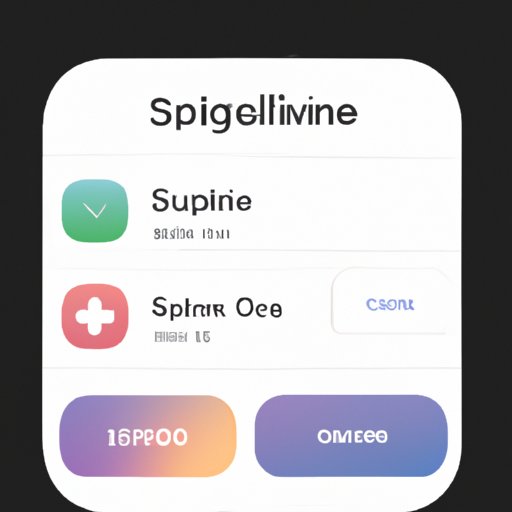Introduction
Most mobile apps offer users a subscription service that allows them to access premium features or content for a fixed period of time. While this can be convenient, it’s important to know how to cancel an app subscription on your iPhone if you no longer need it. In this article, we’ll provide a step-by-step guide on how to easily cancel app subscription on iPhone.
Step-by-Step Guide to Canceling App Subscription on iPhone
Canceling app subscription on iPhone is relatively straightforward and can be done in just a few steps. Here’s a step-by-step guide on how to do it:
How to Cancel Subscriptions from Your iPhone
1. Open the Settings app on your iPhone.
2. Tap on your name at the top of the screen.
3. Tap on “Subscriptions”.
4. Select the app subscription you want to cancel.
5. Tap on “Cancel Subscription”.
6. Confirm the cancellation.
How to Check for Active Subscriptions
If you’re not sure what apps you’re subscribed to, you can easily check for active subscriptions on your iPhone. To do this:
1. Open the App Store app on your iPhone.
2. Tap on your profile picture in the top right corner.
3. Tap on “Manage Subscriptions”.
4. You’ll see a list of all your active subscriptions.
How to Easily Cancel App Subscription on iPhone
There are two main ways to cancel app subscription on your iPhone: using the Settings app and using the App Store. Let’s take a look at each one in more detail:
Using the Settings App
The easiest way to cancel an app subscription on your iPhone is through the Settings app. Here’s how to do it:
1. Open the Settings app.
2. Tap on your name at the top of the screen.
3. Tap on “Subscriptions”.
4. Select the app subscription you want to cancel.
5. Tap on “Cancel Subscription”.
6. Confirm the cancellation.
Using the App Store
You can also cancel an app subscription by using the App Store. Here’s how to do it:
1. Open the App Store app.
2. Tap on your profile picture in the top right corner.
3. Tap on “Manage Subscriptions”.
4. Select the app subscription you want to cancel.
5. Tap on “Cancel Subscription”.
6. Confirm the cancellation.
Quick Tips for Canceling App Subscription on iPhone
When canceling an app subscription on your iPhone, there are a few things you should keep in mind. Here are some quick tips to help make the process easier:
Double Check Your Subscription Status
Before you cancel your subscription, make sure to double check the status of your subscription. This will ensure that you don’t accidentally cancel an active subscription that you still need.
Use the Right Payment Method
When you’re canceling an app subscription, make sure to use the same payment method that you used when you initially signed up for the subscription. This will ensure that the cancellation goes through smoothly.

What You Need to Know About Canceling App Subscription on iPhone
Before you cancel an app subscription on your iPhone, there are a few things you should know. Here’s what you need to know about canceling app subscription on iPhone:
Understanding Automatic Renewal
Many app subscriptions come with an automatic renewal feature. This means that your subscription will automatically renew after a certain period of time unless you manually cancel it. Make sure to check if your subscription has an automatic renewal feature before you cancel it.
Available Refunds and Credits
Depending on the type of subscription you have, you may be eligible for a refund or credit if you cancel it within a certain period of time. Make sure to check the terms and conditions of your subscription to find out if you’re eligible for a refund or credit.

An Overview of Canceling App Subscription on iPhone
Canceling app subscription on your iPhone can be beneficial in some cases, but it can also have potential downsides. Here’s an overview of the pros and cons of canceling app subscription on iPhone:
Benefits of Canceling App Subscription
Canceling an app subscription can be beneficial in some cases. For example, it can help you save money if you no longer need the subscription. It can also help free up storage space on your device if you’re running low.
Potential Downsides of Canceling App Subscription
While canceling an app subscription can be beneficial in some cases, it can also have potential downsides. For example, you may lose access to certain features or content if you cancel the subscription. Additionally, some subscriptions may have an automatic renewal feature, which means that you may be charged again if you don’t actively cancel the subscription.

Exploring the Process of Canceling App Subscription on iPhone
Now that you know the basics of canceling app subscription on your iPhone, let’s take a look at the process in more detail. Here’s a step-by-step guide on how to cancel an app subscription on your iPhone:
Finding the Right Subscription
The first step in canceling an app subscription is finding the right subscription. You can do this by opening the Settings app and tapping on your name at the top of the screen. From there, tap on “Subscriptions” to view all of your active subscriptions.
Canceling the Subscription
Once you’ve found the right subscription, you can cancel it by tapping on “Cancel Subscription”. You may be asked to confirm the cancellation before it takes effect.
Finalizing the Cancellation
Once you’ve confirmed the cancellation, your subscription will be canceled and you won’t be charged again. However, you may still have access to the subscription until the end of the current billing cycle.
Conclusion
Canceling an app subscription on your iPhone is relatively easy and can be done in just a few steps. Just make sure to double check your subscription status and use the right payment method before you cancel. Additionally, make sure to understand the terms and conditions of your subscription to find out if you’re eligible for any refunds or credits. Following these steps will help ensure that you successfully cancel your app subscription on your iPhone.