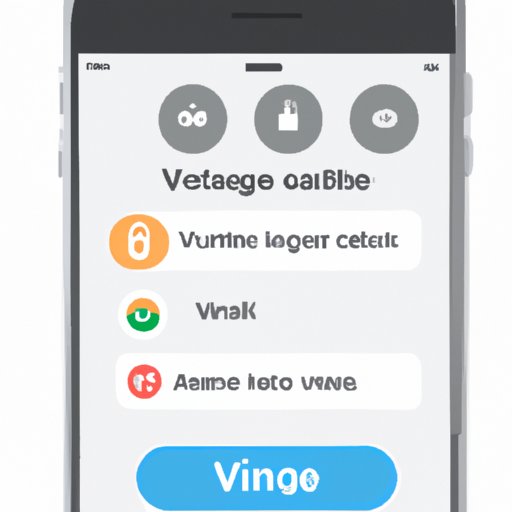Introduction
Voicemail is a useful tool that allows you to store messages from people who have called you when you weren’t able to answer the phone. If you have an iPhone, you can access your voicemail messages directly from your device. In this article, we’ll provide a step-by-step guide on how to call voicemail on iPhone, as well as some tips and advice on setting up and using your voicemail service.
Step-by-Step Guide on How to Call Voicemail on iPhone
If you want to access your voicemail messages on your iPhone, here’s what you need to do:
Setting Up Voicemail on iPhone
The first step is to set up your voicemail service on your iPhone. To do this, go to the Phone app and tap the Voicemail tab at the bottom of the screen. You will then be prompted to create a password for your voicemail. Once you’ve done this, your voicemail should be ready to use.
Making a Call to Voicemail
Once you’ve set up your voicemail, you can make a call to it. To do this, open the Phone app and tap the Voicemail tab at the bottom of the screen. This will open the Voicemail screen, where you can dial your voicemail number and enter your password. Once you’ve done this, you should be connected to your voicemail.
Listening to Voicemail Messages
Once you’ve connected to your voicemail, you can listen to any messages that have been left for you. To do this, simply tap on the message you want to listen to and it will start playing. You can also delete messages or save them for later.

Tips for Accessing Voicemail on iPhone
Here are some tips to help you get the most out of your voicemail service on your iPhone:
Make Sure You Have Enough Storage on Your Phone
Your voicemail messages take up storage space on your device, so make sure you have enough available space before attempting to access your voicemail. You can check your available storage space by going to Settings > General > Storage & iCloud Usage.
Disable Visual Voicemail if Needed
If you’re having trouble accessing your voicemail on your iPhone, you might want to try disabling Visual Voicemail. To do this, go to Settings > Cellular > Visual Voicemail and toggle the switch off.
Set Up a Password for Your Voicemail
It’s important to set up a password for your voicemail messages to protect them from unwanted access. To set up a password, go to the Voicemail tab in the Phone app and follow the instructions to create one.
Understanding the Basics of Calling Voicemail on iPhone
To get the most out of your voicemail service, it’s important to understand the basics of how it works. Here’s what you need to know:
Different Types of Voicemail Services
There are two types of voicemail services available on iPhone: Visual Voicemail and Standard Voicemail. Visual Voicemail allows you to view, listen to, and manage your voicemail messages directly from the Phone app, while Standard Voicemail requires you to make a call to access your messages.
Understanding the Voicemail Settings
You can customize the way your voicemail works by adjusting the settings. To do this, go to Settings > Phone > Voicemail and adjust the settings as desired. Here, you can change things like whether you want to receive notifications when you have a new message and how long you want to keep messages before they are automatically deleted.

Troubleshooting Voicemail Issues on iPhone
If you’re having trouble accessing your voicemail messages on your iPhone, there are a few steps you can take to fix the issue:
Common Voicemail Problems and Solutions
One of the most common problems is not being able to connect to your voicemail. If this happens, try restarting your phone and checking your network connection. You can also try resetting your voicemail password if you think it may have changed.
Resetting Your Voicemail Password
If you need to reset your voicemail password, you can do so by going to the Voicemail tab in the Phone app and tapping the Reset Password option. You will then be prompted to enter a new password.

How to Quickly and Easily Access Your Voicemail on iPhone
If you want to quickly and easily access your voicemail messages on your iPhone, you can set up shortcuts and enable Visual Voicemail. Here’s what you need to do:
Setting Up Shortcuts to Access Voicemail
You can create a shortcut to quickly access your voicemail messages. To do this, go to Settings > Phone > Voicemail and tap the Shortcuts tab. Here, you can set up a shortcut to quickly access your voicemail.
Setting Up Visual Voicemail
Visual Voicemail makes it easy to view, listen to, and manage your voicemail messages directly from the Phone app. To enable Visual Voicemail, go to Settings > Cellular > Visual Voicemail and toggle the switch on.
Conclusion
Accessing voicemail on iPhone is easy and convenient once you know how. By following the steps outlined in this article, you should be able to quickly and easily set up and use your voicemail service. Remember to make sure you have enough storage on your device and to set up a password for your voicemail to protect it from unauthorized access. With these tips in mind, you’ll be able to get the most out of your voicemail service.