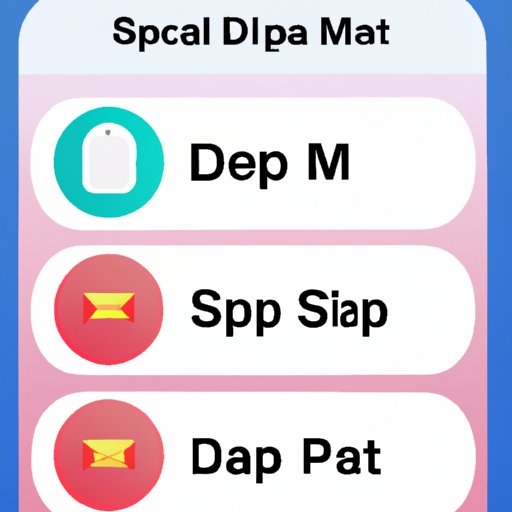Introduction
Are you getting tired of all the spam and annoying text messages that you receive every day? Do you want to find a way to block those texts from coming through? If so, then you’ve come to the right place. This article provides a step-by-step guide on how to block texts on your iPhone. Whether you want to block a specific number, an unknown number, or all texts from a contact, this guide has got you covered.
Step-by-Step Guide to Blocking Texts on iPhone
Here’s a step-by-step guide on how to block texts on your iPhone:
How to Block a Specific Number
If you want to block a specific number, here’s what you need to do:
- Open the Messages app and select the conversation with the number you want to block.
- Tap on the “i” icon in the top right corner.
- Scroll down to the bottom of the page and tap “Block this Caller.”
- Confirm that you want to block the caller by tapping “Block Contact.”
How to Block an Unknown Number
If you want to block an unknown number, here’s what you need to do:
- Open the Messages app and select the conversation with the unknown number.
- Tap on the “i” icon in the top right corner.
- Scroll down to the bottom of the page and tap “Block this Caller.”
- Confirm that you want to block the caller by tapping “Block Contact.”
How to Block all Texts from a Contact
If you want to block all texts from a contact, here’s what you need to do:
- Open the Settings app and tap “Phone.”
- Tap “Blocked” and then “Add New.”
- Select the contact you want to block and confirm by tapping “Block Contact.”
How to Stop Annoying Text Messages with iPhone’s Block Feature
The iPhone has a built-in feature that can help you block unwanted text messages. Here’s how to use it:
How to Use Do Not Disturb Mode
You can use the Do Not Disturb mode to block all incoming text messages. To activate it, go to Settings > Do Not Disturb and toggle the switch to “On.” You can also configure the settings to only block messages from certain contacts or numbers.
How to Block Numbers with iOS Settings
You can also use the iOS Settings app to block numbers. To do this, open the Settings app and tap “Phone.” Then, tap “Blocked” and “Add New.” Select the contact or number you want to block and confirm by tapping “Block Contact.”
Quick Tips for Blocking Unwanted Text Messages on Your iPhone
Here are some quick tips for blocking unwanted text messages on your iPhone:
How to Block Group Texts
To block group texts, open the Messages app and select the conversation with the group you want to block. Tap on the “i” icon in the top right corner and scroll down to the bottom of the page. Tap “Leave this Conversation” and confirm by tapping “Leave Conversation.”
How to Block Texts Sent From Unknown Senders
To block texts sent from unknown senders, open the Messages app and select the conversation with the unknown sender. Tap on the “i” icon in the top right corner and scroll down to the bottom of the page. Tap “Block this Caller” and confirm by tapping “Block Contact.”
How to Silence Spam Texts with iPhone’s Block Message Feature
If you’re receiving spam texts on your iPhone, you can use the Block Message feature to silence them. Here’s how to do it:
How to Block Texts with iMessage
To block texts with iMessage, open the Messages app and select the conversation with the spammer. Tap on the “i” icon in the top right corner and scroll down to the bottom of the page. Tap “Block this Caller” and confirm by tapping “Block Contact.”
How to Block Texts with Third-Party Apps
You can also use third-party apps to block spam texts. Some popular apps include Mr. Number, RoboKiller, and Truecaller. All of these apps allow you to block unwanted numbers or keywords, as well as customize your settings for more control over who can send you messages.
Conclusion
In conclusion, blocking unwanted text messages on your iPhone is easy. Whether you want to block a specific number, an unknown number, or all texts from a contact, this guide has got you covered. You can use the built-in Do Not Disturb mode, the iOS Settings app, or third-party apps to block spam texts. With these steps, you can easily take control of your text messages and keep your inbox free from clutter.
For further information on blocking text messages on your iPhone, check out Apple’s support page and the websites of the third-party apps mentioned above.