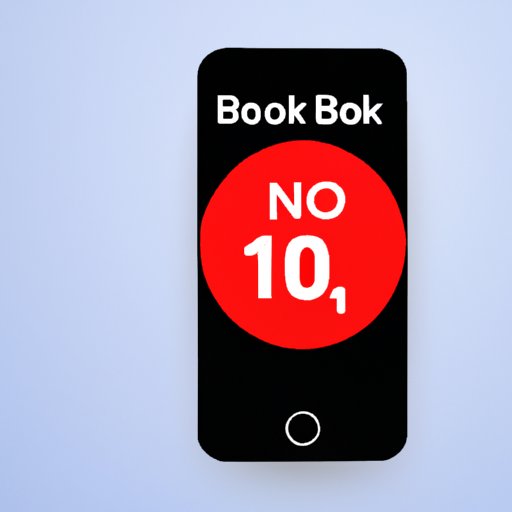Introduction
Do you often get calls from unknown numbers or phone spam? If so, it may be time to learn how to block a number on your iPhone. Blocking a number on an iPhone is a simple process that can help protect you from unwanted calls and messages. In this article, we will discuss the different ways you can block a number on an iPhone and provide a step-by-step guide on how to do so.
Step-by-Step Guide on How to Block a Number on an iPhone
If you want to block a particular number on your iPhone, here are the steps you need to follow:
Finding the Blocking Feature
The first thing you need to do is find the blocking feature on your iPhone. To do this, go to the Settings app and select Phone. Then, scroll down and tap the Blocked Contacts option.
Adding a Contact to the Blocked List
Once you’ve found the blocking feature, you can add a contact to the blocked list. To do this, tap the Add New button and select the contacts you want to block. You can also type in the phone number of the person you want to block.
Unblocking Contacts
If you decide you want to unblock a contact, simply go back to the Blocked Contacts section and tap the Edit button. From there, you can select the contact you want to unblock and tap the Unblock button.

Blocking Unwanted Calls on Your iPhone: A Comprehensive Guide
If you’re getting too many unwanted calls on your iPhone, you may want to consider using the Do Not Disturb mode. This mode will silence all incoming calls and notifications until you turn it off. To use the Do Not Disturb mode, go to Settings > Do Not Disturb and toggle the switch to On.
You can also report unwanted calls to Apple. To do this, open the Phone app, tap the Recent tab, select the unwanted call, and tap the Report button. This will help Apple identify and block any potential spammers.
Finally, you can use third-party apps for blocking. These apps allow you to create a blacklist of unwanted contacts and block them from reaching you. Some of the most popular apps for blocking include Hiya, Truecaller, and RoboKiller.
How to Keep Spam Calls at Bay with iPhone’s Call Blocking Feature
iPhone users can also take advantage of the call blocking feature to keep unwanted calls at bay. To enable call blocking, go to Settings > Phone > Call Blocking & Identification and toggle the switch to On. Once enabled, you can block specific contacts or unknown callers by adding them to the block list.
Additionally, you can set up an emergency bypass so that certain contacts can still reach you even if they’re on your block list. To do this, go to Settings > Phone > Call Blocking & Identification, tap Emergency Bypass, and select the contacts you want to be able to reach you.
The Definitive Guide to Blocking a Number on an iPhone
Before you start blocking numbers on your iPhone, it’s important to understand the different types of blocking available. There are two main types of blocking available: call blocking and message blocking. Call blocking will prevent calls from specific contacts from coming through, while message blocking will prevent messages from those contacts from being sent or received.
Once you understand the different types of blocking, you can start using the call blocking settings on your iPhone. To access these settings, go to Settings > Phone > Call Blocking & Identification. Here, you can add contacts to the block list and manage blocked numbers.
How to Use iPhone’s Do Not Disturb Mode to Block a Number
If you’re looking for a more comprehensive way to block numbers on your iPhone, you can use the Do Not Disturb mode. This mode will block all incoming calls and notifications until you turn it off. To activate the Do Not Disturb mode, go to Settings > Do Not Disturb and toggle the switch to On.
Once the mode is activated, you can configure the settings to allow certain contacts to reach you. To do this, go to Settings > Do Not Disturb and tap Allow Calls From. Here, you can select which contacts can reach you even when Do Not Disturb is enabled.

Learn How to Block a Number on Your iPhone in Just a Few Steps
Blocking a number on your iPhone is a simple process that can help protect you from unwanted calls and messages. To block a number, you first need to find the blocking feature on your iPhone. Then, you can add a contact to the blocked list or type in the phone number of the person you want to block. Finally, you can unblock a contact if necessary.
Additionally, you can use the Do Not Disturb mode to block all incoming calls and notifications. You can also set up an emergency bypass to allow certain contacts to reach you even when Do Not Disturb is enabled. Finally, you can use third-party apps to create a blacklist of unwanted contacts and block them from reaching you.
Conclusion
Blocking a number on your iPhone is a simple process that can help protect you from unwanted calls and messages. With the right steps and settings, you can easily block any number on your iPhone. Additionally, you can use the Do Not Disturb mode and third-party apps to keep spam calls and messages at bay.
By following the steps outlined in this article, you can confidently manage your call and message blocking settings on your iPhone. With the right approach, you can keep your phone safe and secure from unwanted calls and messages.