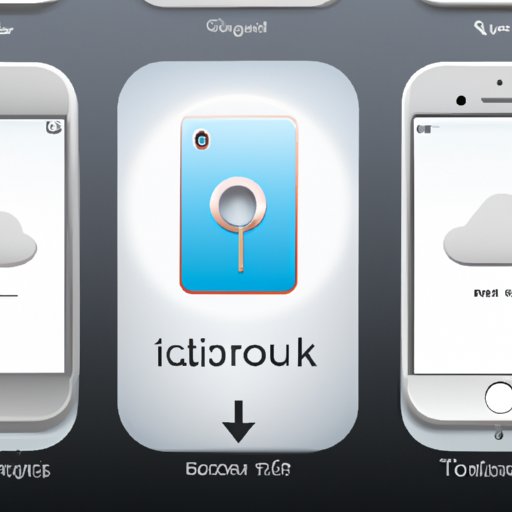Introduction
Having a backup of your iPhone is essential in case something happens to it. Whether you accidentally delete a file or drop your phone and break the screen, having a backup of your data will help you easily recover your information and get back up and running quickly. In this article, we’ll cover a variety of ways to back up your iPhone, including using iCloud, iTunes, third-party apps, transferring to computer, using an external hard drive, and encryption software. Read on to learn more about each method.
Backup to iCloud
Backing up to iCloud is one of the easiest ways to ensure that your data is secure. iCloud backups include your photos, contacts, app data, settings, and more. To set up an iCloud backup, go to the Settings app on your iPhone and tap on your name at the top of the page. Then, select “iCloud” and tap “Back Up Now” to begin the process. It’s important to note that iCloud backups are limited by storage space; if you have a lot of data, you may need to upgrade to a larger plan.
Backup to iTunes
Backing up to iTunes is another great way to make sure your data is safe. To set up an iTunes backup, connect your iPhone to your computer and open iTunes. Select your device from the list, then click the “Back Up Now” button to begin the process. Like iCloud backups, iTunes backups are limited by storage space; if you have a lot of data, you may need to upgrade to a larger plan.
Use a Third-Party App
Using a third-party app is also a great way to back up your iPhone. There are many different apps available, so be sure to do your research to find one that best suits your needs. To set up a third-party backup, download the app and follow the instructions to set it up. As with other methods, third-party backups are limited by storage space; if you have a lot of data, you may need to upgrade to a larger plan.
Transfer to Computer
You can also transfer your data directly to your computer for safekeeping. To do this, connect your iPhone to your computer and open iTunes. Select your device from the list, then click the “Transfer Purchases” button to begin the process. This method is limited by storage space; if you have a lot of data, you may need to upgrade to a larger hard drive.
Use an External Hard Drive
Using an external hard drive is another great way to back up your data. To set up an external hard drive backup, connect the hard drive to your computer and open iTunes. Select your device from the list, then click the “Back Up Now” button to begin the process. Be sure to check the manufacturer’s website for tips on setting up the hard drive and maintaining it.
Use Encryption Software
Encryption software is a great way to protect your data from prying eyes. To set up an encrypted backup, download an encryption program and follow the instructions to set it up. Encryption software provides extra security features, such as two-factor authentication and secure password management. Be sure to read the documentation carefully to ensure that you are properly securing your data.
Automate Backups with Automator
Automator is a great tool for automating backups. To set up an Automator backup, open the Automator app and create a new document. Then, configure the settings for the backup, such as the frequency and destination. Finally, click the “Run” button to begin the process. Automator backups are limited by storage space; if you have a lot of data, you may need to upgrade to a larger plan.
Conclusion
Backing up your iPhone is essential to protecting your data. In this article, we discussed a variety of ways to back up your iPhone, including using iCloud, iTunes, third-party apps, transferring to computer, using an external hard drive, and encryption software. We also discussed how to use Automator to automate backups. No matter which method you choose, be sure to regularly back up your data to ensure that it is safe and secure.
For more information on how to back up your iPhone, be sure to check out Apple’s official support site. You can also consult with an expert who can provide personalized advice on the best way to back up your data.