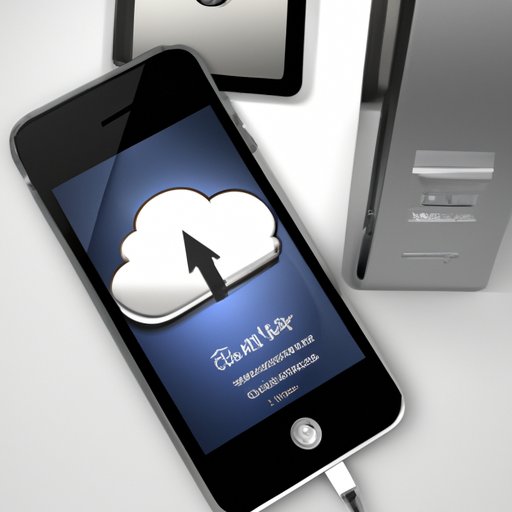Introduction
Having a reliable backup of your iPhone data is crucial for protecting your personal information and ensuring that you don’t lose important photos, videos, contacts, messages, and other data. With a backup in place, you can quickly restore your device if it’s ever lost or stolen, or if the operating system needs to be reinstalled. In this article, we’ll explore the different ways that you can back up your iPhone data so that you can rest assured knowing that your data is safe and secure.

Use iCloud to Automatically Backup Your iPhone
iCloud is Apple’s cloud storage service that allows you to store your data securely online. You can use iCloud to automatically back up your iPhone by enabling the iCloud Backup feature. To do this, open the Settings app on your iPhone and tap on your name at the top of the screen. Next, select iCloud > iCloud Backup and then toggle the switch next to iCloud Backup to the On position. You can also choose when to back up your data by tapping on the “Back Up Now” button.
The benefits of using iCloud for backups are that your data will be stored securely online and can easily be restored if your device is ever lost or stolen. Additionally, iCloud backups are incremental, meaning that only the data that has changed since the last backup will be backed up, which saves time and space.

Use iTunes to Manually Backup Your iPhone
You can also manually back up your iPhone data using iTunes. To do this, connect your iPhone to your computer with the included USB cable and open iTunes. Select your device from the list of available devices and then click the “Back Up Now” button. You can also select the “Encrypt iPhone Backup” checkbox to encrypt your data before it’s backed up.
The benefit of using iTunes for manual backups is that all of your data will be backed up in one go, so you don’t have to worry about missing any changes that were made since the last backup. Additionally, iTunes backups are stored locally on your computer, so you don’t have to worry about your data being stored online.

Use an External Hard Drive to Store Your iPhone Backups
If you want to store your iPhone backups away from your computer, you can use an external hard drive. To do this, first connect your external hard drive to your computer and then open iTunes. Select your device from the list of available devices and then click the “Back Up Now” button. You can also select the “Encrypt iPhone Backup” checkbox to encrypt your data before it’s backed up.
The benefit of using an external hard drive for backups is that you can store your data away from your computer in a secure location. Additionally, external hard drive backups are incremental, so you won’t have to worry about backing up the same data multiple times.
Save Your Photos and Videos to a Cloud Storage Service
You can also save your photos and videos to a cloud storage service such as Google Photos or Dropbox. To do this, open the app of your chosen cloud storage service on your iPhone and sign in with your account credentials. Once you’re signed in, you can select the photos and videos that you want to back up and then tap the “Back Up Now” button to begin the process.
The benefit of using a cloud storage service for backups is that your photos and videos will be stored securely online and can easily be accessed from any device. Additionally, cloud storage services typically offer automatic backups, so you don’t have to worry about manually backing up your data every time you take a new photo or video.
Use Third-Party iOS Backup Software
Finally, you can use third-party iOS backup software to back up your iPhone data. There are many apps available, such as iMazing, that allow you to back up your data to your computer. To do this, download and install the app on your computer and then connect your iPhone. Once your iPhone is connected, you can select the data that you want to back up and then click the “Back Up Now” button to begin the process.
The benefit of using third-party iOS backup software is that you can back up all of your data in one go and you can easily restore your data if your device is ever lost or stolen. Additionally, some third-party backup apps offer additional features such as the ability to transfer data between iPhones and iPads, making them a great choice for those who need more control over their backups.
Conclusion
Backing up your iPhone data is essential for protecting your personal information and ensuring that you don’t lose important photos, videos, contacts, messages, and other data. There are several ways that you can back up your iPhone data, including using iCloud, iTunes, an external hard drive, a cloud storage service, and third-party iOS backup software. Whichever method you choose, make sure to keep your backup up to date so that you always have a copy of your data in case of emergencies.
To help keep your data safe, make sure to use strong passwords for all of your accounts and regularly update your device’s software. Additionally, consider using two-factor authentication for added security and avoid storing sensitive data on your device if possible.